Compare and contrast how your marketing efforts are resonating with your supporters. Add key performance metrics to review and either spot-check the results or export them for offline analysis.
Create an Insight Query
The Insight Query tool enables campaign managers to evaluate results using sets of rules. Building a query is as simple as describing the characteristics of Activities or Messages desired.
Please note that comparing the results of one of these Insight Queries—defined by certain dates—may not necessarily match the results of other reports available in Salsa Engage—such as Transaction Exports—due to filtering definitions. In other words, be careful not to compare apples to oranges! For example, recurring donations NOT originating within the specified time in the "Pages that Receive Donations" Insight Query are not included in your totals.
- Click the Insight tab on the left side of the screen.
- Click the Query tab to open the query tool.
- Click the Create a New Query button.
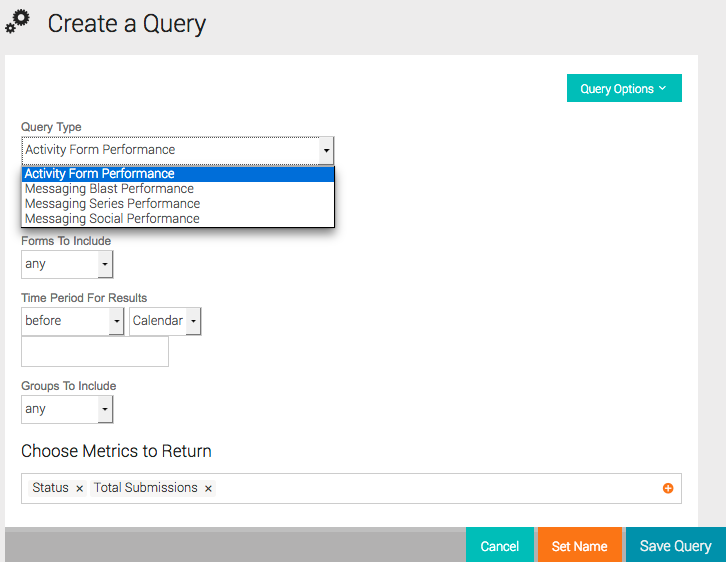
- When you land on the Query interface, you will define all the rules and types you want, as outlined below:
| Query Type |
Activity Type |
Forms to Include |
Results Time Period |
Groups to Include |
Metrics to return |
| Activity Form Performance |
All Pages Sign Up Regulation Comment Form |
|
|
|
|
|
Pages that Receive Donations Fundraising |
NOTE: recurring donations NOT originating within the specified time in the Insight Query are not included in your totals. |
|
|||
|
Petition |
|
||||
|
Targeted Action |
|
||||
|
Ticketed Event |
|
||||
|
P2P |
|
|
Query Type |
Which Blasts |
Groups to include |
Choose metrics to return |
||
|
Messaging Blast Performance |
|
|
|
||
In a general sense, conversion means that the supporter took the action that was requested. With Engage emails, a Conversion means your new or existing supporter who was sent the email submitted an Engage activity form as the result of clicking through a link in that Engage email.
|
Query Type |
Series to include |
Groups to include |
Choose metrics to return |
||
|
Messaging Series Performance |
|
|
|
||
|
Query Type |
Posts to include |
Groups to include |
Choose metrics to return |
|
Messaging Social Performance |
|
|
|
- Once you've defined your query, click Show Results to see a sample of results.
- If the query has returned the results that you want...
- Export the full set of query results click the Query Options button to the top right of the window
- Click Export Query Results.
- If you might want to reuse your query...
- Click Save Query at the bottom right of the window.
- You'll be prompted to name and describe the query.
- Once saved, the query will appear in the table on the Query tab.
An Example Query
In the example below, a campaign manager queries on Activity Form Performance > Fundraising Forms (any) between two dates. The campaign manager selects the metrics to be included then clicks "Show Results."
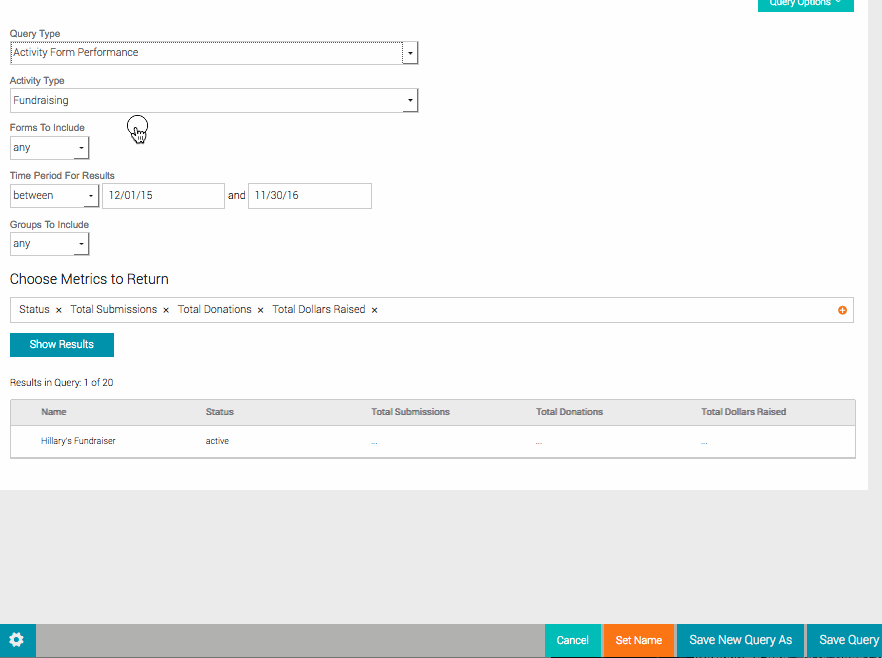
After clicking "Show Results", the campaign manager can click on the "Query Options" button at the top right to see a list of metrics to choose from for export.
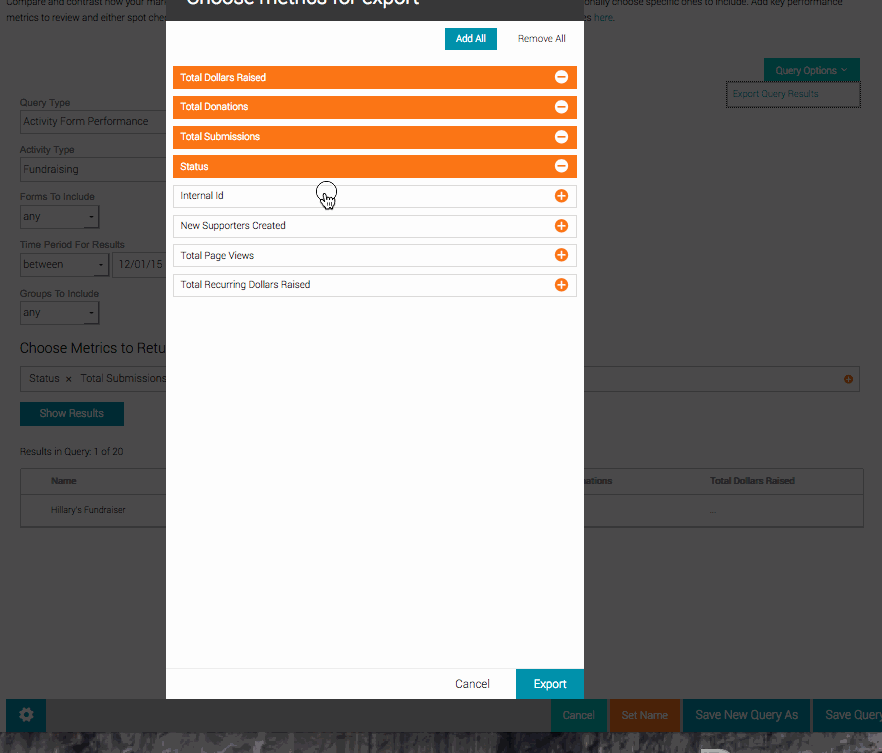
The export option will be in the Query Action dropdown similar to the Supporter Query tool. You'll have the pop-up similar to the Supporter Query tool to choose the fields you want to export and they will be downloadable in a CSV as shown above.
