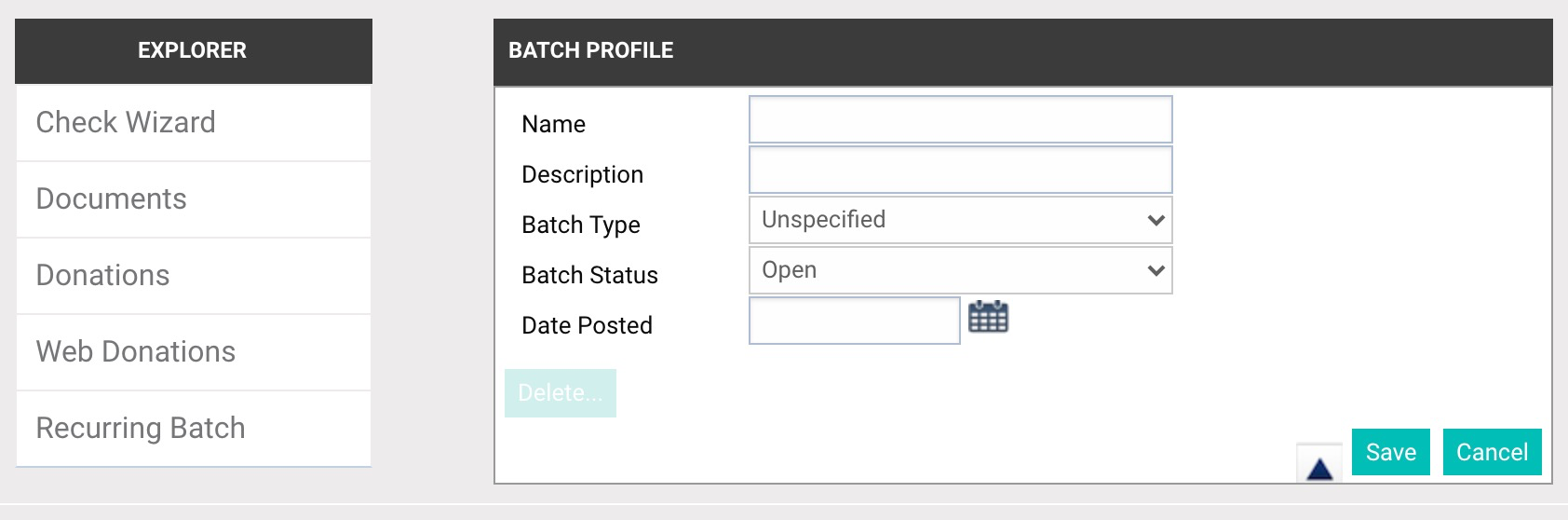Search for existing batches from this screen, using the search filters at the top of the page and the Search button to the right. If you can't find the batch you're looking for, start a new batch:
- Click the +Add button on the Navigation Bar at the top of the screen.
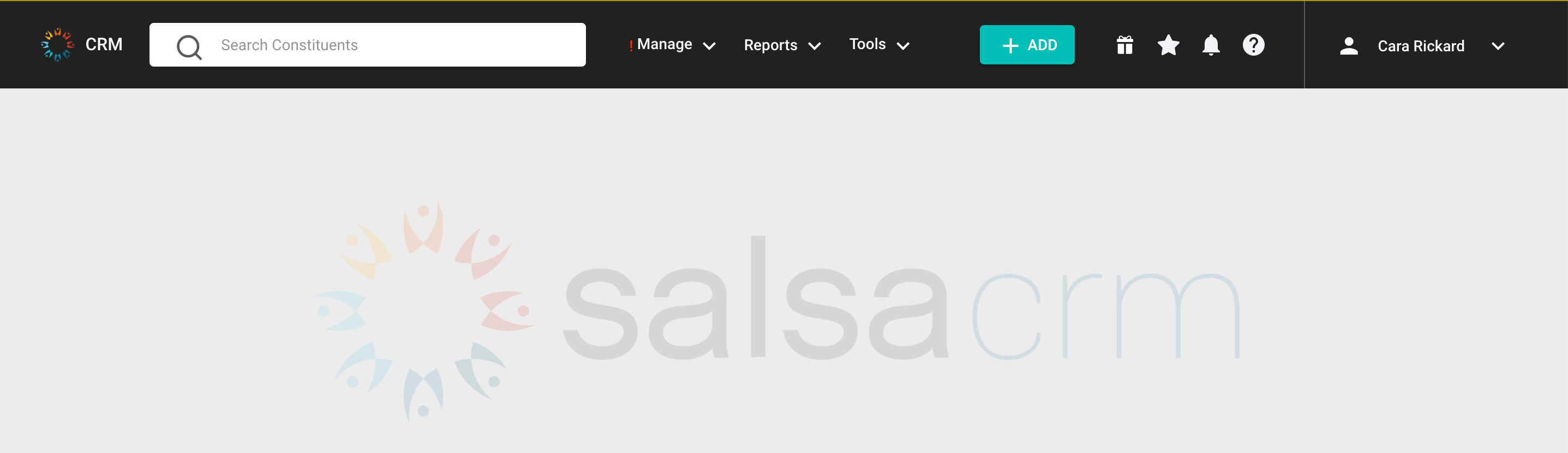
- Select the Batch menu item. The Add Batch screen will open.
- Type a Name for the Batch.
NOTE: Engage donations that are paid online sync to Salsa CRM into batches labeled starting with the letters SED and then the date. Offline donations sync to batches starting with the letters SEOL and then the date. Imported donations are named beginning with AI and the date. While each organization is different, we recommend naming a typical batch according to the date the gifts came in, such as 2018-10-01, to help you sort your batches in year/date order when you run reports.
- Type a Description for your Batch.
- Select the appropriate Batch Type. Type options include...
- Donation Batches—Batches that contain regular donation records, pledges, and recurring donations.
- Recurring Template Batches—Batches that contain pledges for which lump-sum payments will pay off each pledge.
- Recurring Payment Batches—Batches that contain a lump sum payment for a group of people.
- Leave the Batch Status as Open. Open batches will continue to accept donations, but a closed batch won't accept any more donations.
- Select Save. Use the Cancel button to cancel out any editing changes.