Salsa Merchant Services uses CardConnect as the payment gateway to provide seamless credit card authorization for donations. Using your current web access, Salsa CRM sends the request to CardPointe and within seconds your credit card transaction is completed and the authorization number is recorded in Salsa CRM for future reference. In order to implement Credit Card Authorization, a few simple modifications to your Salsa CRM configuration are required.
If you would like to set up a Salsa Merchant Services account, please reach out to your Onboarding Manager to obtain the application, or send an email to the helpdesk.
Once you have established an account with Merchant Services, you are ready to set the account as your payment gateway in Salsa CRM, via the General Configuration screen. You will need your Live Merchant ID in order to configure Salsa CRM to integrate with your credit card merchant account.
NOTE: If you DO NOT process credit cards through Salsa CRM, but do process credit cards offline through another merchant processor, the correct setting should be to Process Credit Cards Manually. This option allows you to Enter a Credit Card Donation Manually.
Once you have established an account, you are ready to modify the General Configuration.
To configure credit card processing...
- Select Manage > Configuration > Credit Card tab at the top of the General Configuration screen.
- Select Use Merchant Services by clicking the radio button.
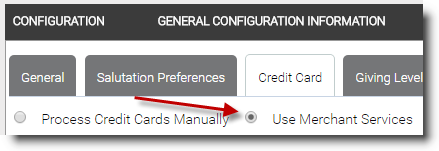
- In the Common Setup section, the following fields are available to customize a standard donation page:
Categories Definitions Diagnostic Email An email to which CRM server diagnostics could be sent. Error Email An email address to which CRM notices can be sent to inform of problems with, for example, recurring donation payments failing. Allow Visa Allow Visa credit card types to be charged in Salsa CRM. Allow MasterCard Allow MasterCard credit card types to be charged in Salsa CRM. Allow American Express Allow American Express credit card types to be charged in Salsa CRM. Allow Discover Allow Discover credit card types to be charged in Salsa CRM. Allow Diners Club Allow Diner's Club credit card types to be charged in Salsa CRM. Allow JCB Allow JCB credit card types to be charged in Salsa CRM. Payment Levels Values, separated by commas, that can be suggested as payment level buttons on the standard donation form. Stylesheet URL An external CSS page used to control the look-and-feel of the standard donation form. Must be stored as an HTTPS file. Text Color Standard donation form text color (in HEX code). Background Color Standard donation form background color (in HEX code). Page Header Background Color Standard donation form page header background color (in HEX code). Page Header Text Color Standard donation form page header text color (in HEX code). Button Color Standard donation form button color (in HEX code). Button Text Color Standard donation form button text color (in HEX code). Section Heading and Border Color Standard donation form section heading and section border color (in HEX code). Section Heading Text Color Standard donation form section heading text color (in HEX code). Page Header Background Image URL Standard donation form page header background image location (must be stored offsite as an HTTPS image). Footer Text Standard donation form footer content. Logo URL Standard donation form main page image location (must be stored offsite as an HTTPS image). This image is above the header section. Double the Donation API Key Must have a Double the Donation account to generate the API key. - Email Salsa Support for the necessary information for Test Merchant ID, Live ID, Live Password and Live Merchant ID. All of these pieces need to be entered to enable credit card transactions.
- The Currency field is to be set based on the currency type your account is configured to accept – either USD (US dollars) or CAD (Canadian Dollars).
- The Does Business As field needs to contain your DBA (your organization name as you want it to appear on the credit card statement).
- When selected the Prompt for CVV field will enable the CVV field when entering a credit card donation directly into Salsa CRM.
- The Display E-Check Option should only be selected if your Merchant Services account included a rather lengthy addendum via ProfitStars to authorize E-Checks. If you are interested in offering this option to your donors, please reach out to your onboarding team or Customer Care for more information.
For more information on setting up Salsa CRM Merchant Services account please contact your Customer Care Team.- Test your connection by using the Test Merchant Services Configuration but this is not a required step.
- You should set your Mode to Live and test with a live donation to be sure everything works as expected. A minimum donation that will be valid is $1.00.
- Click the Preview Look and Feel button and it will open your standard donation form in another tab in the web browser. This is the live page your donors will actually be using. The URL should be https://<youraccount>.crm.salsalabs.org/webDonation (case sensitive).
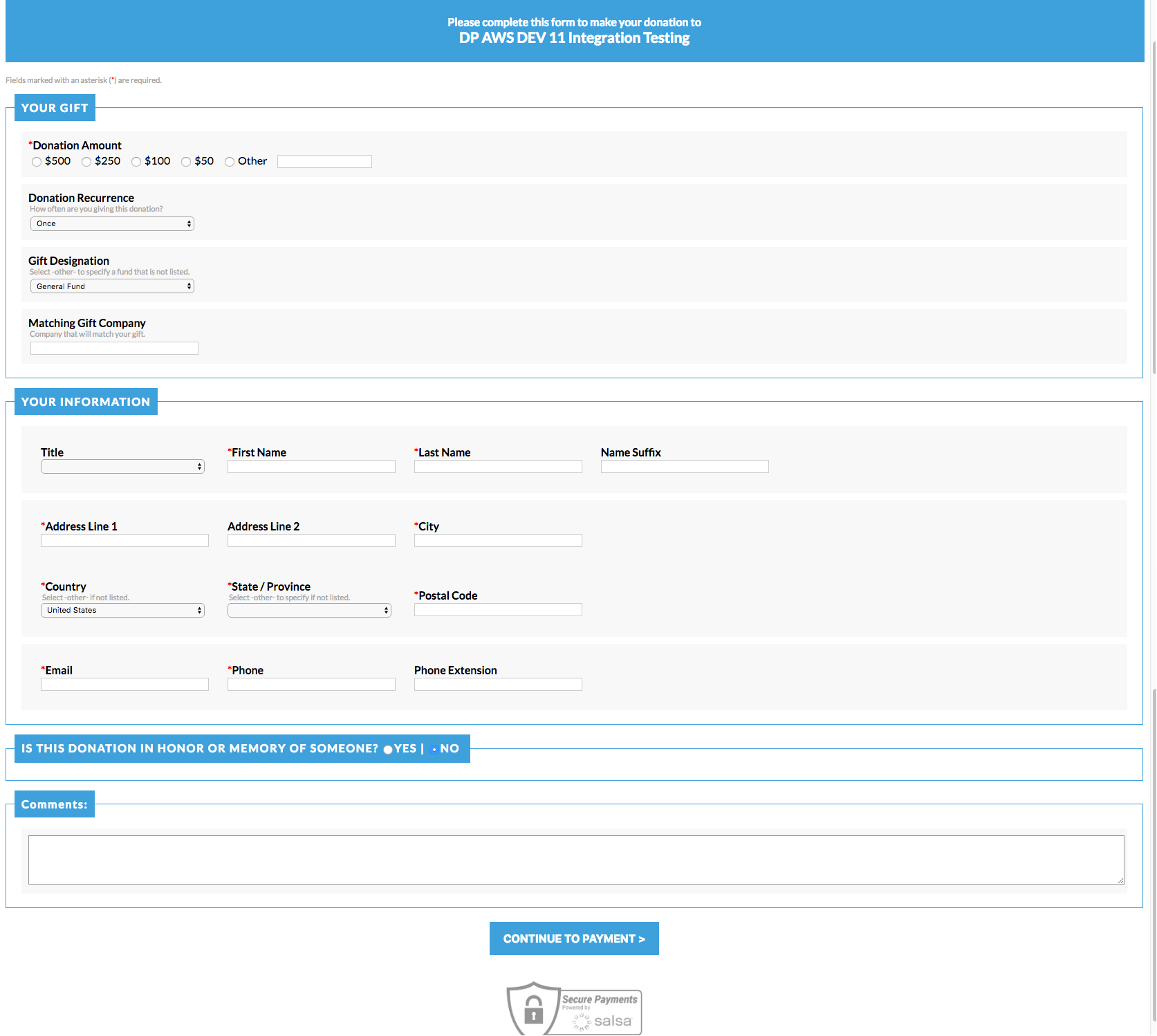
Once you have set up your account, configured your web donation page and Credit Card configuration, you are now ready to accept and process credit card donations!
For more information on processing credit card donations please refer to the Credit Cards Donations section.
