You can only use text-only files as email content in Salsa CRM’s Word Processor when sending emails. Word documents or other formats are not supported. HTML is not recommended.
It would be easiest for you to use one of the email templates available to you in our documentation:
- Click on the file and download it.
- Make your changes and use the variable examples as you see them in the template or in our article on variables.
- Upload the file into Salsa CRM.
- Make the emailable file the email content of your donation form letter.
To upload the file into Salsa CRM in step 3 above...
- Select the Manage > Documents > Word Processor menu. A new, blank document will appear in Google Docs.
- Select the teal-colored button toward the top labeled Other Word Processing Options.
- If the New Document gets saved automatically, you may be notified that there are changes to the document that are not saved to Salsa CRM. The document is blank anyway. Select Discard Unsaved Changes and Continue.
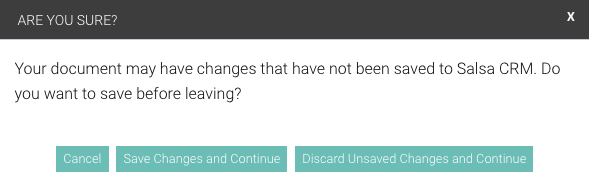
- The Word Processor Options screen displays. Where the I want to... drop-down menu displays, select Store a document of any file type (.html, .doc, .docx, .rtf, .txt, etc.) that is on my hard drive.
- Click the Select File button to locate and open an existing file on your hard drive or network.
- Click the Save to Database button.
- You may change the file name at this point before you upload the file into Salsa CRM.
- Click OK to save your name change or click Cancel to abort the upload.
- IF you click OK, the Save to Database button will be greyed out and unclickable. Next to that button, there will be a notice: File saved: [filename].
- Click Close to end the file import process.