Many employers sponsor matching gift programs and will match charitable contributions made by their employees. Salsa CRM provides you with a way to define how organizations define such a program and how foundations can track those matching donations. Salsa CRM provides reports identifying the current match rate that you are collecting and the ability to project higher collection percentages.
- Select the Constituent record for which you'd like to configure a Matching Gift policy.
- Select the Donations node on the left.
- Select the Matching Donation Setup tab.
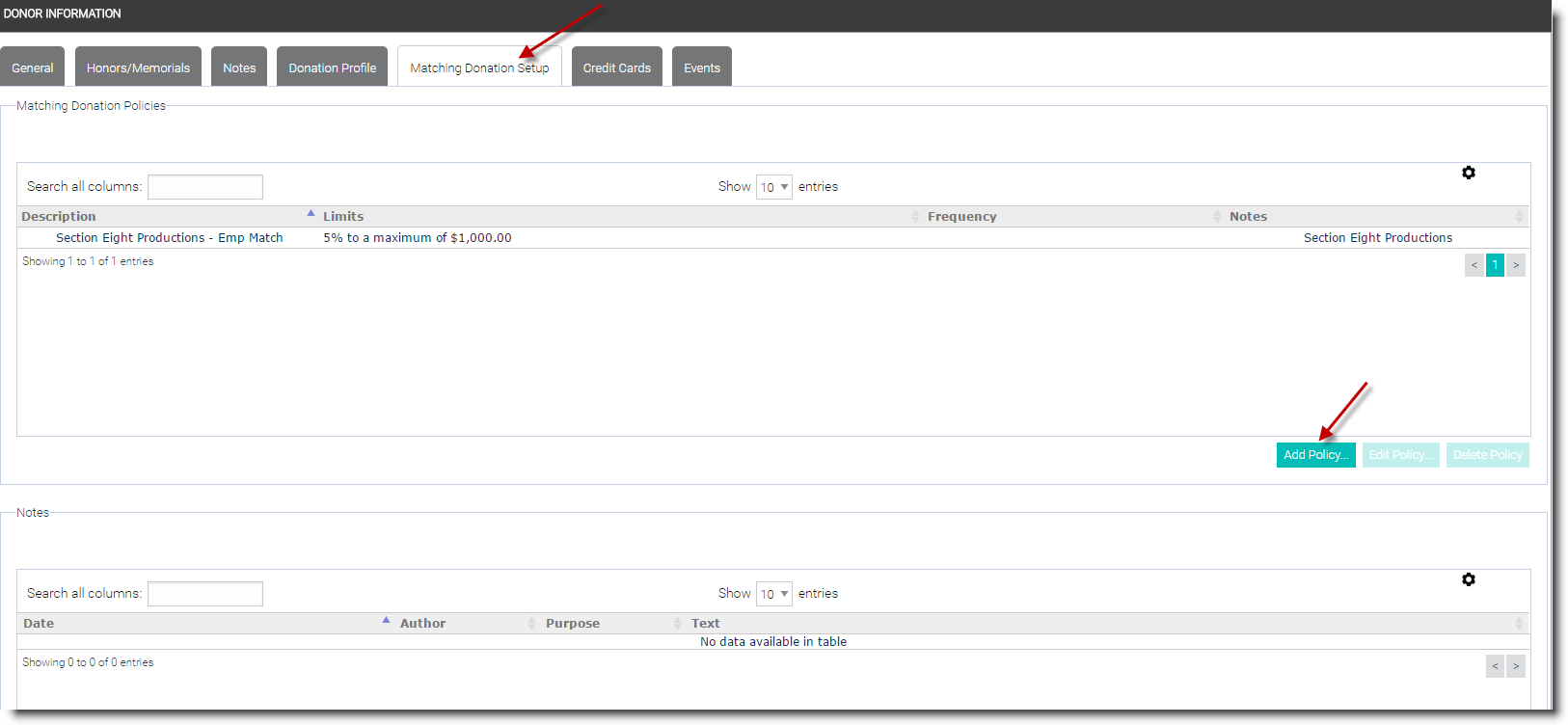
- Select the Add Policy button.
- Enter the desired Description, Percent, Maximum, the Frequency of the donation from the drop down list, and any Note you wish to have associated with this policy. The Description text box is a free field - it is not associated with the data in your database or required to contain a constituent/company name. The Percent and Maximum fields are numerical fields and do not accept special characters, such as $ or %, and decimal points.
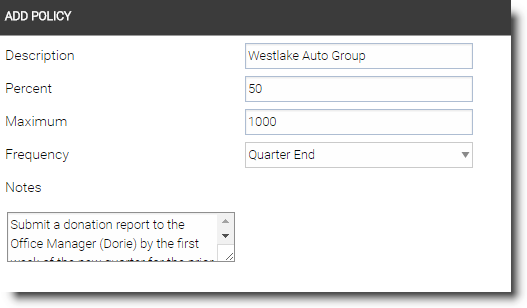
- Select the OK button to save the policy.
- To edit an existing policy, select it from the list of Matching Donation Policies, choose the Edit Policy button, make the desired changes, and then select OK. To delete an existing policy, select it from the list of Matching Donation Policies, choose the Delete Policy button, make the desired changes, and then select OK.
- To add a note that applies to all of the constituent’s matching donations, select the Add Note button.
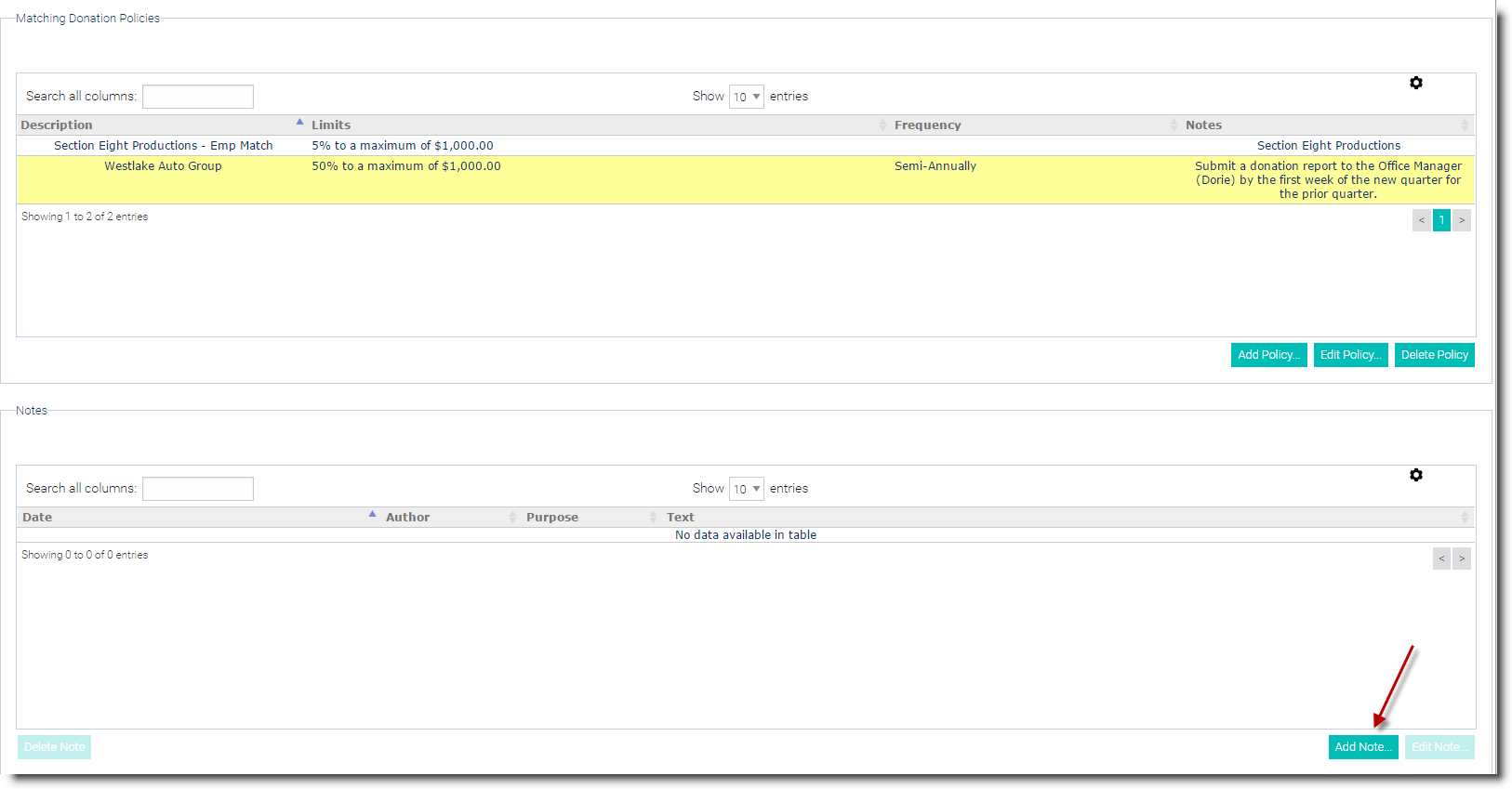
- The Add Note dialog box opens. Choose the drop down arrow in the Purpose combo box and select the desired purpose for the note.
- You can record the date and time of the note as well as the time spent recording information.
- In the blank section of the dialog box, type the note and then select the Save button.
- To open an existing note, double click on the note or select the note and then choose the Edit Note button. If changes are made to the note, you must select the Save button again.
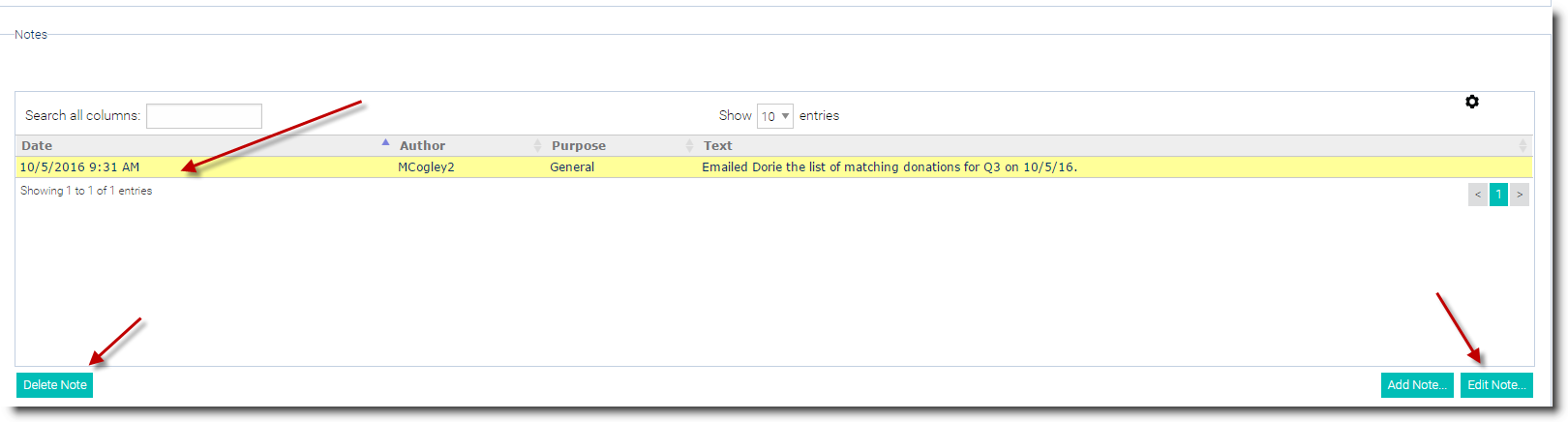
- At any time during editing, you may choose the Cancel button to revert back to the original data.
- Place your cursor in the text area, type the note text, and select the Save button.