Notes pertaining to a constituent’s specific donation may be added to the donation record. This gives you the option of noting information such as the reason for the gift, information relayed by the donor during the gift making process, etc. Text from the Donation Notes section is available to output in donation queries. If information is entered consistently and for a specific purpose you may also filter on the Purpose of the note.
- Enter the donation then select the Notes tab located to the right of the Main tab.
- The Note window opens. This screen displays existing notes and enables the user to add, edit or delete a note.
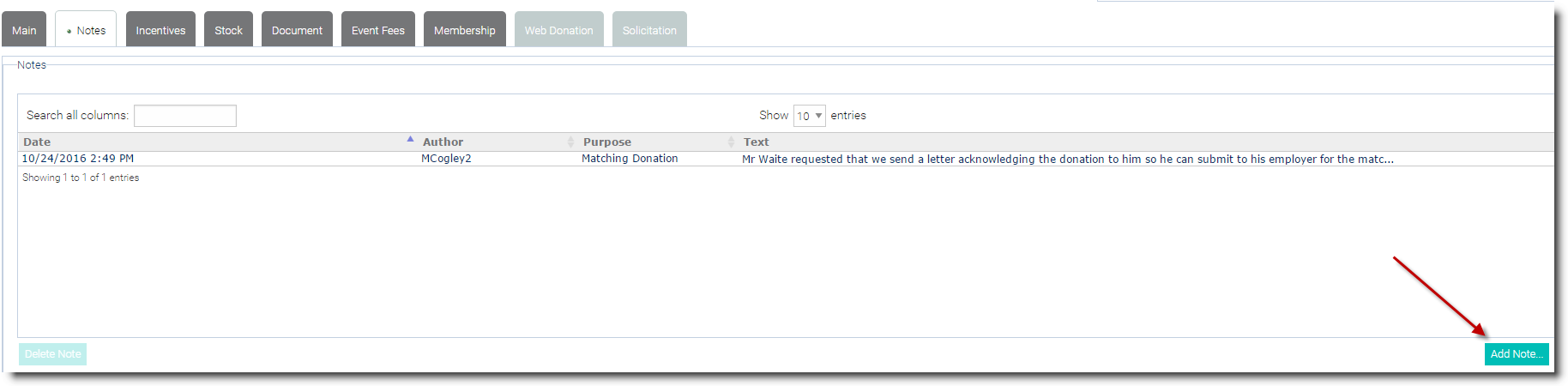
- To add a note, select the Add Note button located in the lower right corner of the screen.
- Select the Purpose drop down arrow and select the purpose for the note. NOTE: The Purpose field of the note is a custom field and can be edited, deleted or a new purpose added when, from the main menu, you select Manage, Configuration then Notes. Add, edit or delete the Purpose field for Donation Notes in the General Note Purposes panel. See the Notes Configuration article in the Confirguration & Security section for more information.
- You can record the date and time of the note as well as the time spent recording information.
- In the blank section of the dialog box, type the note and then select the Save button.
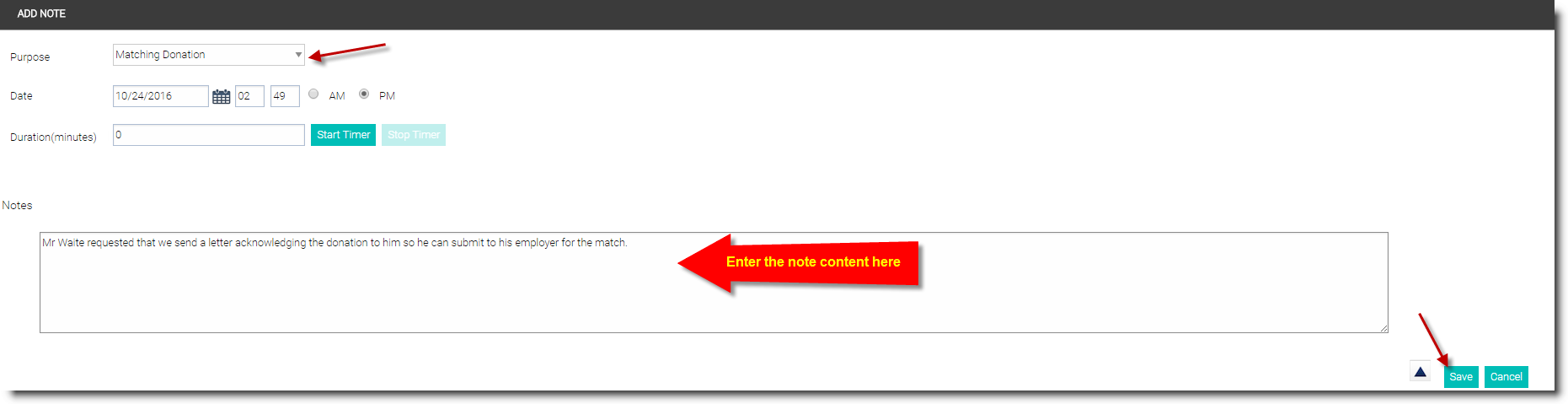
- To open an existing note, double click on the note or select the note and then choose the Edit Note button. If changes are made to the note, you must select the Save button again.
- At any time during editing, you may choose the Cancel button to revert back to the original data.
- To print a note, open it as directed above, and then choose the Print button in the lower left corner of the Note window.
Note: The Incentives and Stock tabs are explained in a separate article. The Events section provides detail on how to create, manage, edit events in Salsa CRM. The Documents tab will show any check images that may have been added into the check wizard for this donation.