- From the main menu select Manage.
- Highlight Finances, and then select Appeal.
- The Appeal Search screen will be displayed. Type the Name of the appeal and select the Search button. NOTE: If you do not know the entire name of the appeal, type the beginning of the name and then the *. This is a wildcard character and will allow for all possibilities.
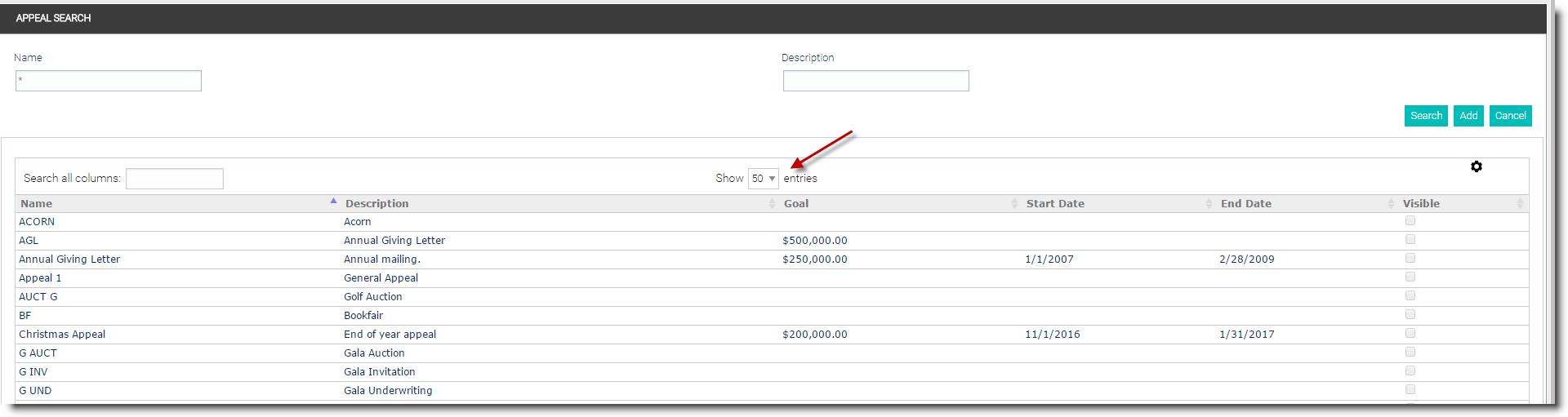
- When the search returns the results, the screen will display 25, but if you would like to view a larger list, click the down arrow in the Show Entries box to select a larger quantity of 50 or 100.
- If multiple possible matches are returned, double click on the desired appeal name to open it.
- To view a report on donations related to this appeal, select the Time Frame for which you would like to view the report. Select Today, This Week, This Month, This Year, or This Fiscal Year, and your report will be displayed. If you wish to specify a time frame for your report type a From date. Press Tab. Type a To date. Select Go.
- Choose the Gear button to view the donation list as an HTML Report or export to Excel to view as a spreadsheet.

- Select the Do not display this appeal on the Donation screen if this is a closed appeal and you no longer wish to have donations added to this appeal.
- To delete an existing appeal, open the desired appeal and select the Delete button.
Can't find what you're looking for in the Help Center?
Submit a Ticket