If the donation that you received is a pledge and the donor wishes to use their credit card to pay on the pledge, follow the steps below.
- To enter a donation, select the Add Donation button from the toolbar. The New Donation screen opens.

- Select the payment of Pledge
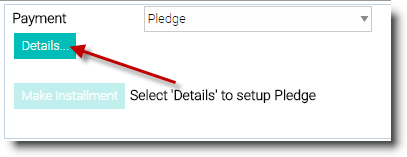
- Click the Details button and the Pledge Details screen opens.

- The Total Pledge Amount is automatically populated for you, press Tab.
- Select the Frequency of the installments, and press Tab.
- Type the Starting date or select the Calendar button, select the date, select OK.
- Select the # of Installments Manually type the expected number of installments or select the up arrow button to increase the number of installments. The Ending Date field will adjust according to the number of installments you enter.
- Choose the Distribute Unpaid Salsa CRM will calculate equal payments based on the frequency selected and the total pledge amount entered.
- Select a Reminder either 1-20 days in advance of the installment due date, on the day the installment is due or choose not to be reminded.
- For a credit card pledge and the installment payments will be paid with the same credit card for each installment, select the Use this card radio button to assign a credit card to the pledge. If the donor has a credit card on file, you can choose to use an existing card or add a new one.
- Follow the same steps as listed in the Entering a Credit Card Donation section, above. NOTE: At this point in entering the pledge donation, the credit card is being verified as a valid card and the credit card is being entered into Salsa CRM Merchant Services for future processing of the installment payments on this pledge.
- Upon returning to Salsa CRM, you will see the last four digits of the credit card and the Card Type.
- Click OK.The Pledge Detail screen will close, returning you to the new donation screen.
- Finish entering the pledge as you typically would.
You have successfully created the pledge. If appropriate, you will want to make an installment towards the pledge.