If you need to enter a credit card donation but do not need to process payment through Salsa CRM, meaning the card was charged in another manner, you can still enter it as a credit card donation in Salsa CRM by selecting the “Manual” option on the donation screen.
- To enter a donation, select the Add Donation button from the toolbar. The New Donation screen opens.
- Start entering the donation as you would any other donation. Enter a Batch, Donor, Co-Donor (if needed), the Amount and Received Date of the donation and select the Fund. For more information on the basics of entering a donation, please refer to the Donations section.
- Select the drop down arrow in the Payment drop down box and select Credit Card. Select the Manual button.
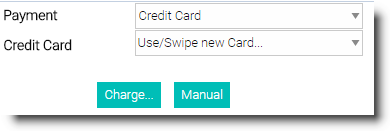
- The Card Type, Card #, Expires and Auth Code fields will appear. Enter in the appropriate information as needed. NOTE: Due to the Credit Card Industry’s regulations, you may only enter four digits of the credit card number, typically the last four digits.
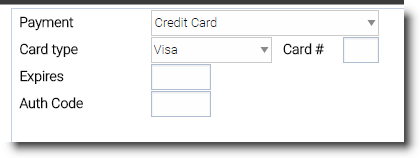
- Continue entering the donation as normal and click Save.
NOTE: When you save the donation, if you have not entered an Authorization Code, the Credit Card Authorization Incomplete window will appear. If you will not be entering this information, select the Do not remind me option. Otherwise, select a time range, from the drop down list, as to when you would like to be reminded to enter the authorization number.
