Programmable Tasks may be assigned, based on the values added to Custom Fields on the main Constituent screen or when a Deceased Date is entered (called a Post Mortem task). This allows you to have Salsa CRM automatically generate a task when the value changes. As the status of the task changes from one step to another, you can program Salsa CRM to send any number of alerts to the Salsa CRM users you assign to the status change—such as a reminder to follow up with a call to a specific prospect.
To add a Programmable Task you must first add the desired custom field to the Constituent screen if you have not already done so. See the Custom Fields and My Salsa CRM Configuration article for information on adding a custom field.
- From the main Salsa CRM screen choose Manage and then Configuration from the menu.
- Select the Tasks node from the Configuration Explorer panel on the left side of the screen.
- Select the Add button at the bottom, right corner of the window.
- Type a task Description.
- Select the dropdown arrow in the Task Type box and select the field that you want to associate with this task. Post Mortem task types relate to the Constituent Deceased Date and activate when a Deceased Date is added to a Constituent record. All other Task Types are custom Constituent fields.
- To assign this task to a Salsa CRM user, select the Assigned To The Constituent Search screen opens. You will need to find and select the constituent whom you wish to be responsible for completing this task. Enter the desired search parameters and select the Search button. If only one constituent matches the search parameters Salsa CRM will automatically add that constituent to the Assigned To section of the window. If multiple possible matches are listed, double click on the desired constituent to assign this task to the selected Salsa CRM user.
- Set the Task Due Date by choosing the Immediately option or a specific time frame by entering a number and then selecting the drop down arrow next to the word Year(s) and choosing the time frame.
NOTE: The time frame is calculated from the moment the data is changed in the custom field within a constituent's record. For example, if 1 year is selected as the due date, that means that the task must be completed within one year of the date the data for the constituent was changed. - In the Value to Activate Task section, choose the any value option to have the task activated regardless of what value the data in the custom field is changed to. To have this task activated when a specific value is entered in the selected custom field, choose the second option button and type the value that you want to cause the task to be activated.
- Set the number of days before the task is due that you wish the task to Display on Task Screen and Display Popup Reminder by highlighting the number in the appropriate box and typing the new number.
- Select the OK button.
- When the selected field has been changed in a constituent’s record, the Confirm Programmable Task dialog box appears. Select OK to allow this task to appear in the assigned user’s tasks.
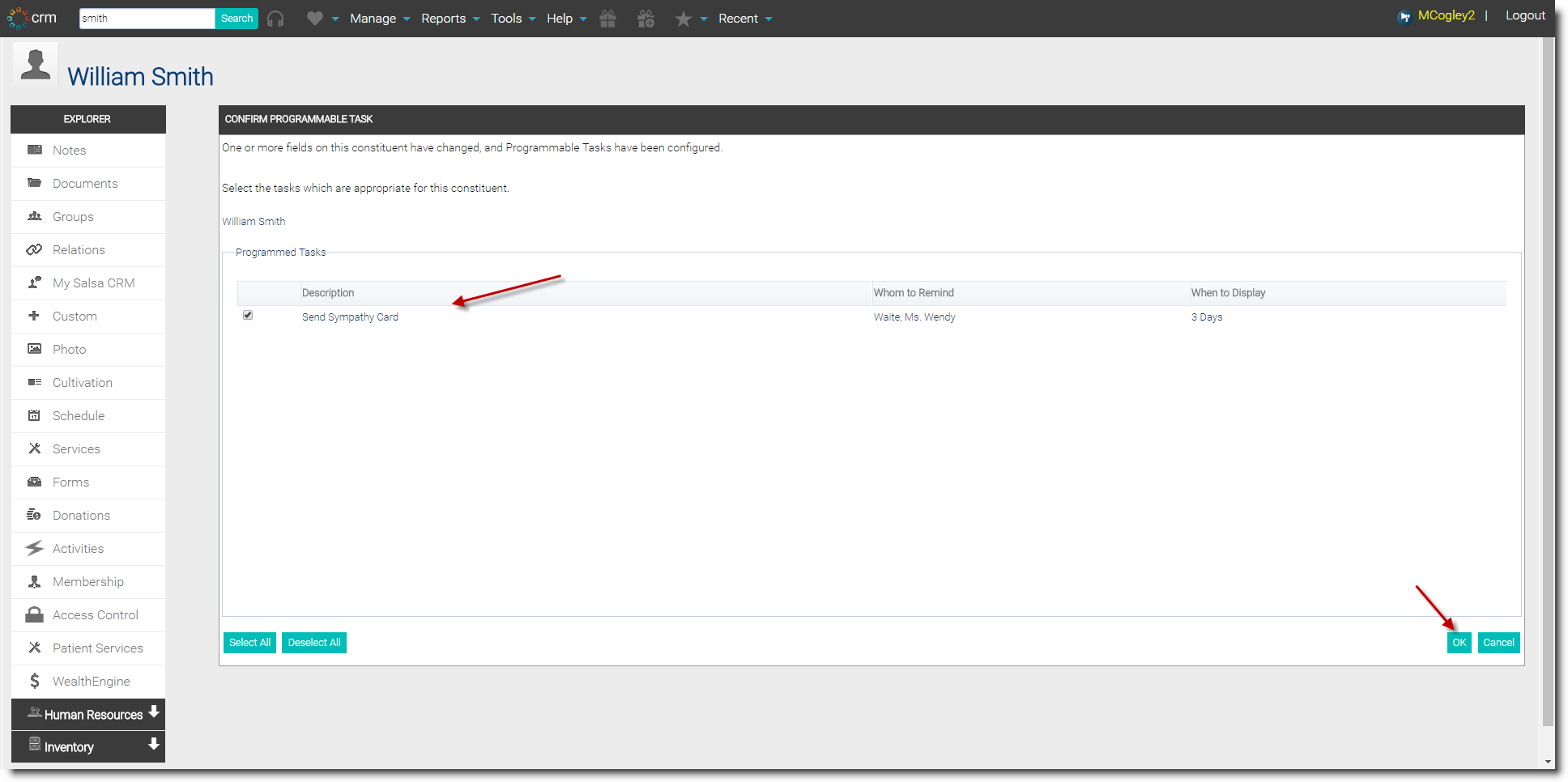
NOTE: Multiple tasks may be assigned to a single custom field. For example, John Smith may be assigned the task if the data of the custom field is changed to Inactive, but Sue Davis may be assigned the task if the data is changed to Dropped. In this example 2 separate tasks must be created as only one Salsa CRM user may be assigned to a single task.
NOTE: You can also access Tasks through My Dashboard. Please see the Dashboard section for more information.