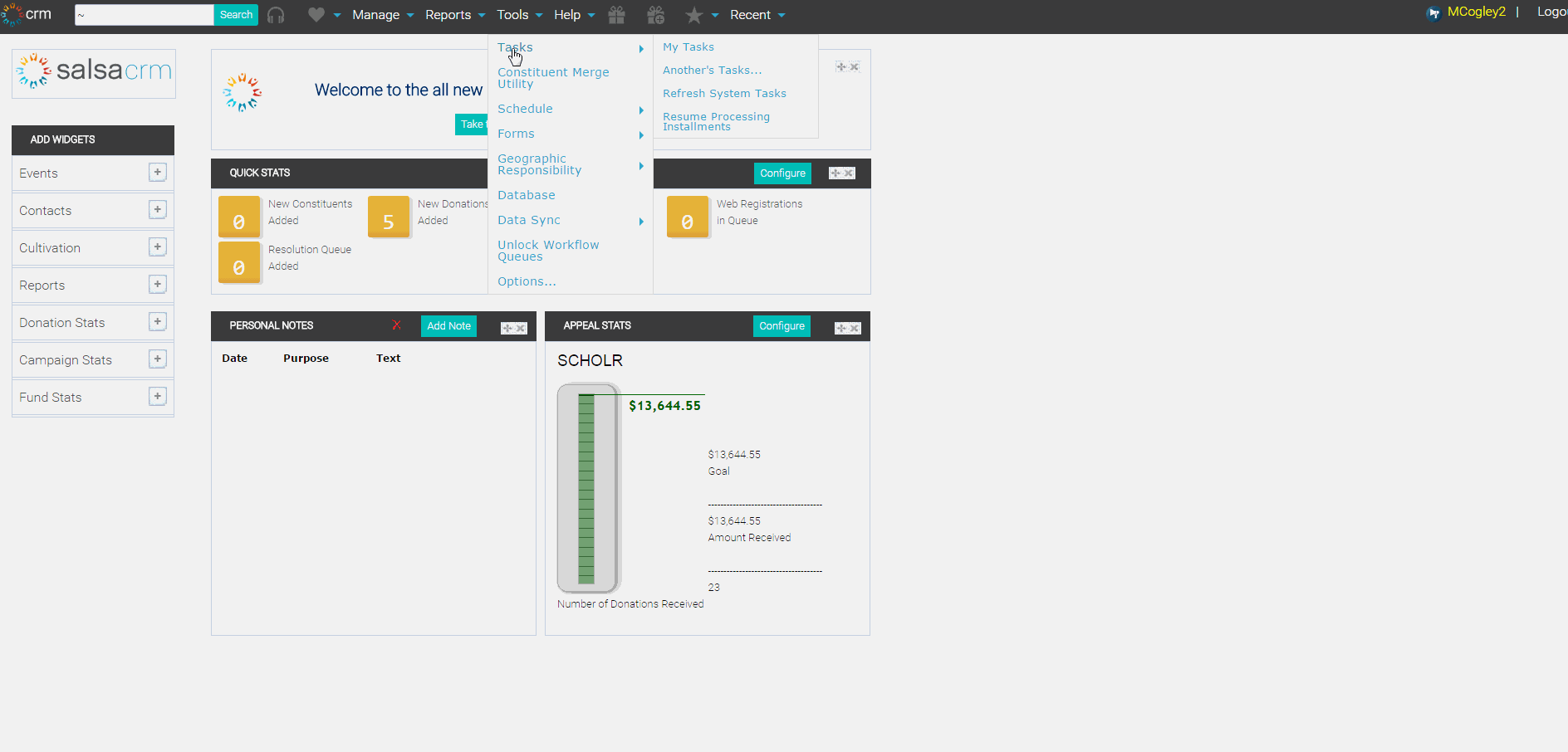Tasks allow you to set reminders either for yourself or another Salsa CRM user. This enables you to track work flow for yourself or your employees. In order to set a Task for yourself, follow the steps below.
- Click the Add button on the Navigation Bar at the top of the screen.
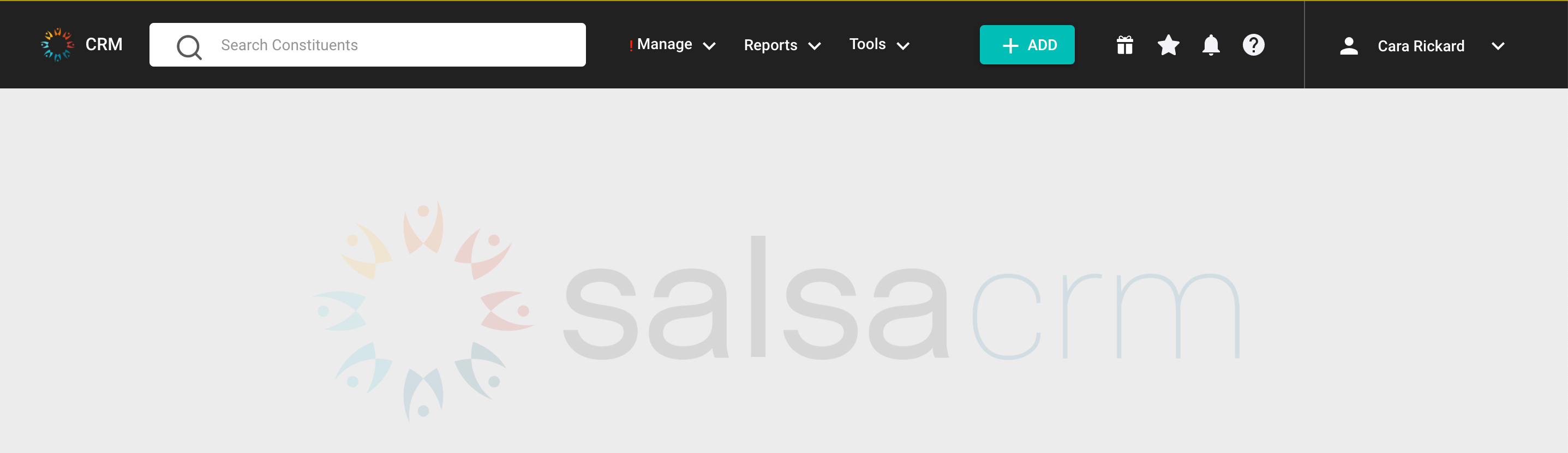
- Select the menu item.
- Type a Description of the Task.
- Type a Due date, Hour, Minute and AM or PM for the Task.
- Choose the Set Reminder that you wish to occur.
- You have 3 different options for your reminder. If you choose to set the reminder for Before the Due Date and Time, select the drop down arrow and select the desired time frame. If you choose to set the reminder for a specific day, select the For this Date and Time option, select the Calendar button and choose the desired date. Choose the Do not set Reminder if you do not wish to set a reminder for this task.
PRO TIP: If, after you have set reminders, multiple Task Reminders pop-up together you can dismiss or snooze all of the reminders at one time by highlighting the first reminder, pressing and holding down Shift on your keyboard and selecting the last reminder. By doing this all of the reminders you wish to dismiss or snooze will be highlighted. Finally, select the button of the function you wish to perform. - If you choose to Save this task in Outlook, a task will be set in the task area of your Outlook account. If you choose to Email this task to a specified recipient, enter an email address. The task will be emailed to the addressee once you select OK.
- Select OK.