Many constituents want to use their checking account information instead of a credit/debit card to process a donation. Use Salsa CRM to process electronic check (E-Check) donations using this information.
E-Checks are a type of ACH transaction, which stands for Automated Clearing House, a way in which banks can electronically authorize checking accounts for online purchases.
NOTE: To enable this option, you must submit an application for ACH handling with Salsa Labs. Please contact support@salsalabs.com to confirm if you have the E-Check option.
- If you are set up to accept E-Checks, click the Add button on the navigation bar.
- Select the Gift menu to open the NEW DONATION window.
- Enter all of the donation information (Batch, Donor, Amount, Fund/Campaign/Appeal). Note, the constituent will need to have an address on file.
- Click Payment (at the top-right of the window), and then select Credit Card.
- Click the Charge button (immediately below the Payment type). The PROCESS CARD window will open.
- Click the E-Check option under Payment Type.
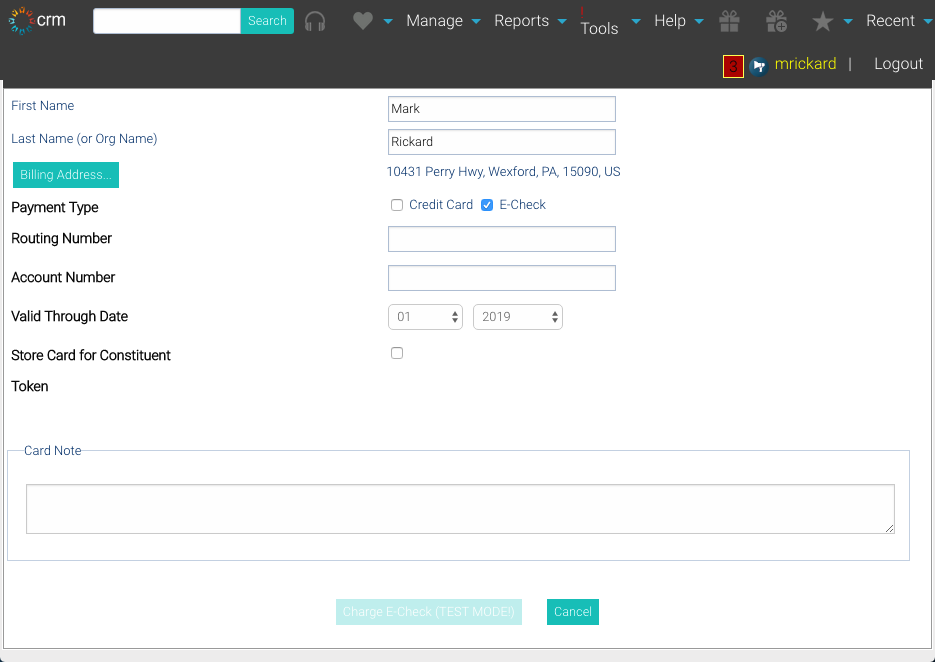
- Enter the donor's checking account Routing Number and Account Number from the constituent.
- Enter an end date in Valid Through Date. This arbitrary date would be the final date this checking account would be available to you to authorize payment.
- If the constituent has authorized you to save his or her bank information, check the box corresponding to Store Card for Constituent.
- Click Charge E-Check.
- The transaction will be authorized through Merchant Services if successful. The payment details screen will close and the donation record will automatically save itself.
Declined E-Check Transactions
If the transaction is declined, you will want to log in to Cardpointe to review the transaction and see why that may not have gone through.
Sometimes, the transaction may get declined days later. This can happen after the donor's bank and Merchant Services communicate with each other and decide that account may not use electronic transaction handling, or there are insufficient funds in the account. If that happens, Cardpointe changes the transaction. The donation record is converted into a Reversed donation automatically. CRM does not send a notification to you that the donation is Reversed, but Cardpointe does have an optional notification for declined transactions. You should activate that notification.
