Gift Managers frequently personalize Donation Form Letters year after year, sometimes as often as every quarter or every month. When the new year rolls around, it is certainly appropriate to generate new versions of your form letters and retire the old ones. This article describes how to...
- Open an existing Document.
- Edit the letter's name and content.
- Republish as a new Donation Form Letter.
To copy a Form Letter to a new version...
- Select the Manage > Documents > Search Documents menu. The Document Search window will appear.
- On the Document Search window, click the box next to Include Form Letters Only so that it is checked.
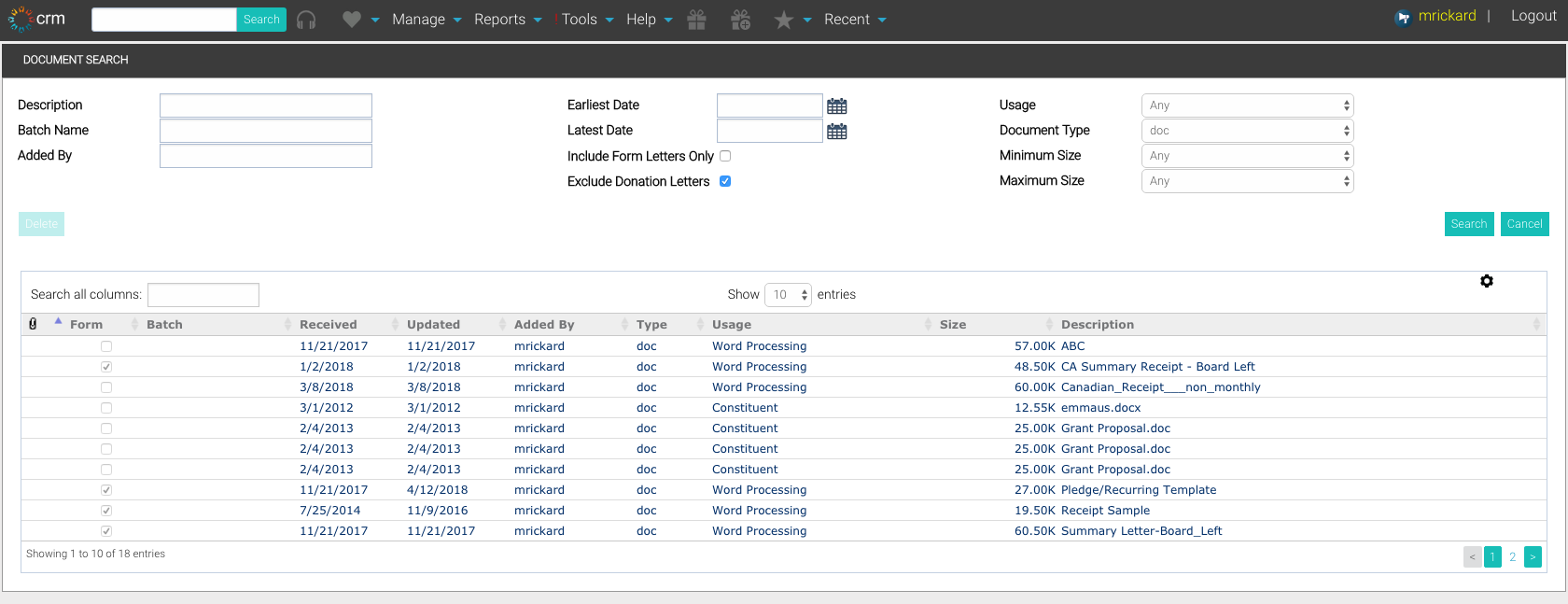
- Click the Search button. This will display all Document files that have been configured as Form Letters.
NOTE: Salsa CRM originally included some sample form letters in your database in RTF file format. Google Docs supports that format. However, if you wish to only search for ones you've created in Microsoft Word format, select the Document Type drop-down field and select DOC or DOCX. - Double-click the file you wish to edit. This will open Google Docs in a new browser tab if you are using that word processing option.
- Click once on the name field in the top left and edit the name to something different.
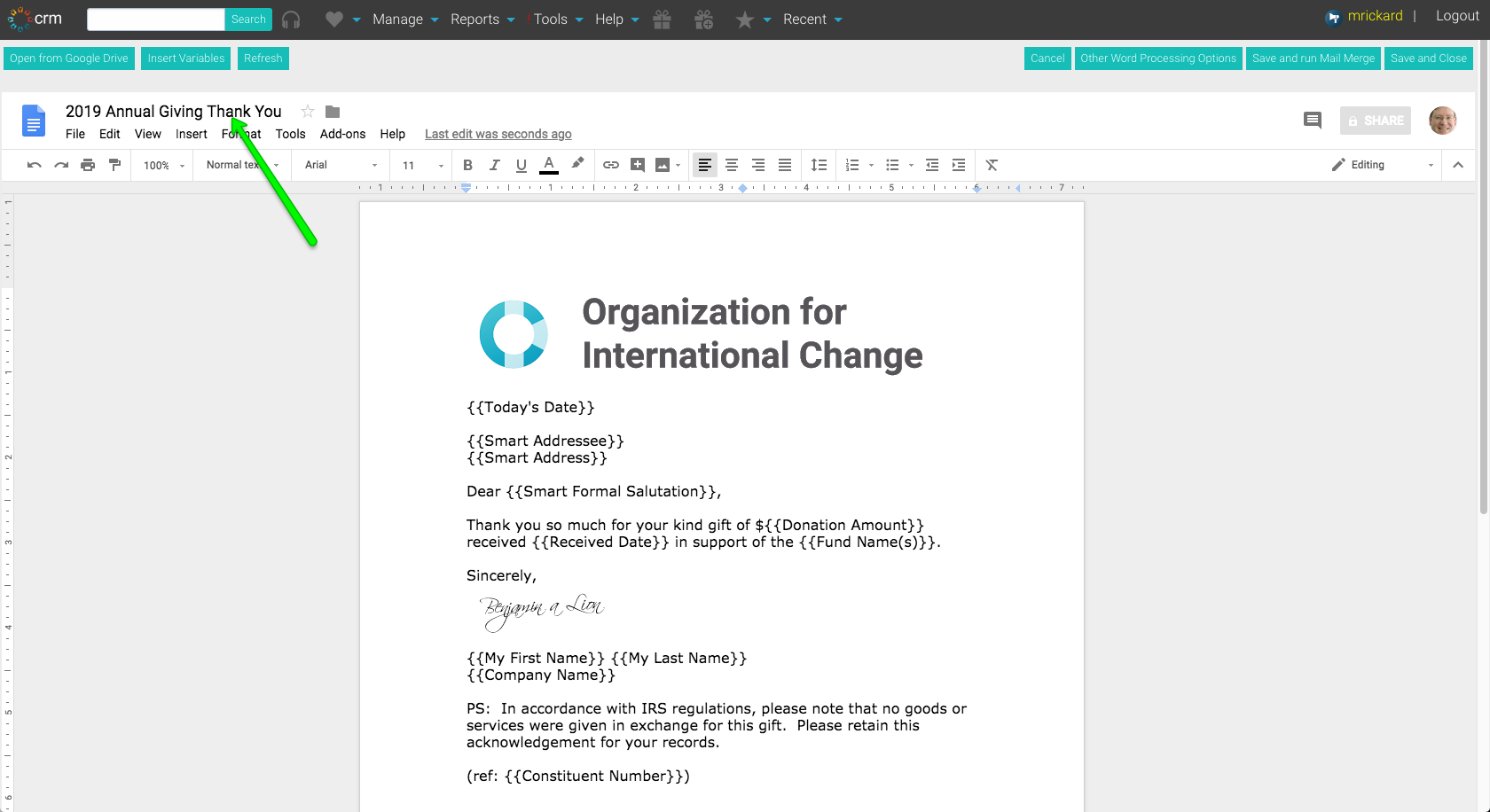
- Click the keyboard Enter key to save the name change.
- Edit the document as necessary.
- Click the Save and Close button in the top right to save all the changes and import the document into Salsa CRM.
- This browser tab in which Google Docs opened will return to a blank screen. You may close this browser tab to return to your original Document Search window.
At this time the new document is created. This document still needs to be designated as a Form Letter. See this article on how to designate a document as a Donation Form Letter. Remember that once new versions of the form letters are generated, retire the old ones.
