Add Process
There are multiple ways to add a Cultivation Process to a constituent record:
Salsa CRM Main Menu
-
-
- Access the Cultivation screen by clicking Manage > Cultivation > Cultivate from the main menu. This report shows all cultivations by default.
- Click Add to add a new process.
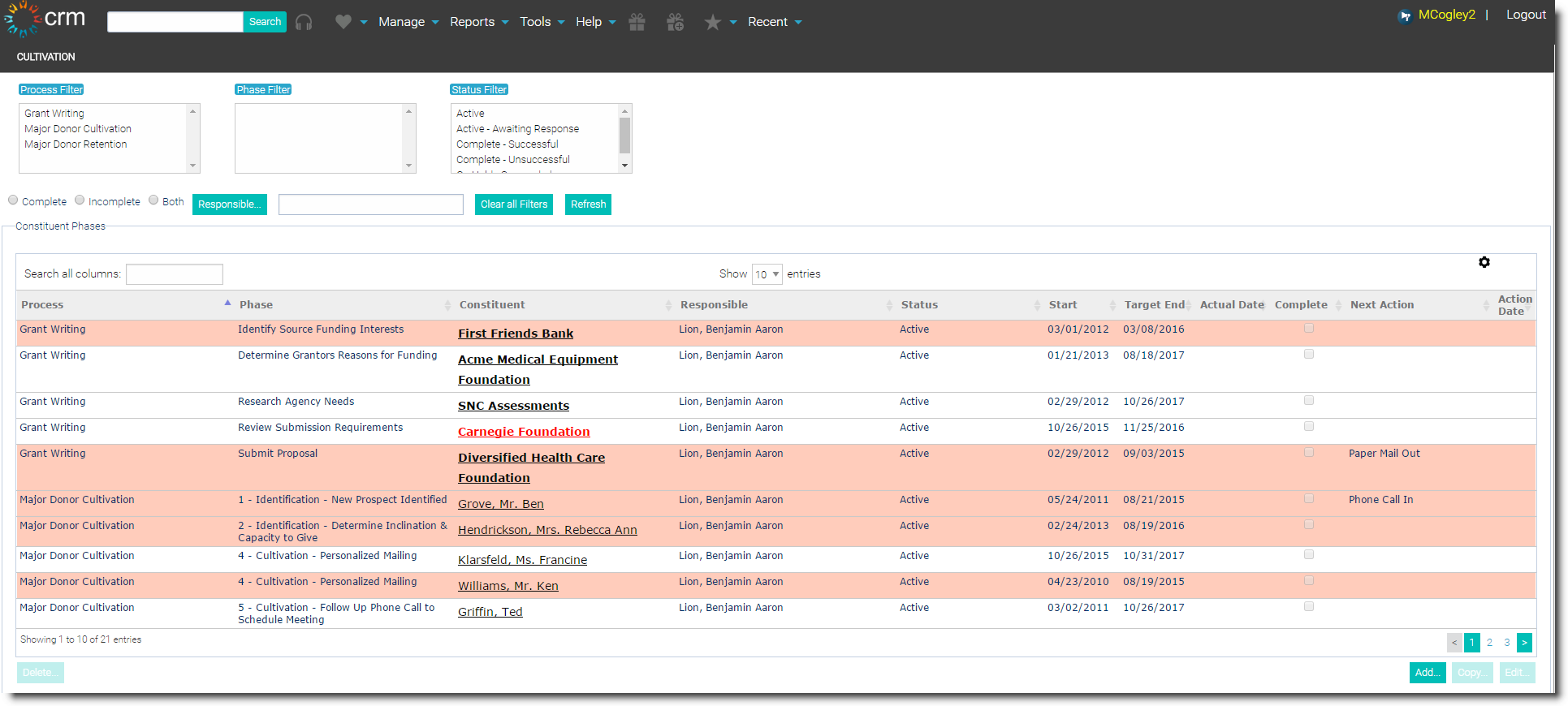
-
Constituent Dashboard
-
-
- Expand the Cultivation widget at the bottom of the main constituent page.
- Click the +Add button to instantly start adding the constituent to a Cultivation process.
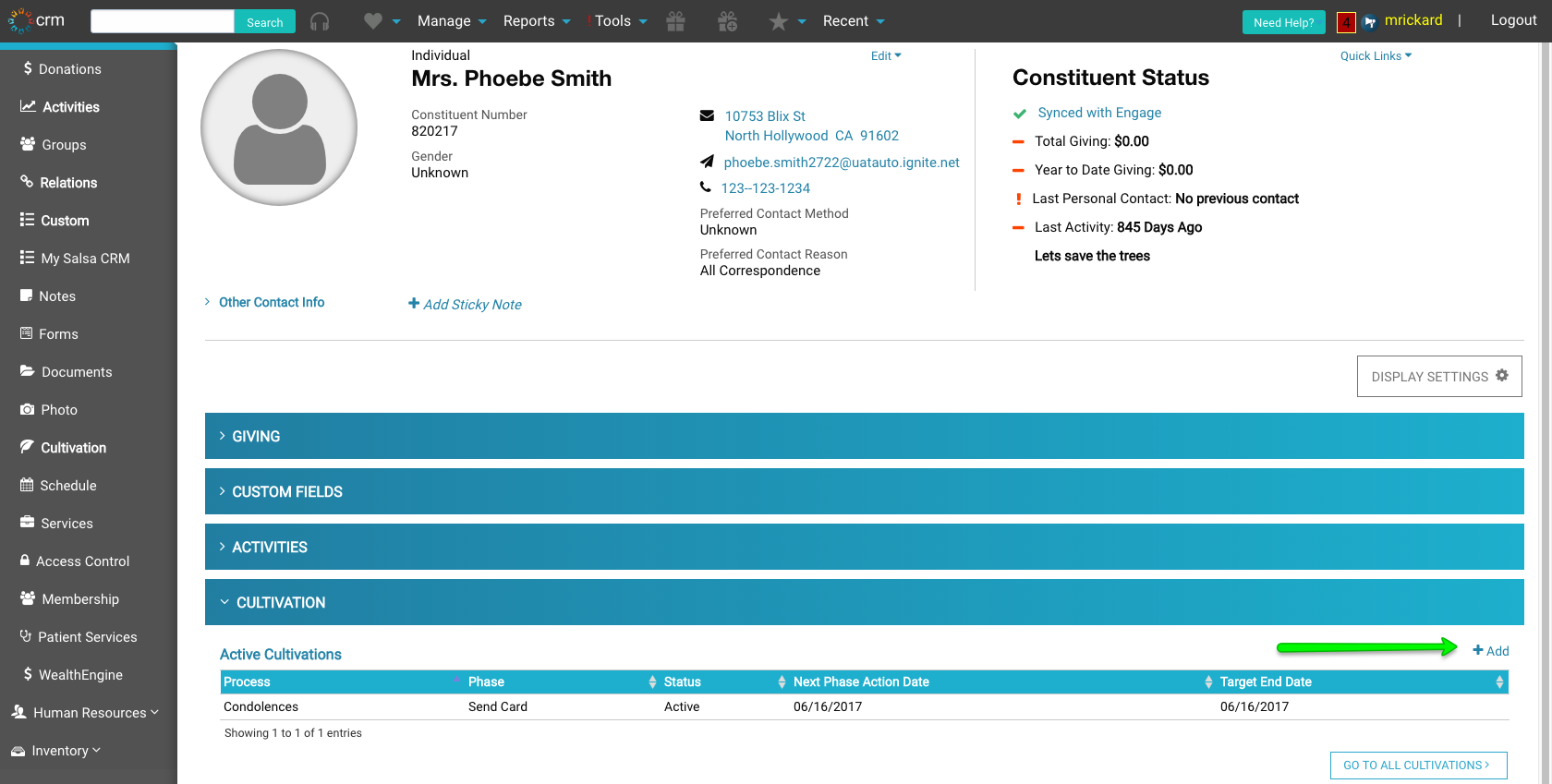
-
Constituent Explorer
-
-
-
- Click the Cultivation node directly from the Constituent Explorer on the left.
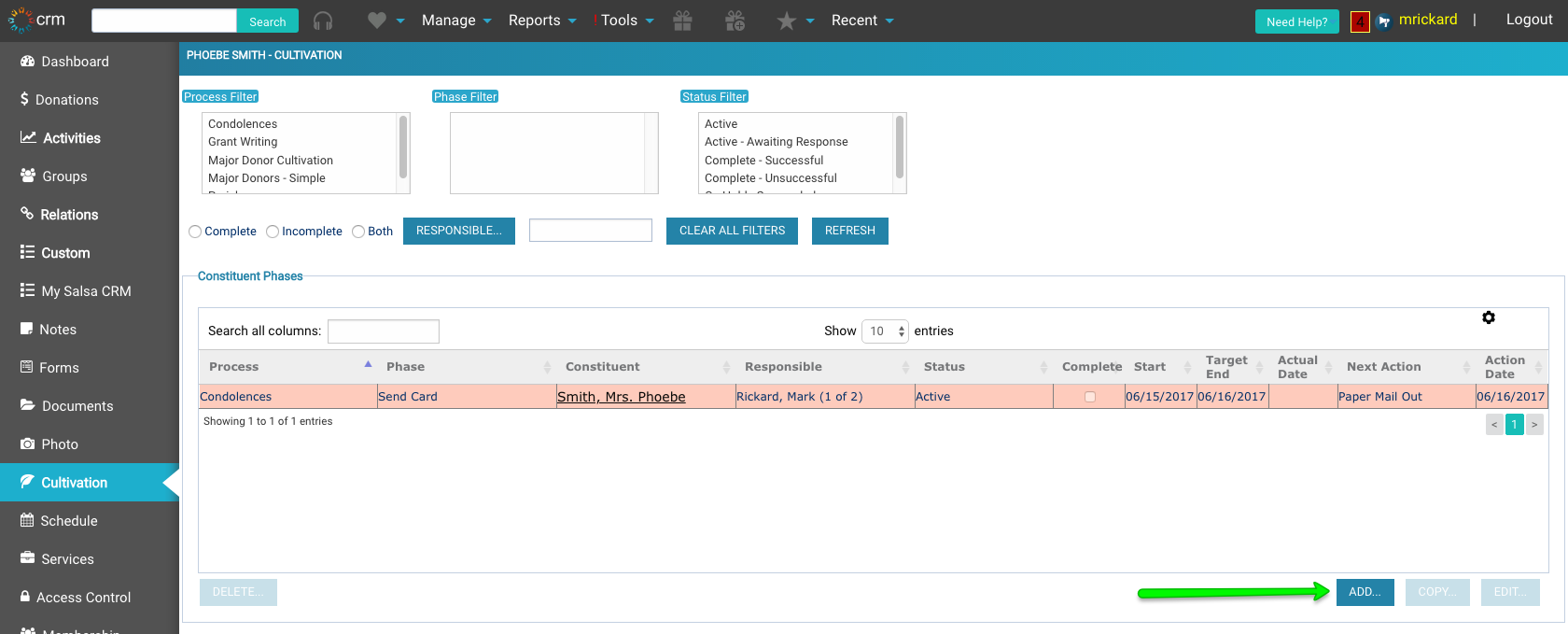
- Click Add in the bottom right to start adding a new process.
- Click the Cultivation node directly from the Constituent Explorer on the left.
-
-
Advanced Query Wizard
-
-
-
- Run an advanced query to identify multiple constituents whom you would add to the same cultivation process and phase.
- In Step 4 of the Advanced Query Wizard, click the Cultivate button.
- Add the process details.
-
-
Add Process Details
- The Constituent is the person you want to “cultivate”; meaning, you wish to track the interactions (phases) through to your goal. Search for a constituent by typing the corresponding name in the Constituent Field or select the Constituent button. If you started with a constituent's record, then this name is already filled in.
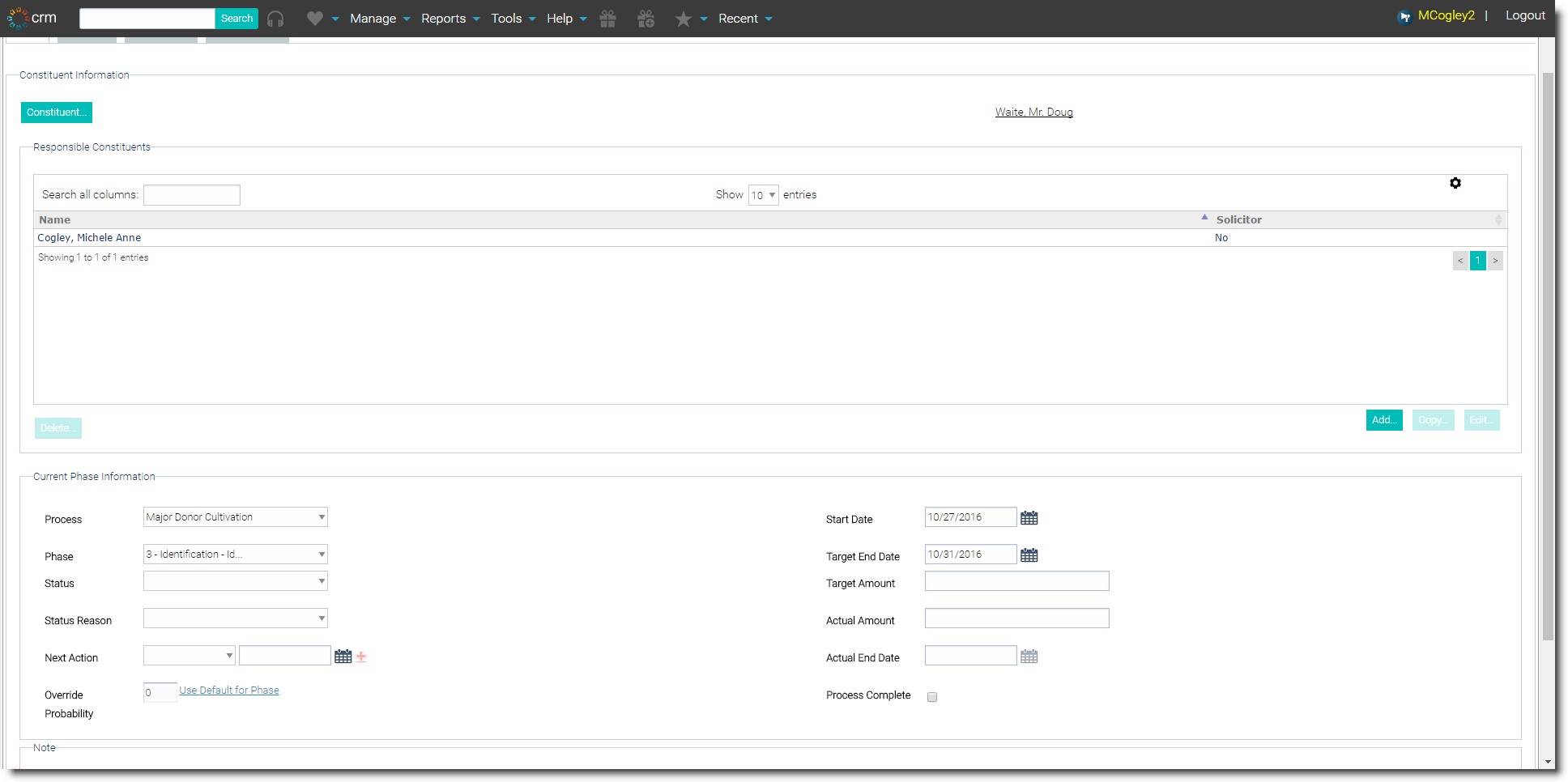
- The Responsible Person, by default, is the user currently logged in to Salsa CRM. You may add others to the list of Responsible Constituents by selecting the Add button, the Add Responsible Constituents window appears.
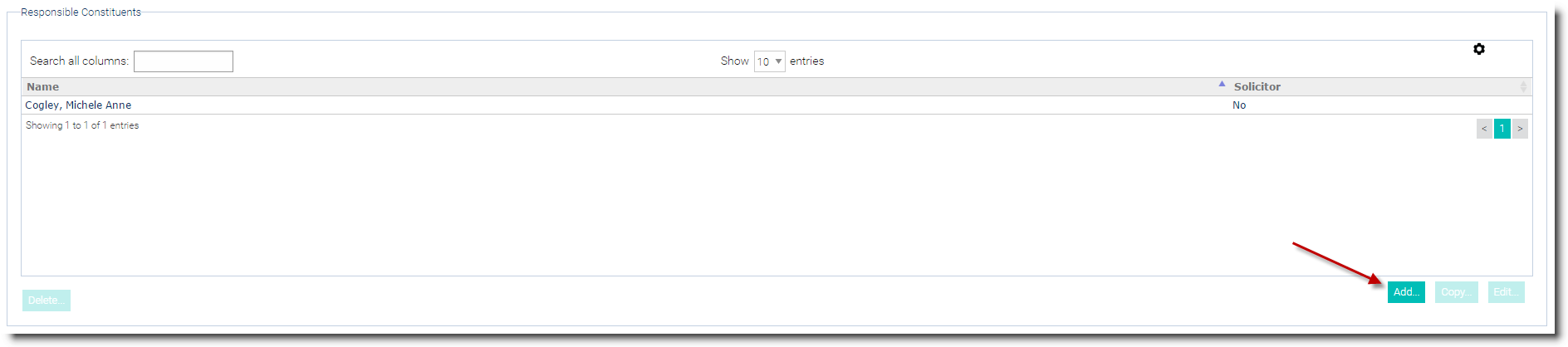
When selecting the Responsible Person(s) you may want to select the Solicitor checkbox, which automatically creates a relationship of Solicitor/Solicitee between the responsible person selected as the Solicitor and the constituent being “cultivated”. - Select the Process to which you would like to add a constituent.
- When you select the Process you will see the Phases defined for this Process automatically populate the Phase field.
- Continue adding information to this Constituent Phase by selecting the Process, Phase, Status, and Status Reason of this Phase. Remember: the Phase is a step in the Process.
NOTE: The Process Complete checkbox should be selected only when the entire process, not just the Phase, has been completed.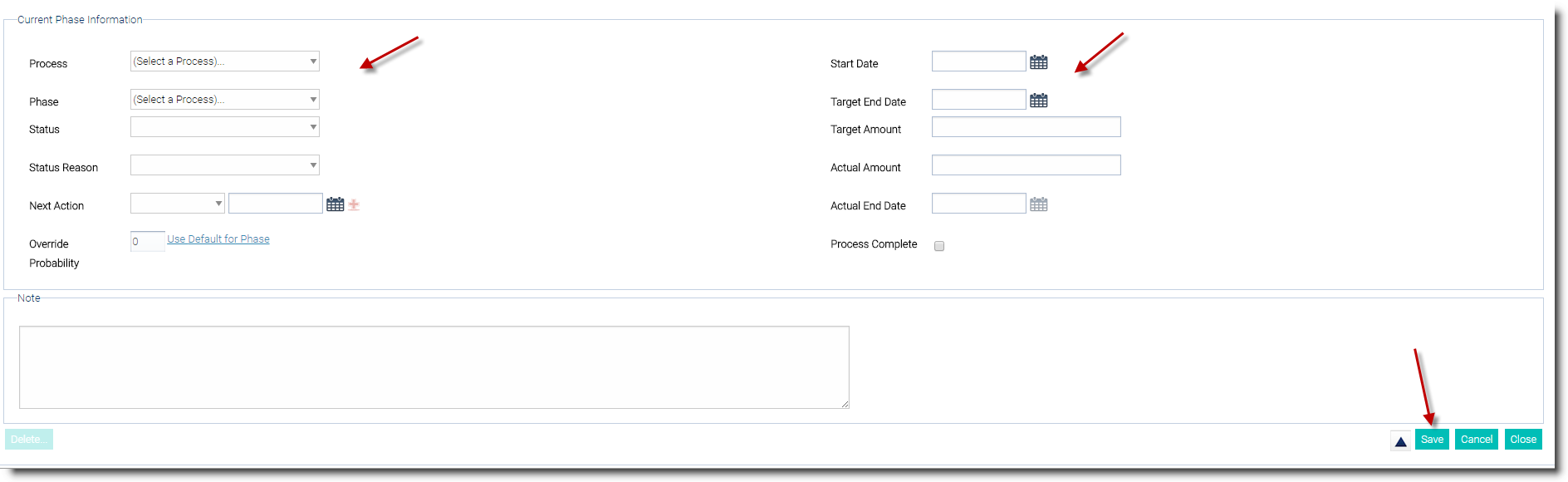
- The Next Action you need to take with this cultivated constituent, such as sending them an email or calling them, enables once the Cultivation is edited for the first time. You may bypass this when adding the cultivation for the first time.
- The Start Date automatically populates with today’s date; this will occur every time the phase is changed. NOTE: When you change a phase, the phase you are changing from is stored in the Phase History tab.
- The Target End Date automatically populates, depending on how you configured this phase (Start Date PLUS the number of days/weeks/months/years you specified).
- Enter the Target Amount, the amount of money you anticipate this target constituent donating at the end of this process, if applicable.
- Actual End Date only enables when the Process Complete checkbox is checked and automatically populates with that day's date. This should only be used in conjunction with the last Phase of the Process.
- Once the process is complete, enter the Actual Amount of money received in the Actual Amount field.
- Once you have added all relevant information, click Save. You will be returned to the main Cultivation screen.
After adding multiple Constituent Phases, the main Cultivation screen will show a list of all Constituent Phases added in Salsa CRM. To filter on these Constituent Phases, simply select a Filter (or multiple filters) on Process, Phase or Status and then select Refresh, view Complete, Incomplete or Both types of Constituent Phases.
NOTE: The Complete, Incomplete and Both radio buttons are associated with the Process. The Process Complete button on the Add Constituent Phases window is selected only when the last phase of a process has been completed.
