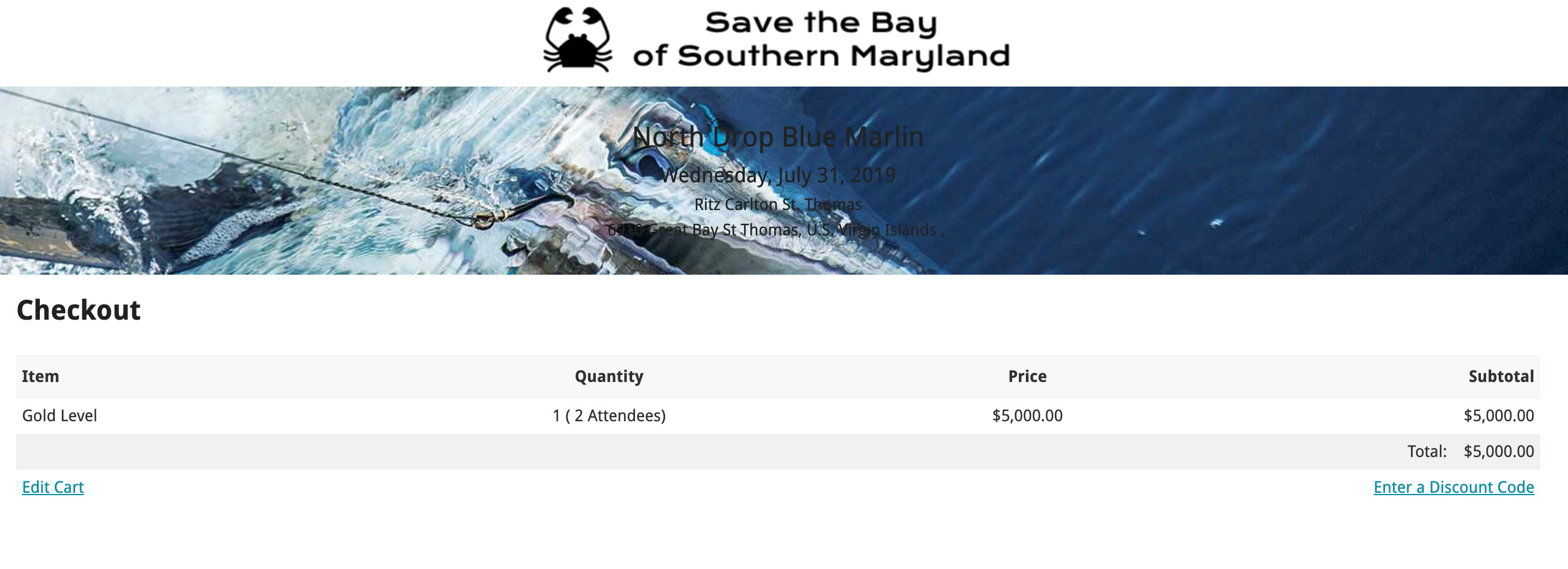For regular Events, you can provide supporters with discount codes that will apply to their ticket purchase. For Peer-to-Peer events, you can offer discount codes for specific registrations or a supporters entire purchase, including optional add-ons. Your discount can be a dollar amount or a percentage of the entire purchase or Specific Registrations. When you select "Percentage", this enables the Entire Purchase and Specific Registrations option below, in "Apply discount to".
The Discount Codes tab will appear after you have added Registration Information, set Information Collected, and added Optional Purchases (if applicable).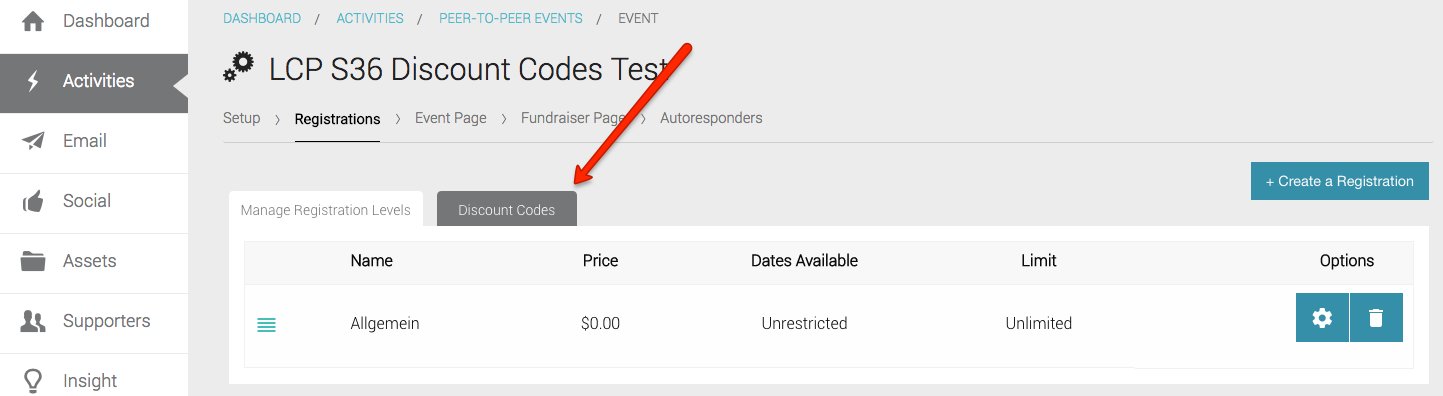
Add a Discount Code
- After you have added Registration Information, set Information Collected, and added Optional Purchases (if applicable), click the Discount Codes tab.
- Click the +Create a Discount Code button to the right of the screen. The New Discount Code window will open.
- Use the tooltips (?) to the right of each field if you are not sure about what you need to enter. One thing to note is that you can give a Percentage discount on individual tickets or the entire purchase. For Peer-to-Peer, the Entire Purchase discount includes additional add-ons. (Events do not have additional add-ons). Dollar amount discounts can be applied to only individual tickets.
- Click Save at the bottom of the window when you are finished.
- To add as many discount codes as you need, start over with step #2 above.
Enter a Discount Code on the Form
Supporters can add a discount code to their registration Summary screen.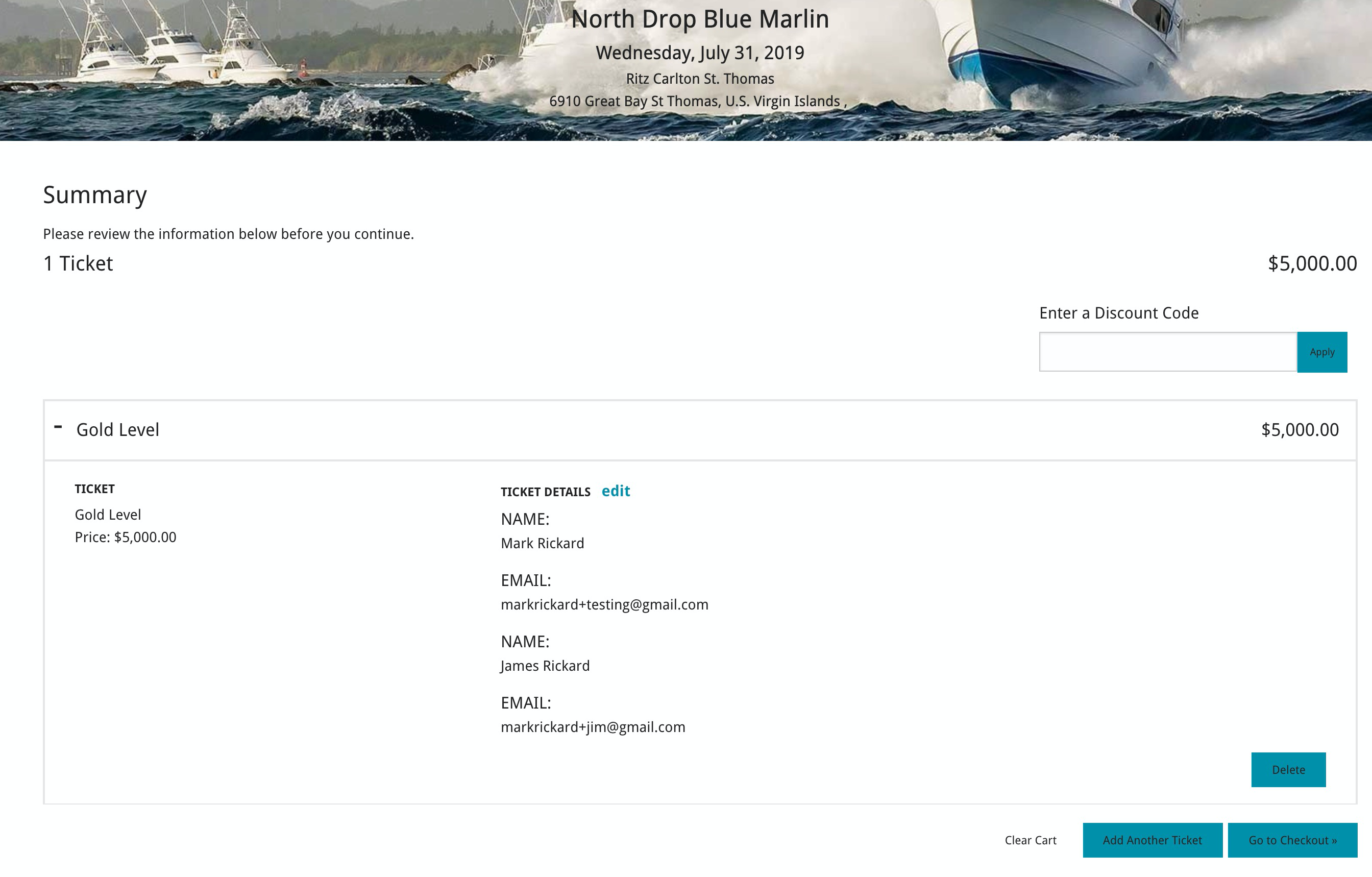
If they are on the Checkout screen, then the discount code link redirects them back to the Summary screen, where they can add their discount code and check out all over again.