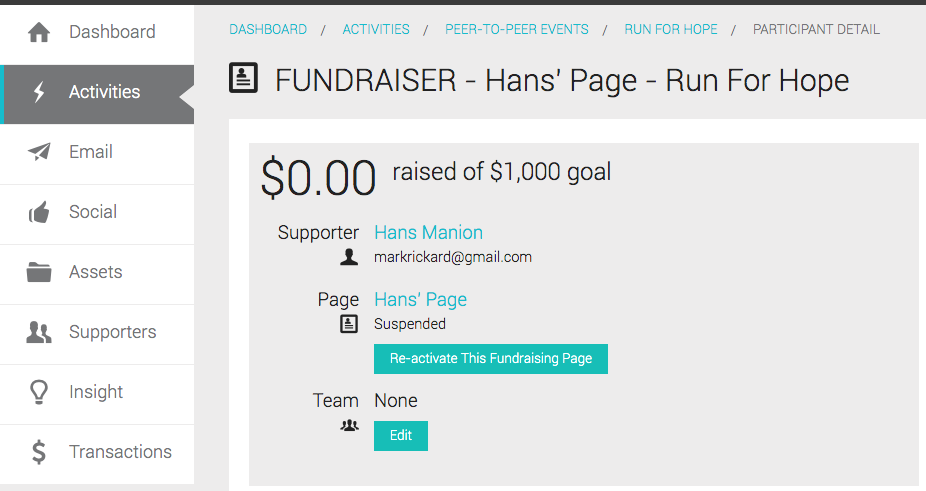When managing your peer-to-peer (P2P) fundraising event, it may become necessary to suspend fundraising sites. While you won't be able to delete information, you can suspend the fundraising page for an individual or a team.
Find Fundraisers or Teams
- Select the Activities menu on the left side of your screen.
- Select the Peer-to-Peer tab toward the top of your screen.
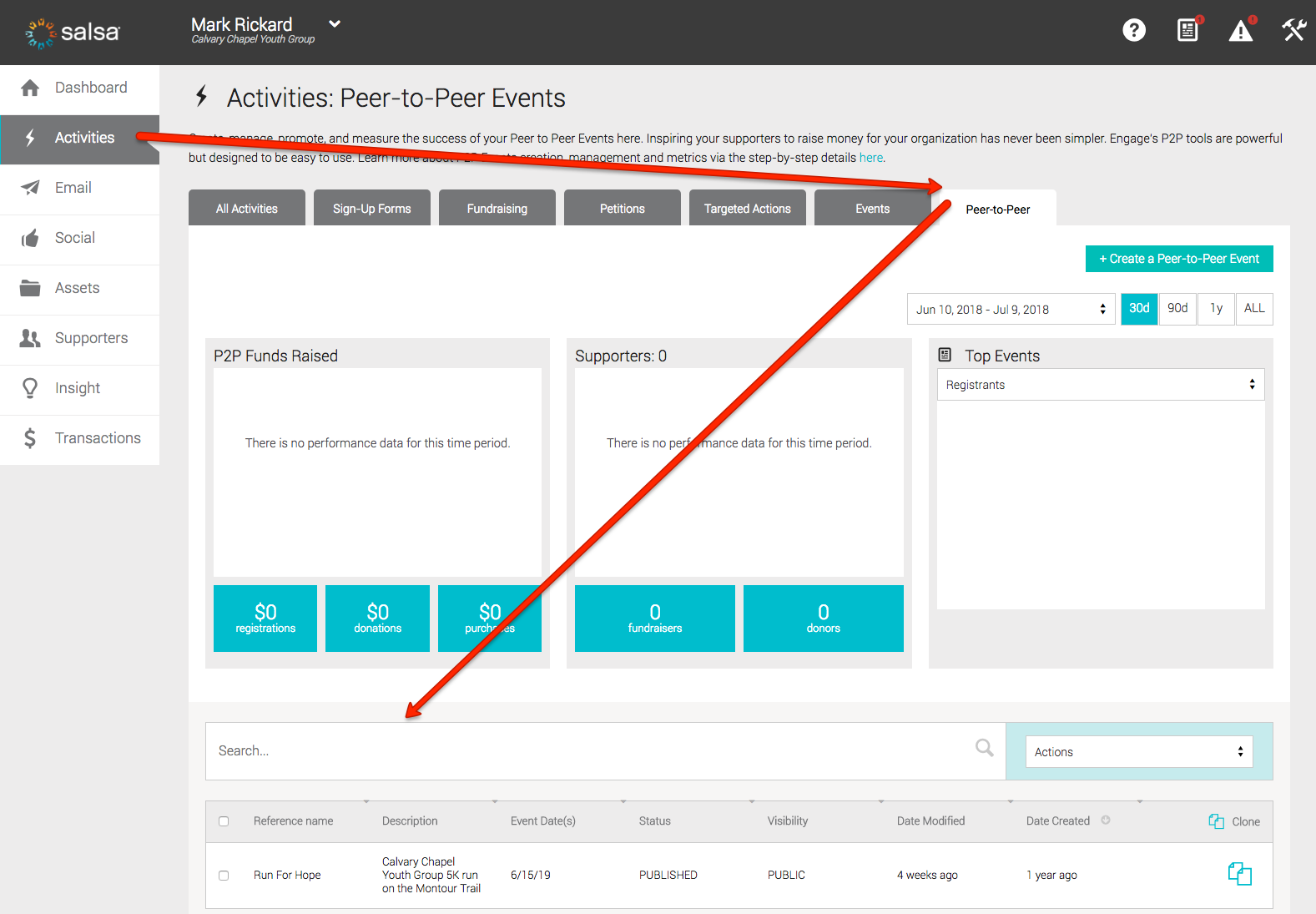
- Under the P2P dashboard graphs, select the P2P event in which you are interested or use the Search function to find the event in which you are interested if it is not easily observable on the list of P2P events.
- Type a keyword that identifies your unique event.
- select the Enter key or use the magnifying glass to search.
- After you've found the P2P event and opened the event, and the event is already published, you should be taken to the Results tab for that event. Change to the Management tab.
- Scroll to the bottom.
Suspend an Individual Page
- Select the Fundraisers tab, if it is not already selected by default.
- Double-click on the Supporter name to open the Participant Detail screen.
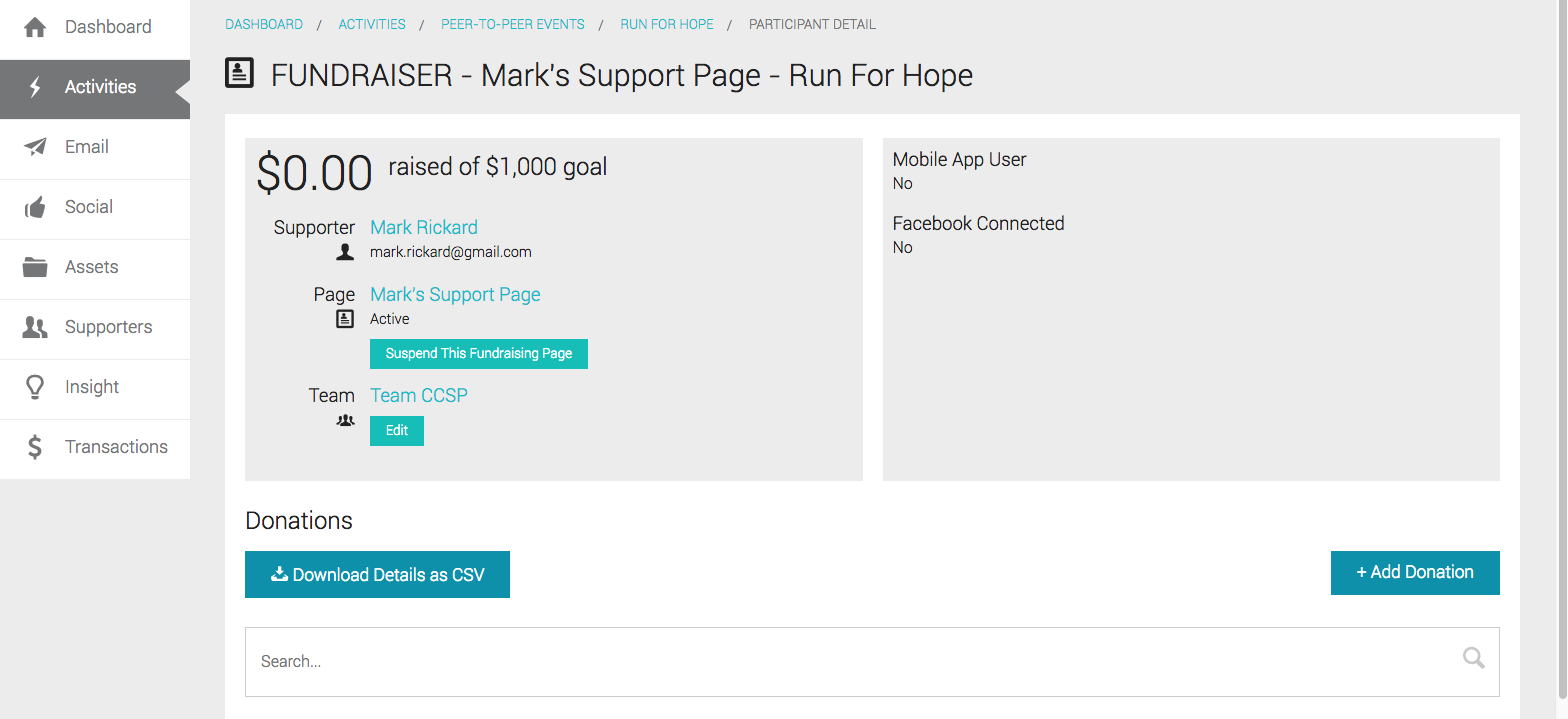
- Select the teal-colored button labeled Suspend this Fundraising Page.
- Confirm that you want to take this action.
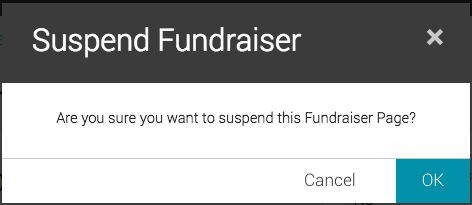
Suspend a Team Page
- Select the Teams tab.
- Double-click on the Team name to open the Team Detail screen.
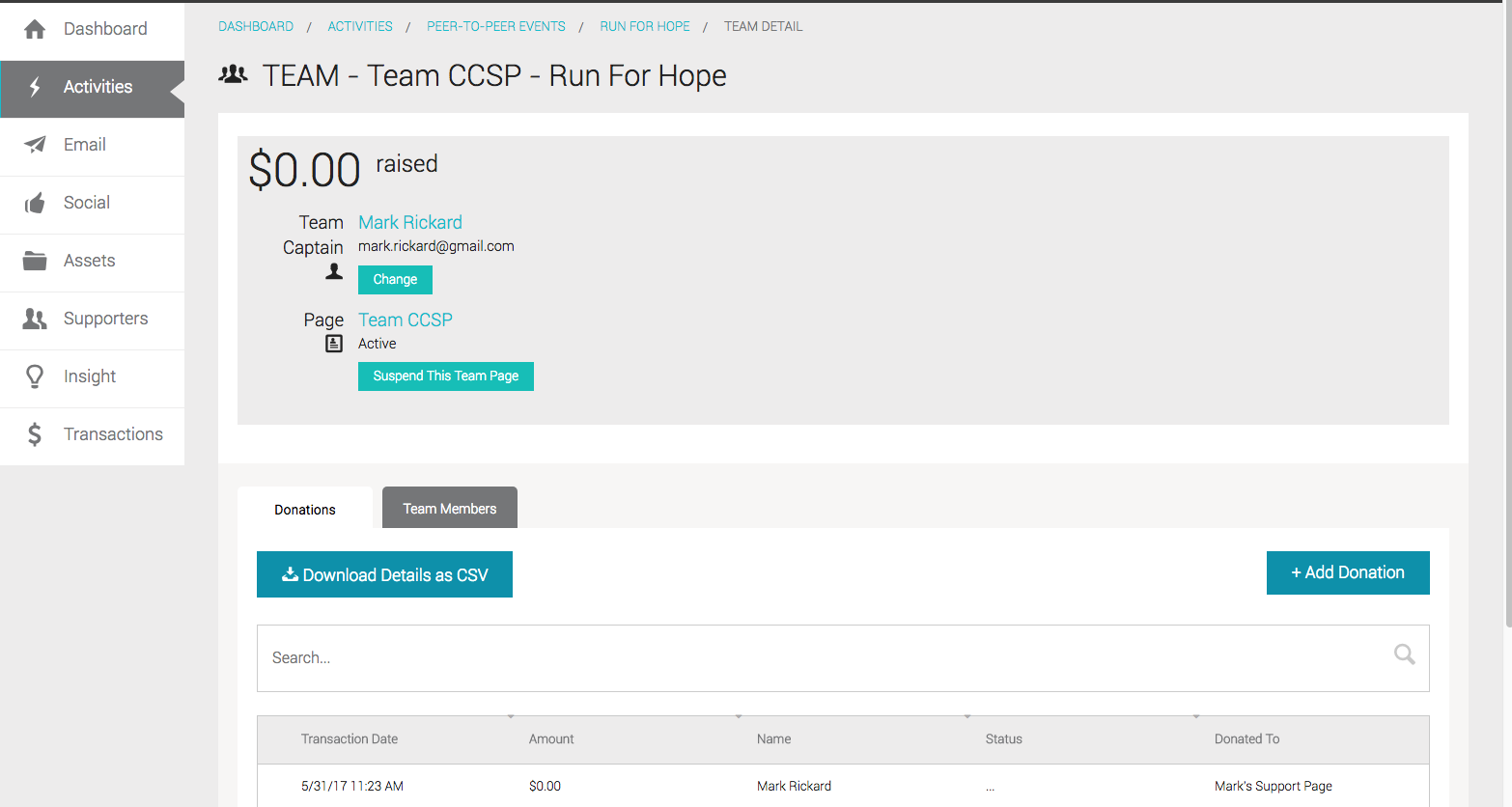
- Select the teal-colored button labeled Suspend this Team Page.
- Confirm that you want to take this action.
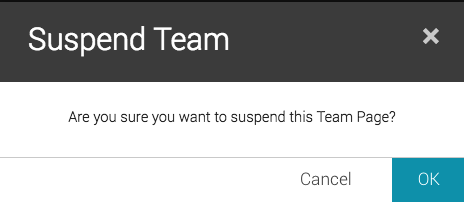
Reactivate Suspended Individual or Team Pages
After an individual or team page is suspended, it can be reactivated at any time. On the Participant Detail screen or the Team Detail page, you will see a button to Reactivate This Fundraising Page.