Triggered Notification Overview
Send email alerts to your team members when a supporter completes an Engage-related activity. For instance, you might want your board president to receive an email when someone submits a donation above a certain dollar amount, or your campaign manager wants to receive an email alert when someone purchases a particular event ticket.
Select specific supporter or activity conditions that must be true to send the notification. Notification emails contain supporter and triggering activity information, optionally including donation data.
Triggered Notification Workflow
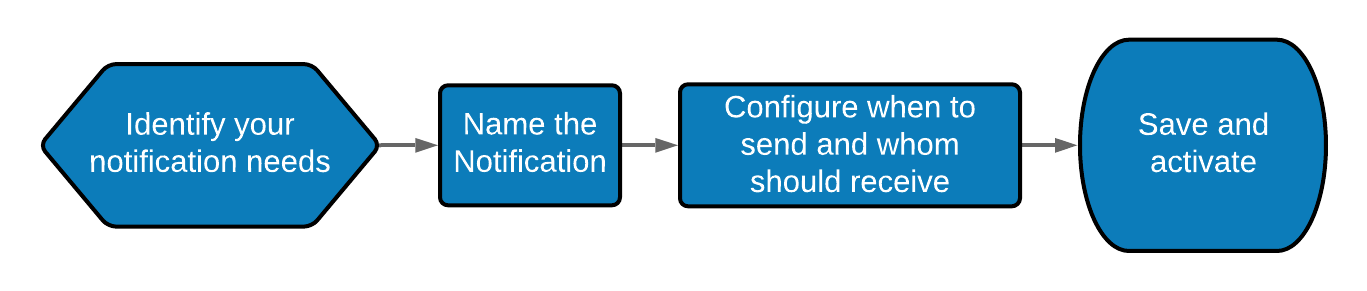
Create a Triggered Notification
Create notifications beforehand, or create them as you are creating the activity. If you create notifications beforehand, outside of an Activity...
- Click on Email on the left of your window.
- Click on the Notifications tab toward the top of the screen.
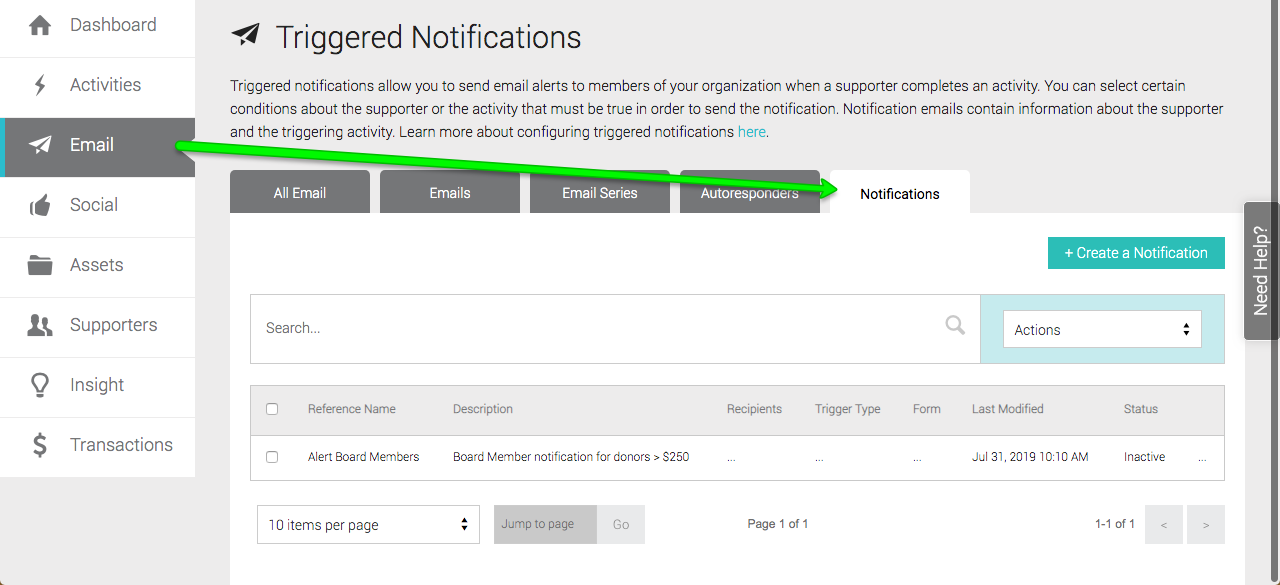
- Click the teal +Create a Notification button to the right.
- Name this notification that you can use to find it in the future. The name you set will also be included in the notification message for easy reference.
- Add an optional description that summarizes the purpose of your notification.
- Click the Next button in the bottom right. Then continue to the Configure Notifications section below.
Create a Triggered Notification As Part of an Activity
If you are creating a notification as part of an Activity...
- Select the Notifications tab at the top of the screen within the Activity workflow.
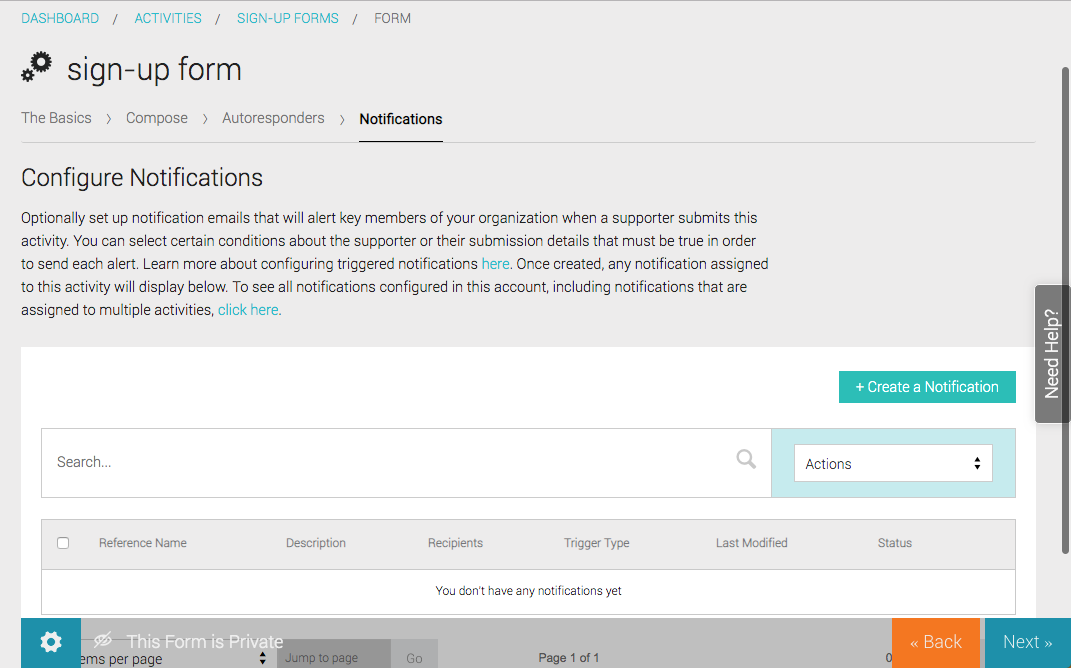
- Click the teal +Create a Notification button to the right.
- Name this notification that you can use to find it in the future. The name you set will also be included in the notification message for easy reference.
- Add an optional description that summarizes the purpose of your notification.
- Click the Next button in the bottom right. Then continue to the Configure Notifications section below.
Configure Notifications
After starting a new Triggered Notification in either of the two ways listed above, continue with the instructions below.
- Select which action should trigger this notification under the Trigger section.
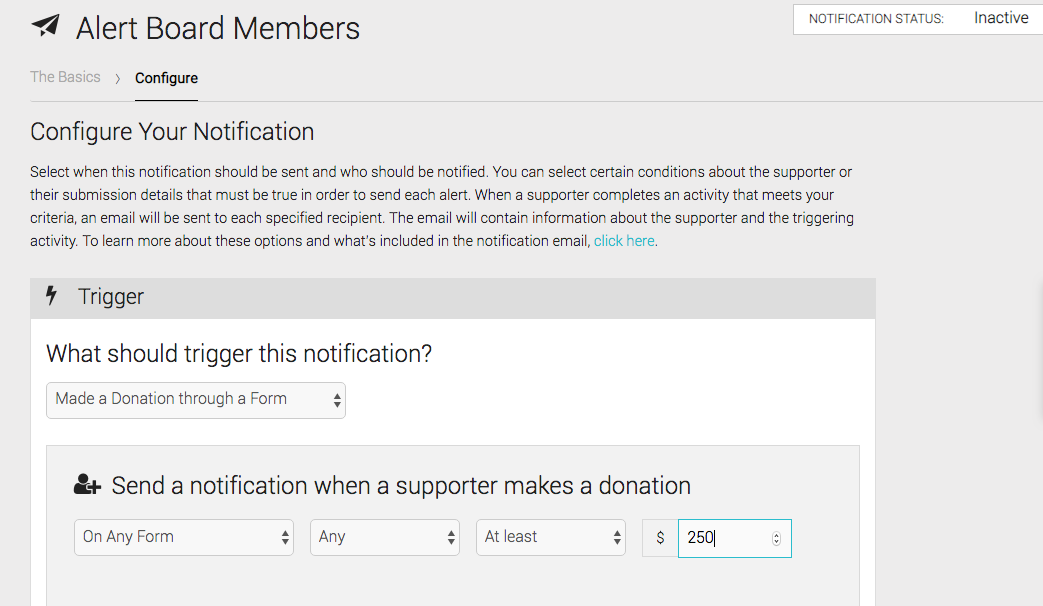
The following actions would trigger a notification:
Action Action Trigger Submitted an Activity Type - Sign-Up Forms
- Fundraising
- Petitions
- Targeted Actions
- Events
- Peer-to-Peer
- Regulation Comment Forms
Submitted a Specific Form - Any Form
- Specific Form (click to select exact form)
Submitted a Facebook Lead Ad - Any Lead Ad
- Specific Lead Ad (click to select exact ad)
Made a Donation through a Form On Any Form - Specify Donation Type
- One-Time Donations
- Recurring Donations
- Any Donations
- Specify Donation Threshold
- At Least $<value>
- At Most $<value>
- Exactly $<value>
On Specific Form (click to select exact form) On Specific Form Type - Specify Donation Type
- One-Time Donations
- Recurring Donations
- Any Donation
- Specify Donation Threshold
- At Least $<value>
- At Most $<value>
- Exactly $<value>
- Under Additional Criteria, select the Supporter Details that would trigger a notification. Click New Supporters, Existing Supporters, or Any type of supporter. Clicking Supporter Must Have Certain Properties allows you to build what is similar to a Supporter Query to identify those supporter properties.
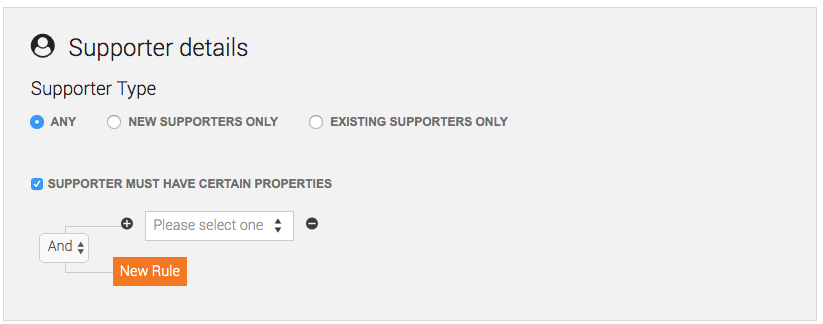
- Select Activity Details that would trigger a notification. Clicking Activity Must Have Certain Properties allows you to build what is similar to a Supporter Query to identify those activity properties.
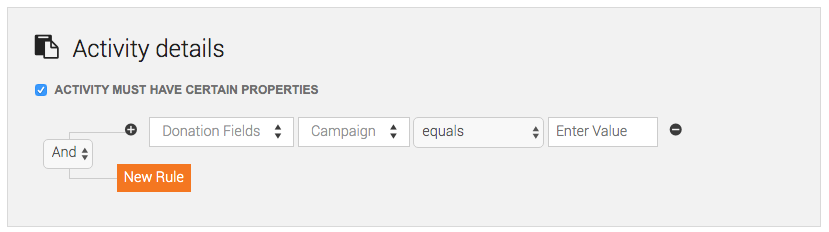
- In the Recipients section, add which emails you should notify for this particular notification set. Type the email address, then click Add.
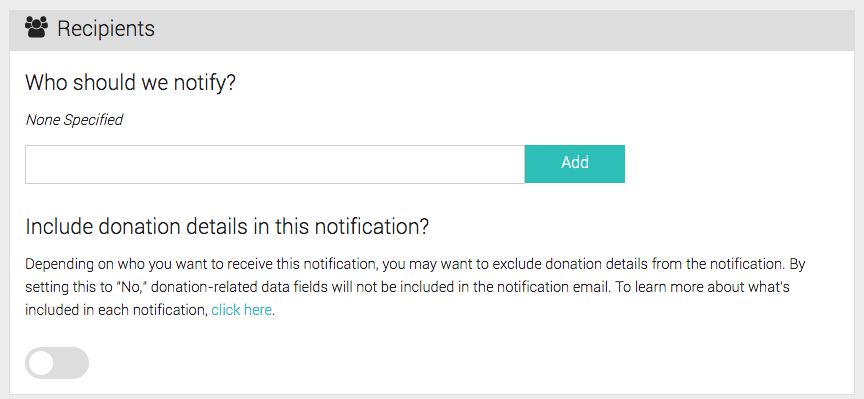
- Depending on who you want to receive this notification, you may desire to exclude donation details from the notification. Set Include donation details in this notification? to "No" to remove donation-related data fields from the notification email.
- Click the Save button to save your work. Merely saving your work does not activate the notification. Clicking the Save and Activate button saves your progress and immediately activates the notification. Both buttons close the notification and exit to the Notifications tab.
