Part of a healthy fundraising strategy is upgrading your existing donors to higher levels of support. You have spent time and resources to build relationships with these supporters and ask them for referrals. Now ask this audience for increased financial backing, and we recommend asking for an upgrade from these supporters each year.
Use Engage Suggested Giving to customize donation button amounts at higher levels based on what Engage knows of the supporter.
What is a Next Suggested Gift?
The Next Suggested Gift feature in Engage allows you to intelligently calculate a suggested donation amount series for each of your supporters and automatically keep those values updated. By leveraging this Next Suggested Gift Amount, you can present an entirely different request to a supporter who gave $10 last time than a supporter who previously donated $250, all on the same form with the same configuration.
Using either donation totals from Salsa Engage transactions or custom fields representing donation totals from other sources, Engage provides calculations for the Next Suggested Gift Amount for any given supporter. Then, use this calculated amount across emails and forms to intelligently suggest that supporters move into the next level of giving based on their previous activity.
Next Suggested Gift Workflow
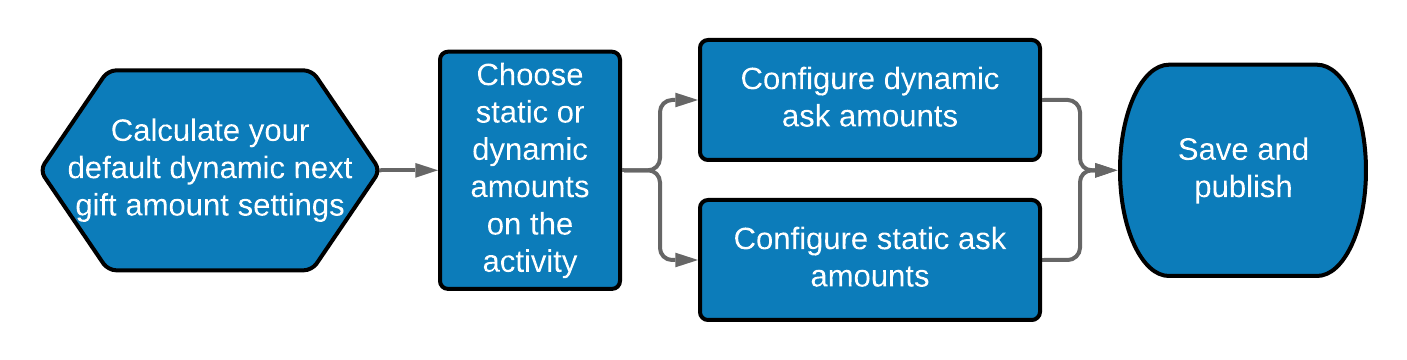
Donation Amounts Setting
Only organizations currently using Engage Fundraising forms and only users with Application Settings permissions will see this global setting.
- Go to your Account Settings page by clicking on the hammer-and-wrench icon at the top-right corner of the window.
- Click the Switch To... drop-down button.
- Click Donation Amounts.
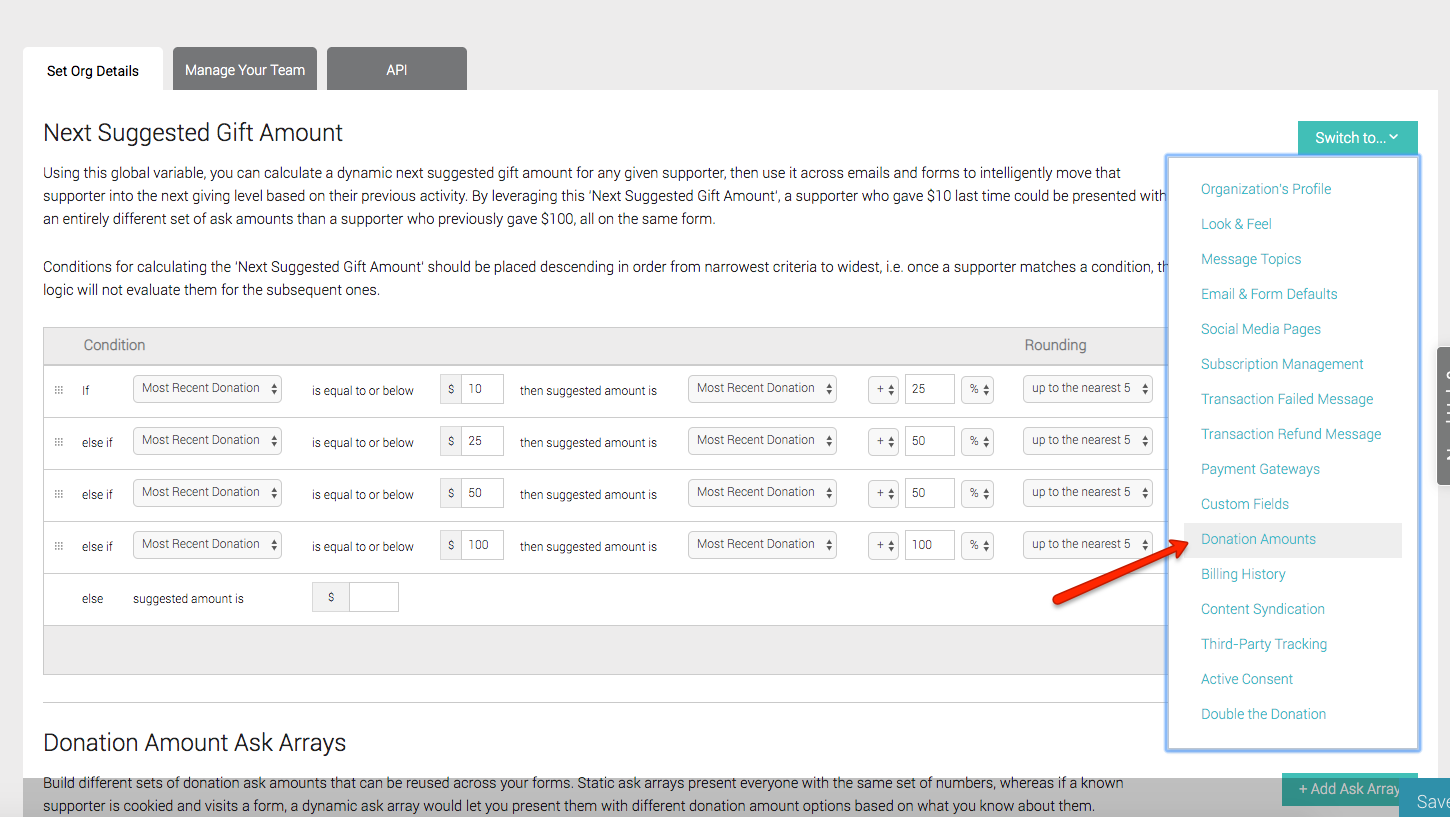
This setting window contains areas for configuring the Next Suggested Gift Amount and Donation Amount Ask Strings.
Next Suggested Gift Amount
Using this global calculator, you can calculate a dynamic suggested gift amount for any given supporter, then use it across emails and forms to intelligently move that supporter into the next giving tier based on their previous activity. The Next Suggested Gift calculator runs automatically overnight. You can also manually run the calculator at any time.
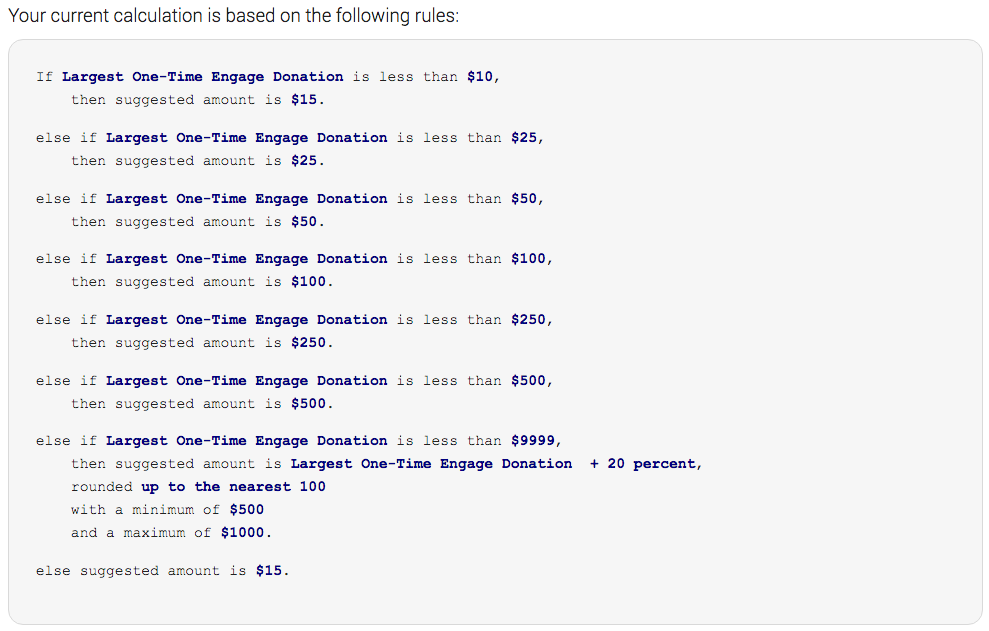
Choose test different tactics when determining the appropriate Next Suggested Gift amounts for your supporter base. Generally, the idea is to move each supporter up in any giving level from their highest previous contribution (HPC). However, your giving levels will vary, dependent upon your donors’ demographics and propensity to give. For example, add a percentage, depending on the donor's HPC amount. The Engage default calculation reflects this idea.
Under this calculation description, there is an Edit button to the right. Click on that button to edit your Next Suggested Gift Amount Conditions.
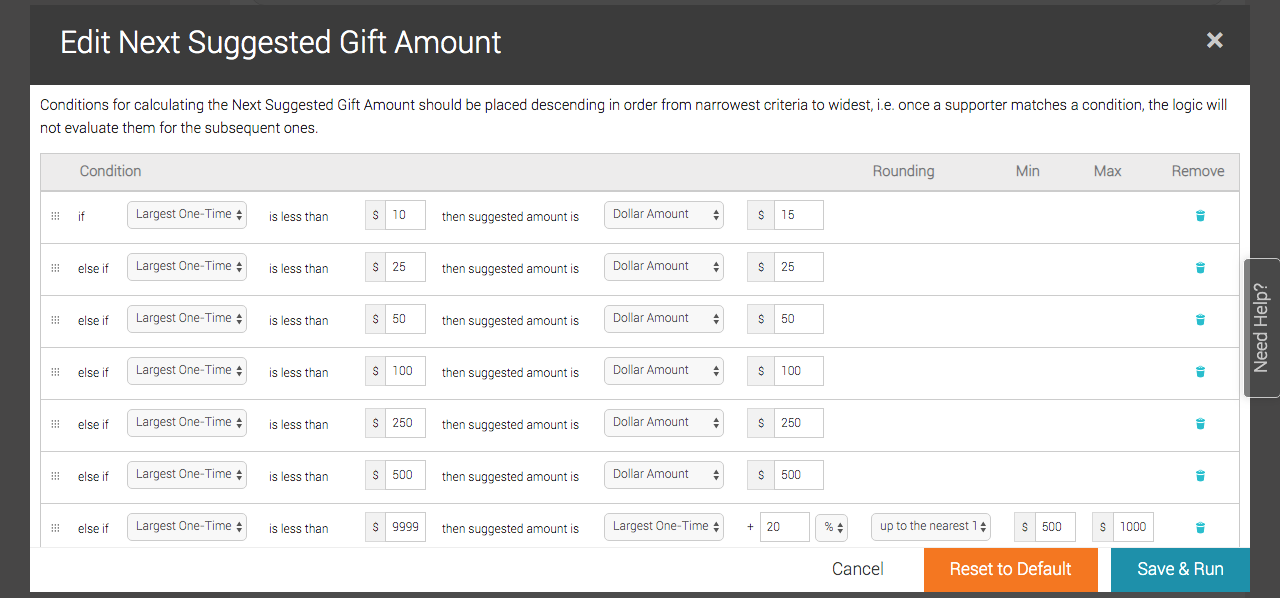
Conditions for calculating the Next Suggested Gift Amount are ordered from top to bottom—from narrowest to widest—so that, once a supporter matches a condition, the logic will not evaluate them for subsequent conditions. Set a default amount for supporter records where the custom field is empty. Insert calculated dynamic gift amounts as merge fields in text elements, images, buttons, and email subject lines. The default calculations in the image below represent the simplest, time-tested, and proven formula for increasing the average donation amount across your supporter base.
If you plan to use Next Suggested Gift values as merge fields in email blasts, round dollar amounts in the calculator itself. That way, the merge fields, dynamic ask amounts, and button values will all match up and will not need to be incremented or rounded in the subsequent steps of setting up the workflow.
Edit a condition by changing the values on that row. Conditions are in the format...
| Condition | Rounding | Min | Max | ||||||
| If |
|
is less than | $____ | then suggested amount is |
|
$____ |
|
$____ | $____ |
After you configured your Next Suggested Gift calculator, we recommend you export your supporter list (or a portion of it) to spot-check the results for any unexpected outcomes.
