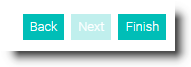The Acknowledgment Wizard guides you through the steps for creating Acknowledgment letters for constituents who have had donations made in their honor or memory.
As with all Wizards in Salsa CRM the screen is separated into two panels. The panel on the left is where you make your selections. The panel on the right contains detailed instructions to guide you through the process. Once you have completed the process, Salsa CRM provides the option to save your query. so that you can run it again in the future.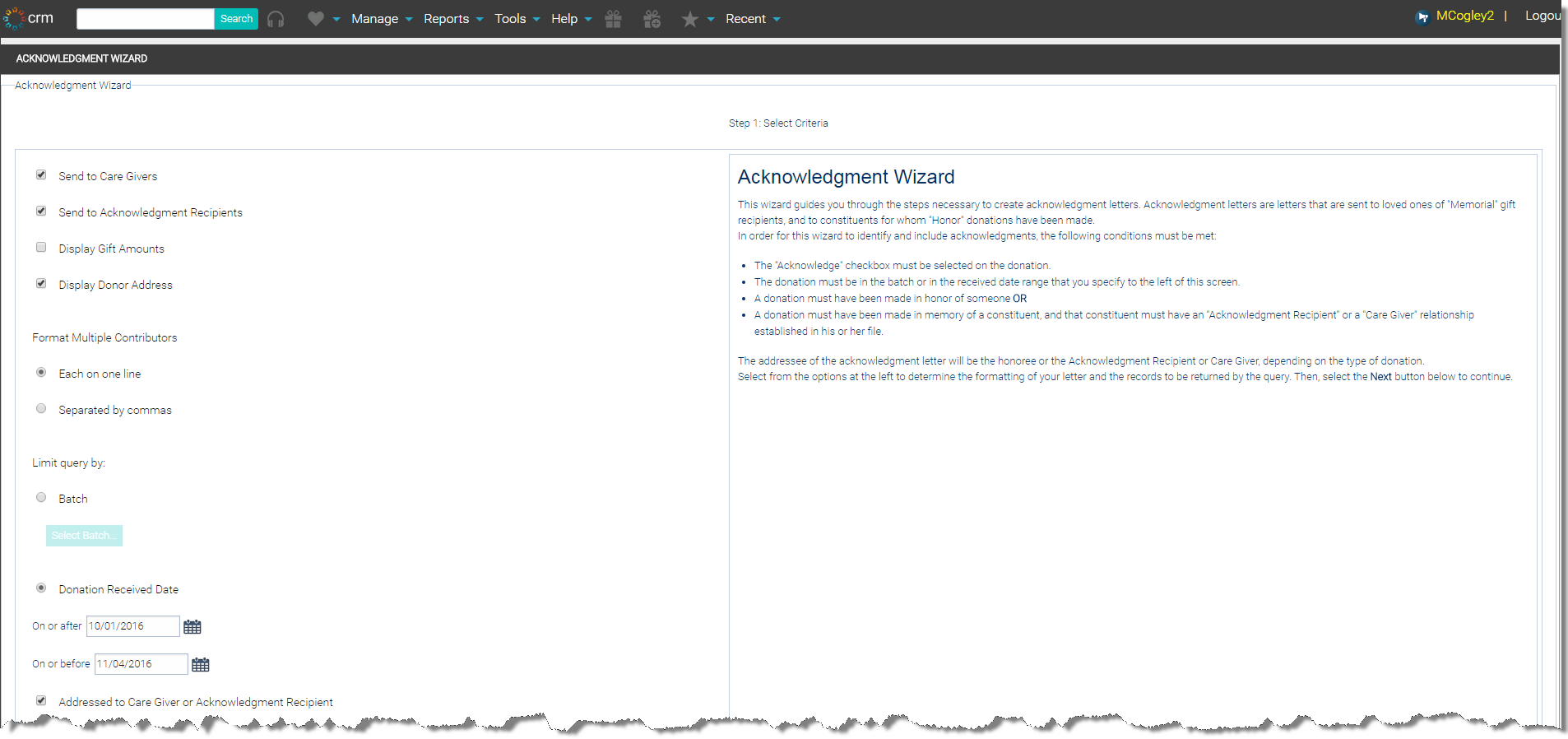
- Choose Reports > Queries > Acknowledgment Wizard.
- Select who may receive the acknowledgment letters by checking Send to Caregivers and/or Send to Acknowledgment Recipients. These relations are set in the Relations node of the Constituent’s record. Refer to the Relations article in the Constituents section for further information on assigning relationships between constituents.
- Select the checkbox to Display Gift Amount and/or Display Donor Address.
- Select the desired option for Format multiple contributors to determine how multiple donors will be displayed in an acknowledgment.
- Donation data can be queried by batch or by the date the donation was received.
- Batch: To limit the data by the Batch, select the Batch option and then select the Search Batch button. The Batch Search screen opens. Type the name of the batch and then the Search button. If multiple returns are listed, double click on the desired batch.
- Date: To limit the data by date, set the Donation Received Dates in the On or after and the On or before fields. To enter a date, choose the Calendar button. Use the arrows to navigate through the Calendar feature to select the desired month and year, once located, click to select the day.
- You may choose letters Addressed to Care Giver or Acknowledgment Recipient and/or Addressed to Honoree. This allows you to print large numbers of one type of letter (Addressed to Care Giver or Acknowledgment Recipient or Addressed to Honoree) at a time without having to select the type of letter needed.
- Choose the Next button. The data is displayed.
- If you wish to exclude specific records, even though they meet the criteria defined, select the checkbox next to the appropriate record to deselect it.
- If you need to edit information, select the Details magnifying glass. NOTE: Adding or Editing information on the Query Detail screen will not permanently modify the record.
- Select the Next button.
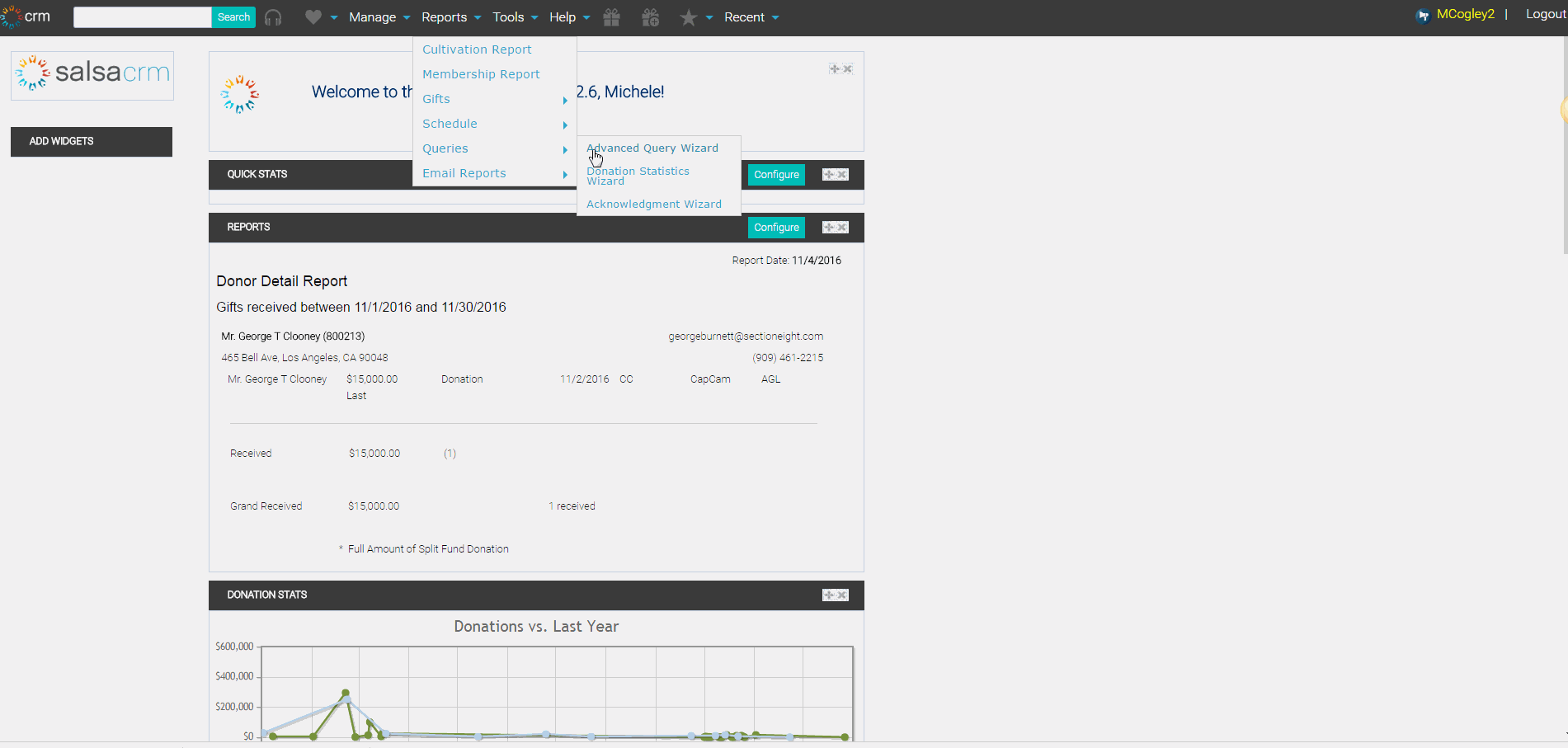
- The window called Step 3 - Process Output displays.
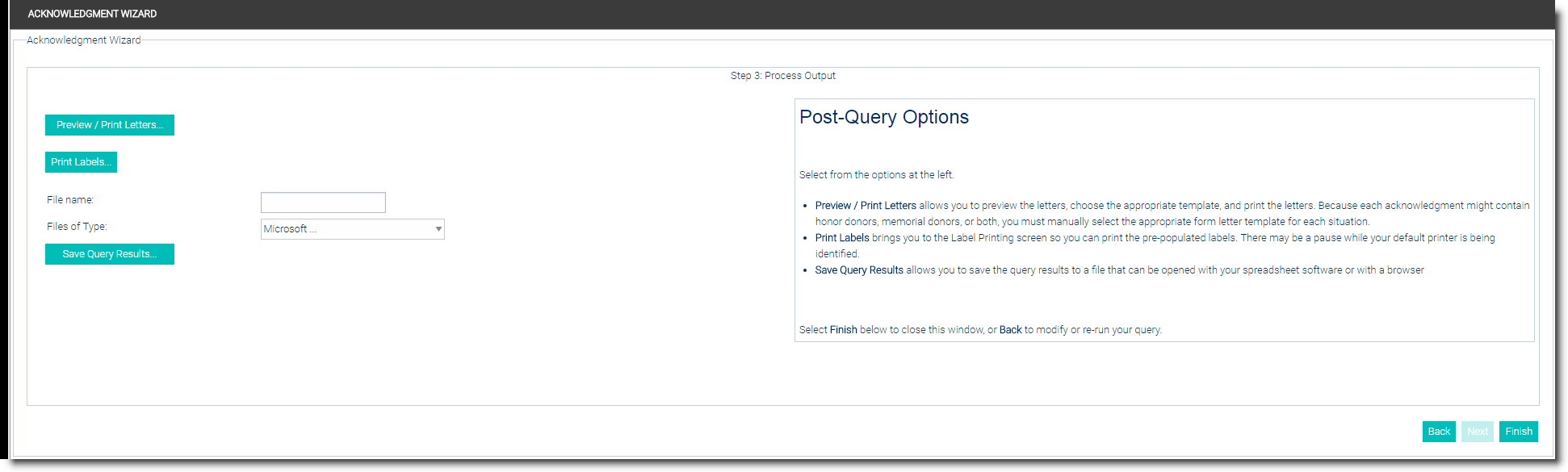
- Click Preview/Print Letters this allows you to preview the letters, choose the appropriate template, and print the letters. Because each acknowledgment might contain honor donors, memorial donors, or both, you must manually select the appropriate form letter template for each situation. Select the down arrow to each Select Template
- To save as a note in the constituent’s record, check the Save letter to Constituent record checkbox.
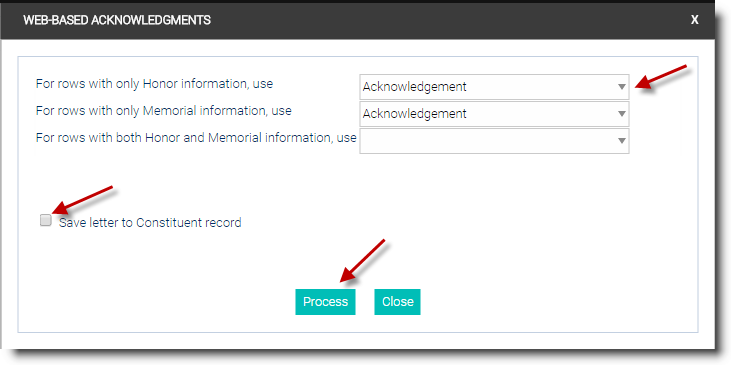
- Click the Process button. A new tab (Salsa Labs Letter Processing) in your browser opens to preview and print the letters. Once printing is completed, close the tab.
- Select the Finish button to close the Acknowledgment Statistics Wizard.