Recent software enhancements are in red.
Advanced Import enables you to import data from other applications into both new and existing constituent records faster than typing it in. Before starting an import, please review the Advanced Import Overview and Advanced Import Workflow articles.
Please see this Excel file for examples of how to organize your data. In these files, red columns represent required data columns, and yellow columns represent data that is not required but helpful to have. Of course, if you use these templates as a basis for your data file, they must be saved as a CSV file before importing them into Salsa CRM.
If you are importing information into already existing constituent files, the key thing to remember is that you need to include the Constituent Number in your data to match up an existing record with an import record.
To access the Advanced Import screen, from the main menu select Tools > Data Sync > Advanced Import.
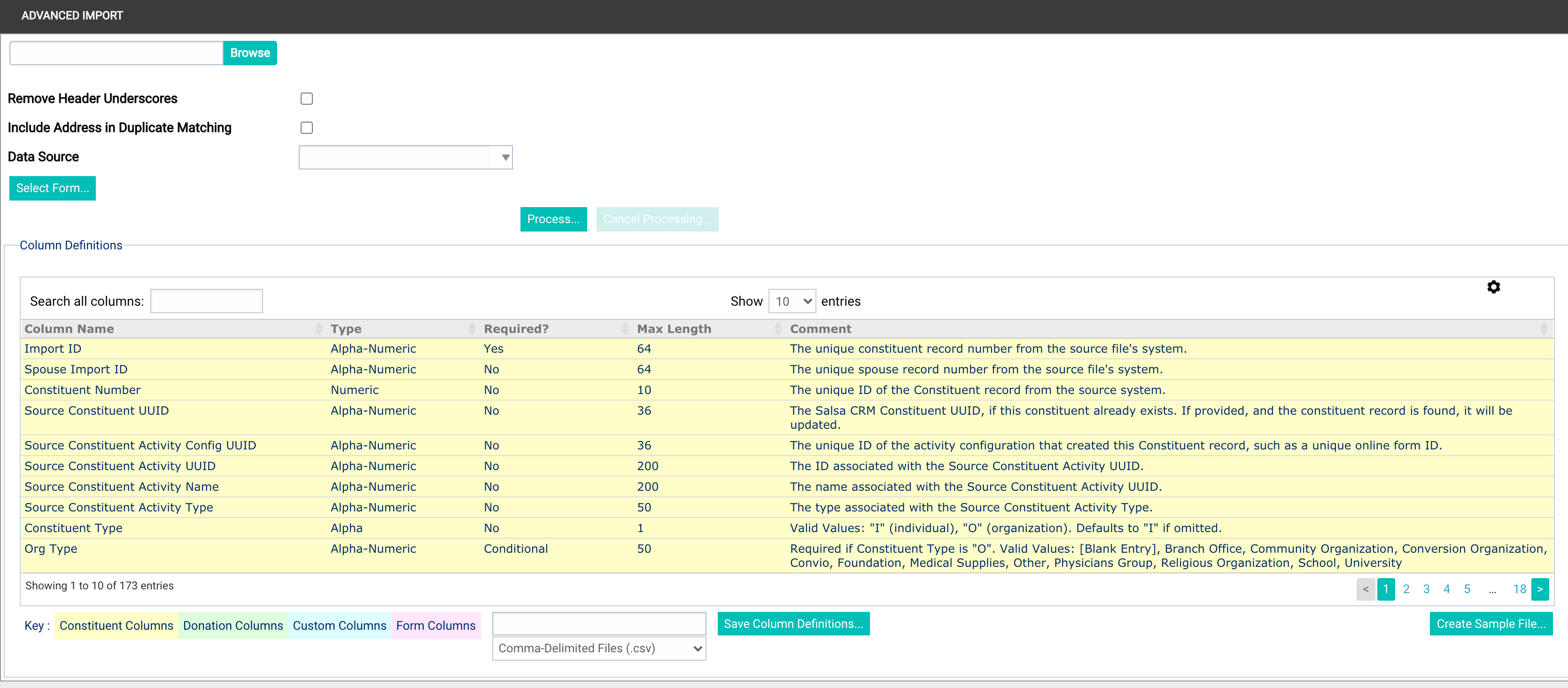
Required and Recommended Data Columns
First Name, Last or Org Name, and Constituent Type fields at the very least are recommended to be in your data file when you initially import constituents. Required fields are marked in red. Required fields must be in the data file in order for Salsa CRM to correctly identify the data row as a Constituent and attempt to import the record.
If you are updating a constituent record, include the Constituent Number field so you target the right constituent. Don't include extraneous fields that are not updating information.
Constituent Contact Info
All address fields are marked in red because imported addresses must be complete; no partial addresses—such as only prefix 1, street name, or city—are permitted.
Job Title and Business Name are recommended in Prefix fields. Do this only if you want business mailings via postal mail to have their job title and business name on printed envelopes or labels.
- Constituent Number—This is the key field used to match incoming data with an existing constituent record. If you include this field in your import, the system will attempt to match with an existing record and update the fields from the same data row.
- First Name
- Last or Org Name (Last name if an individual, full organization name if an organization)
- Constituent Type ("O" for an organization, "I" for an individual)
- Title
- Address Prefix 1 (Job Title)
- Address Prefix 2 (Business Name)
- Address Line 1 (street)
- Address Line 2 (Suite, apartment number, etc.)
- Address Type ("H" for home, "B" for business)
- City
- State
- Postal Code
- Country
- Cell Phone Number
- Home Phone Number
- Business Phone
- Email Status (Hard Bounce, Opt In, Opt Out, Unknown)
- Preferred Contact Method ("Blank Entry", Do not contact, Email, Phone, Standard Mail)
Custom Fields
- Constituent Number
- First Name
- Last or Org Name (Last name if an individual, full organization name if an organization)
- Constituent Type ("O" for an organization, "I" for an individual)
- Custom Field Name
- Custom Field Name, etc.
