The Constituent Update Queue enables you to determine what data (including custom fields) gets written to Salsa CRM when there are potential conflicts with data pulled down from Salsa Engage. The data that you see here will depend on how you define constituent update rules. For information about setting Constituent Update Rules, click here.
Use the Constituent Update Window to select the data that you want to keep. If you keep the data from Salsa Engage, the record in Salsa CRM will be updated. If you keep the data from Salsa CRM, the record in Salsa Engage will be updated.
- Click Tools > Constituent Merge > Constituent Update Queue. A table opens with a list of records that have potential conflicts (if there are any).
- Double-click the row of the record that you want to review. The Constituent Update window opens.
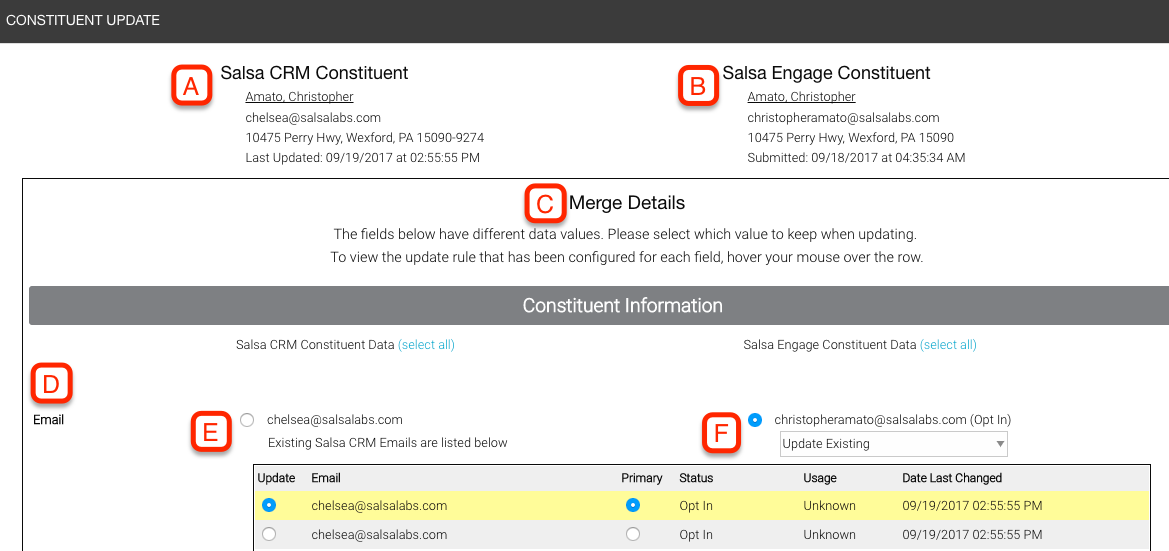
- A - Data currently in Salsa CRM
- B - Data pulled down from Salsa Engage
- C - The Merge Details frame, where you select what data to keep
- D - There will be one section for each row of data for which there is a conflict. For example, if there are conflicts with the email and mailing address, there will be one section for each.
- E - Select this radio button if you want to keep only the data in Salsa CRM. Salsa Engage will be updated accordingly.
- F - Select this option if you want to keep the data from Salsa Engage. There are three options:
- Add New and Make Primary - This option will overwrite the Primary Salsa CRM data with the data from Salsa Engage
- Add New and Make Non-Primary - This option will add the Salsa Engage data to Salsa CRM as a secondary record
- Update Existing lets you choose the record that will be used to update Salsa CRM.
- Scroll down to the Custom Fields frame, and if there are custom fields, make your selections.
- Click Save or Save and Next.