The Photo Node within the Constituent Dashboard allows you to store a photo with a constituent record.
- Open the employee’s constituent record.
- Select the Photo node. The Photo panel displays.
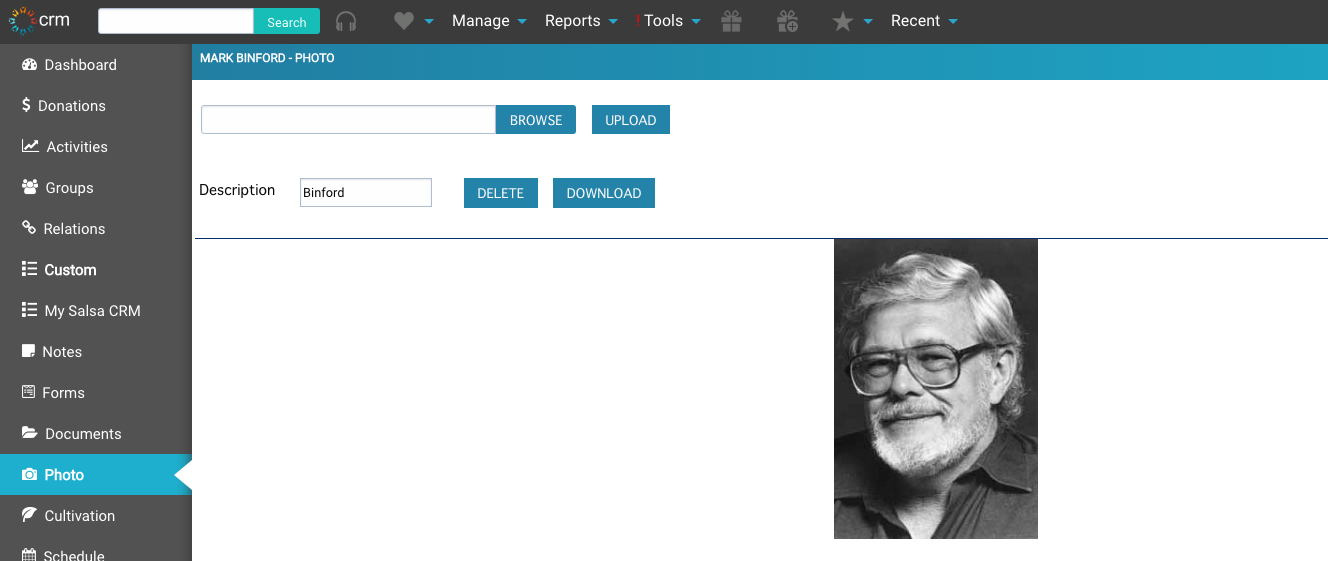
- Click the Browse button to locate the image on your computer or network drive.
- Once you have located and click to select the file, click the Open button.
- Enter a brief comment in the Description field (required). If you do not enter a description, a warning window opens. Click OK to close the warning window.
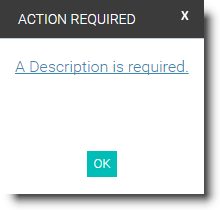
- Click the Upload button to upload the image.
Photo File Formats and Best Practices
When you save images, use PNG or JPG format. GIF format supports fewer colors and is best for maintaining transparency in an image, not necessarily for a head shot of a donor. A GIF can be good for a logo or icon, but use PNG or JPG file formats for complex images that have a wide array of colors.
When you are processing an image for upload, set the size of the image to be appropriate for the desired outcome. You would not want to scan a 6 inch x 8 inch image at full size for a 200x200 pixel photo. If you have a digital camera image, consider making a copy of the original photo. Use the copied version when you compress the image size and photo editing software may enable you to compress the image (reduce pixels, not crop).