There are two different ways to search for constituents in Salsa CRM:
- Use the Search field in the CRM toolbar to quickly search for constituents.
- Use the advanced Constituent Search on the Manage menu to find who you're looking for.
In each case, click a record from those search results to take you to that record's Constituent Dashboard.
You must have the Data-related Permission pertaining to Constituents: View in order to search for constituents. If you do not have the required permission, the search field will show the following text when you hover your mouse over it: "You do not have permission to view Constituents. Contact your Salsa CRM administrator for access."
Toolbar Search
In the top menu bar...
- Click in the Search Constituents field.
- Before typing any characters, a window will display underneath, showing...
-
- Recent Searches: Shows your last 2 executed searches.
- Recent Items: Shows your 5 most recently accessed constituents.
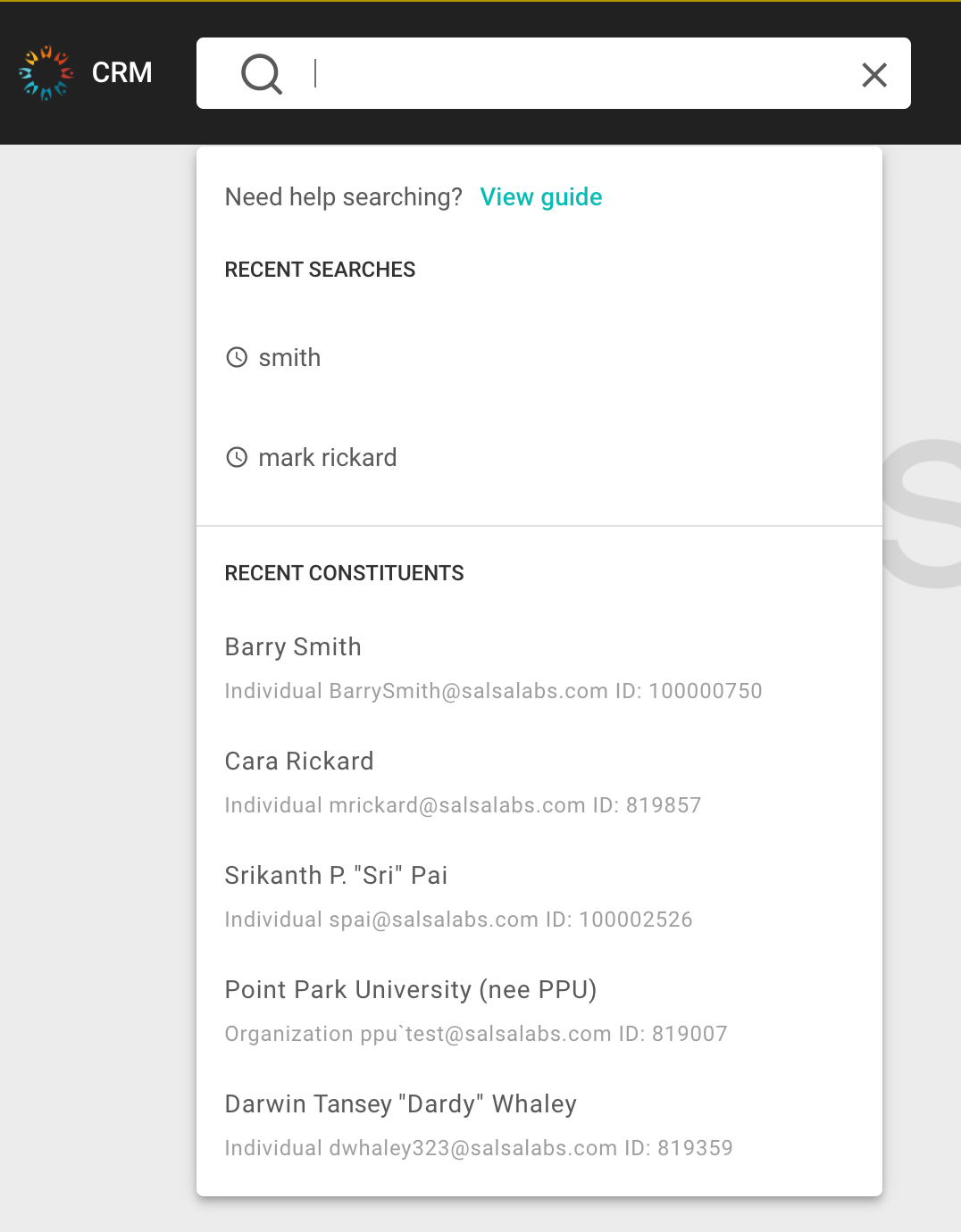
-
- Enter your search parameters. This field searches for records that contain what you type.
- After typing 3 characters, you are immediately presented with the top 10 results of your search.
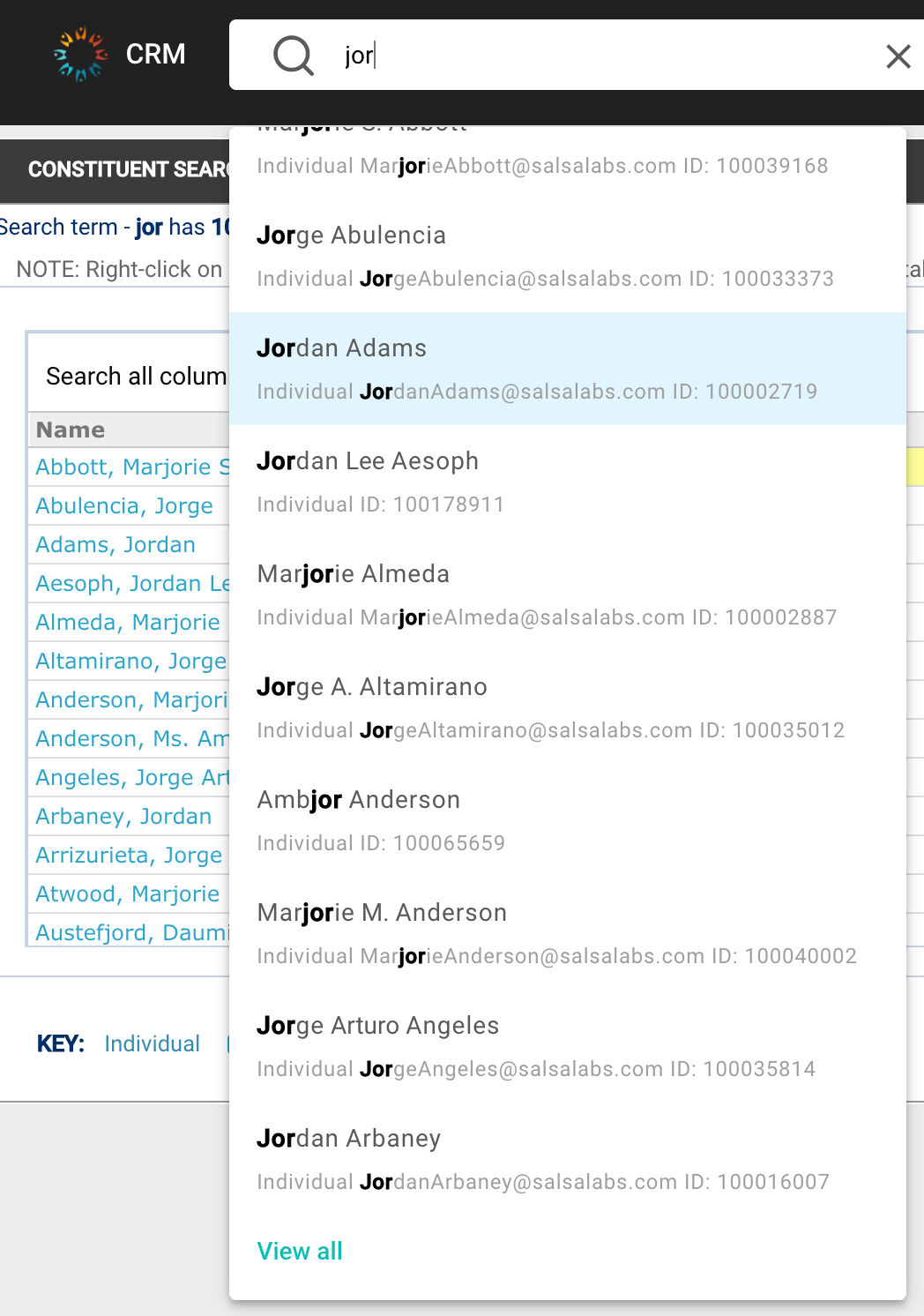
- Click once on the entry you want to see to bring up the Constituent Dashboard.
- If there are no results, there will be two links available:
- Try Advanced Search—See below.
- Create a new Constituent—Click this link to go directly to adding a new constituent.
-
If there are two or more results, clicking Enter after typing your search criteria takes you to the Constituent Search screen with the search executed. If only one constituent matches your entered information, the constituent explorer window will immediately open to that record.
-
The View all link at the end of the search results will also take you to the Constituent Search screen with the search executed.
Search Logic
As soon as you type 3 or more characters into the Search field, a search begins of what you typed.
| Pattern | Logic |
|
Word1
|
Search First Name, Last Name, Organization Name, Maiden Name, Nickname, or Username of the Primary Email for Full or Partial matches. |
Word1 Word2
|
|
|
Word2, Word1
|
|
|
Word2,
|
Searches Last Name, Maiden Name, or Organization Name begins with Word2 |
|
"Word1"
|
Search for exact string match in First Name, Last Name, Organization Name, Maiden Name, Nickname, or Primary Email |
|
~Word1
|
|
|
Word1 Word2*
|
|
|
@
|
Searches for matching primary Email address. |
|
Any number
|
Searches for matching Constituent Number |
Wildcard Searches
The more information you enter, the more specific your search results will be. If the entire name or spelling is not known, you may use wildcard characters to replace any number of characters. The Asterisk character * replaces any number of characters.
For example, if you are searching for a constituent whose last name begins with Br, and you're unsure of the rest, then you could type Br*, (with the comma) and all of the constituents whose last name begins with the letters Br will be returned.
If you search for *Br*, (with the comma) that will find all of the records whose last name contains Br somewhere in the spelling; for example, LeBreaux.
Simply searching for Br will not find only last names beginning with Br—that is not enough letters to trigger a search.
Phonetic Search
Salsa CRM also has phonetic search capabilities. Enter the ~ (tilde) character before the Last Name search term, which tells the database to perform a more "fuzzy" search on the last name instead of a regular search. For example, ~Jones will find Jones in last name and maiden name fields as well as finding James and Jachymowski!
View All Results
You also have the opportunity to view all results of a search, limited by the global configuration parameter Maximum (number of) Records to return on Searches. If you click that link, the Constituent Search dialog box will open.
NOTE: All columns in the Constituent Search results box can be sorted. This includes Name, Address, Phone, Birth Date, and ID.
The Last, Maiden, or Organization Name search field automatically includes constituents whose maiden name matches the search criteria. All maiden names appear in the results as “(nee Maiden Name)”, as displayed in the image below.
The First Name search field also searches for matching Nicknames. For instance, a search on “Bob” will return anyone with either a first name or a nickname of "Bob" or "Bobby".
Constituent Search
This advanced search window provides more filtering examples than the Search toolbar field and yields search results in a table format. This screen can be found by navigating to the Manage > Constituents menu.
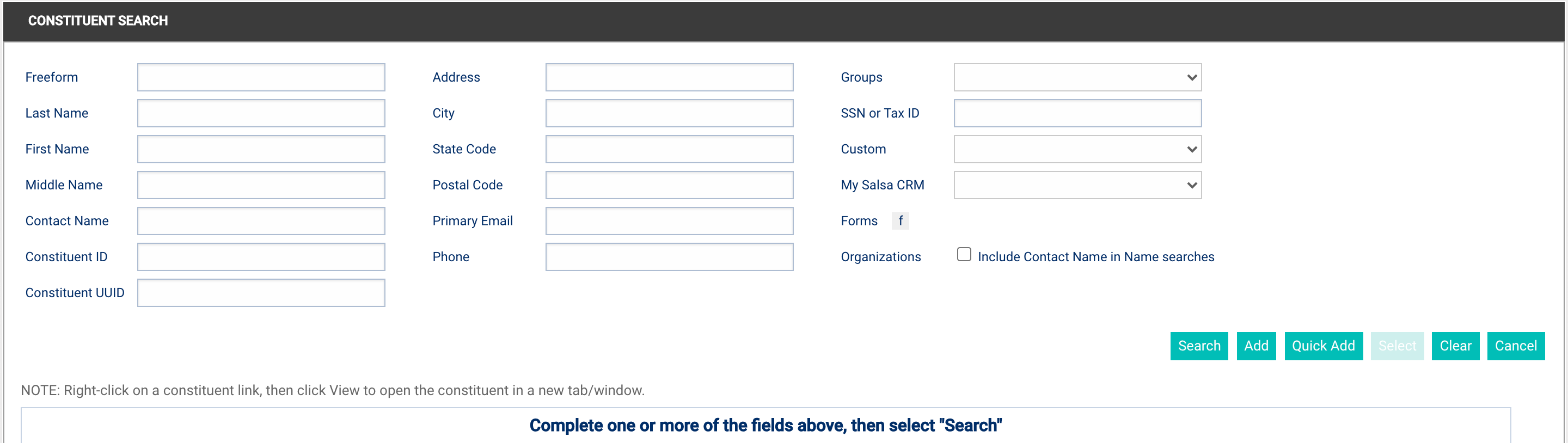
- Type in any of the following fields to filter for constituent records:
-
- Freeform—follows the same logic rules as the toolbar Search field.
- First Name
- Last Name
- Middle Name
- Contact Name
- Constituent ID
- Constituent UUID
- Address
- City
- State Code
- Postal Code
- Primary Email
- Phone
- Groups
- SSN or Tax ID
- Custom
- My Salsa CRM
- Forms
- Organizations (optionally Include Contact Name in Name searches)
-
- Click the Search button. The table below the filter fields will display the results returned from the search.
- Double click on the preferred constituent record or click once on the desired constituent (Salsa CRM will highlight the whole row) and press Enter.
-
The Constituent Dashboard opens to that record. Results are returned alphabetically by the last name.
The results table includes a number of columns and a key at the bottom that describes what different colored results mean.
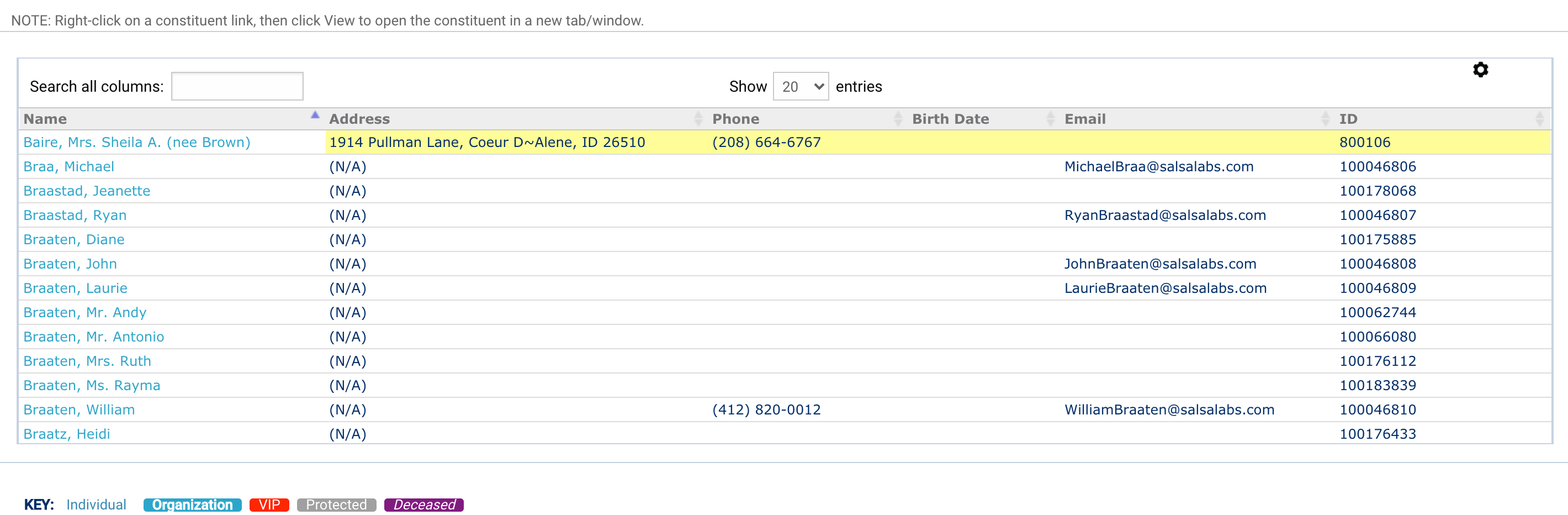
Table column definitions...
- Name—Full individual or organization name.
- Address—Full primary address, if entered.
- Phone—Primary phone number, if entered.
- Birth Date if entered
- Email—Primary email address, if entered.
- ID—Constituent Number.
Table key definitions...
- Individual—Constituent record that is a person.
- Organization—Constituent record that is a corporate entity.
- VIP—Very important individual constituent record that has the VIP tag checked.
- Protected—Record protected from view by the user currently logged in.
- Deceased—Individual constituent has Deceased Date filled in.
