Salsa CRM divides data capture among different nodes, or data sections, along the left side the constituent record. When the node contains data, the node will be in bold font, when the node has no content, it will display in standard font. In the image the constituent has content in the Groups, Custom, My Salsa CRM, and Photo nodes, but other nodes are empty.
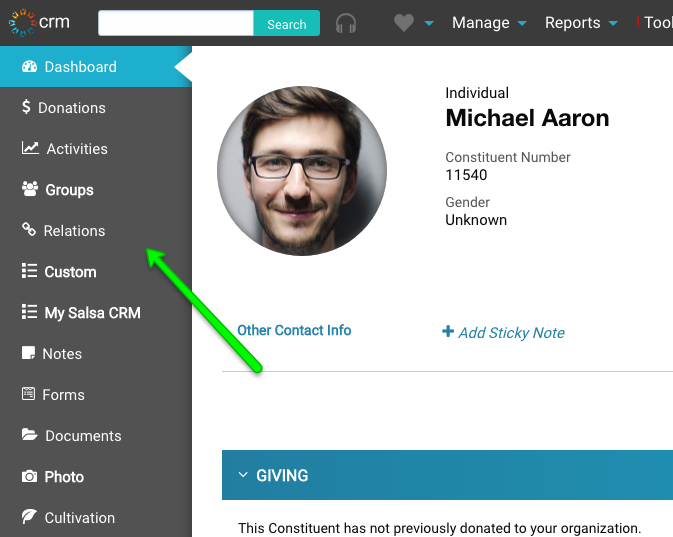
Node Definitions
- Dashboard—The Constituent Dashboard brings valuable information to the landing page, so campaign managers can view important engagement and other metrics at a glance.
- Donations—The Donation screen contains different tabs that divide gift information into separate screens.
- Activities—The Activities node displays all online and offline activity for this constituent. Online activity refers directly to actions that the constituent took via Engage forms, such as signing a Petition or donating through a Fundraising page. Email blast campaigns and email metrics like open and click rates are not defined as 'online' activity at this time. Offline activity pertains to actions entered directly into Salsa CRM for this constituent.
- Groups—A group is a static collection of constituents that meet certain criteria. A smart group is a dynamic collection of constituents defined by query and periodically updated automatically. When new constituents meet the criteria of a smart group, they are added to the smart group automatically when Salsa CRM updates twice daily.
- Relations—Adding separate constituents and then defining relationships between constituents establishes software integrity, eliminates duplicate entries, and ensures each constituent is properly credited for any donations.
- Custom—A Custom Field is a user-defined field, with customer-defined values. Some custom fields are shared with Salsa Engage. Custom Fields can be added on both the Constituent (Individual and Organization records) and Donation screens, or you can customize an entire Constituent screen called My Salsa CRM.
- My Salsa CRM—In the My Salsa CRM node you can set up to 30 custom fields and set distinct permissions for user access, making this screen completely unique to your organization’s needs. These 30 customer defined fields are all available when running a constituent based query. Information specific to your organization can be easily acquired, sorted and filtered by creating a query using these fields.
- Notes—The Constituent Notes node on the Constituent Explorer menu is an excellent place to store general notes regarding Constituent visits, phone calls, etc. that do not pertain to a specific donation. Notes regarding donations should be added in General Donation Notes section or in the Donation itself.
- Forms—The Forms feature combines the best features of Custom Fields and Notes functions. The Form Designer enables you to create forms that are unique to your organization. An unlimited number of forms can be created. Forms allow you to track information specific to your organization and store this information to individual constituents’ records. Forms also allow you to record information that may constantly change and retain a copy of all of the forms so that you can refer to past information.
- Documents—The Documents node enables you to upload and review files and images for individual constituents.
- Photo—The Photo Node within the Constituent Explorer allows you to store a photo with a constituent record.
- Cultivation—Configure your own Cultivation Processes, or goal-oriented, multi-phased programs. For instance, you may have a "Major Gift" process, a "Grant" process, a "Volunteer Training" process, and a "Client Rehabilitation" process. You may define any number of Phases for each Process, with an estimated time to complete each phase.
- Schedule—The Schedule feature allows you to schedule events, meetings, and visits. You are able to customize the event categories and event codes.
- Services—The Services feature enables you to track services you provide to your constituents. You can configure the service type, service time unit and service provider level making this feature configurable to your organization’s individual needs. Enter all service requests made by your constituents and log each visit made.
- Access Control—User IDs and Passwords, stored in the Access Control node, serve to define unique access points. Any data entry includes who entered the information and when they entered it by storing these User IDs and update timestamps along with the rest of the data.
- Membership—Configure, track and manage your subscription-based membership information. Track membership on individual constituent records or use the Member Subscriptions screen to return larger searches.
- WealthEngine—Research your constituents' giving capacity with WealthEngine. With the click of a single button, you have instant access to essential, detailed prospecting information.
- DonorSearch—Research your constituents' giving capacity with DonorSearch. With the click of a single button, you have instant access to essential, detailed prospecting information.
- Human Resources—The Human Resources and Volunteer node of Salsa CRM is very feature rich, helping to manage your organization, hires, training, job postings, and volunteers.
- Inventory—The Inventory node tracks items that are donated to you or in your possession that are in turn given as donation incentives, auctioned off, loaned out to people who need them temporarily, or given to people who need them permanently.
