The Documents node enables you to upload and review files and images. If a file type is not supported for viewing in Salsa CRM, you'll be prompted to download the file.
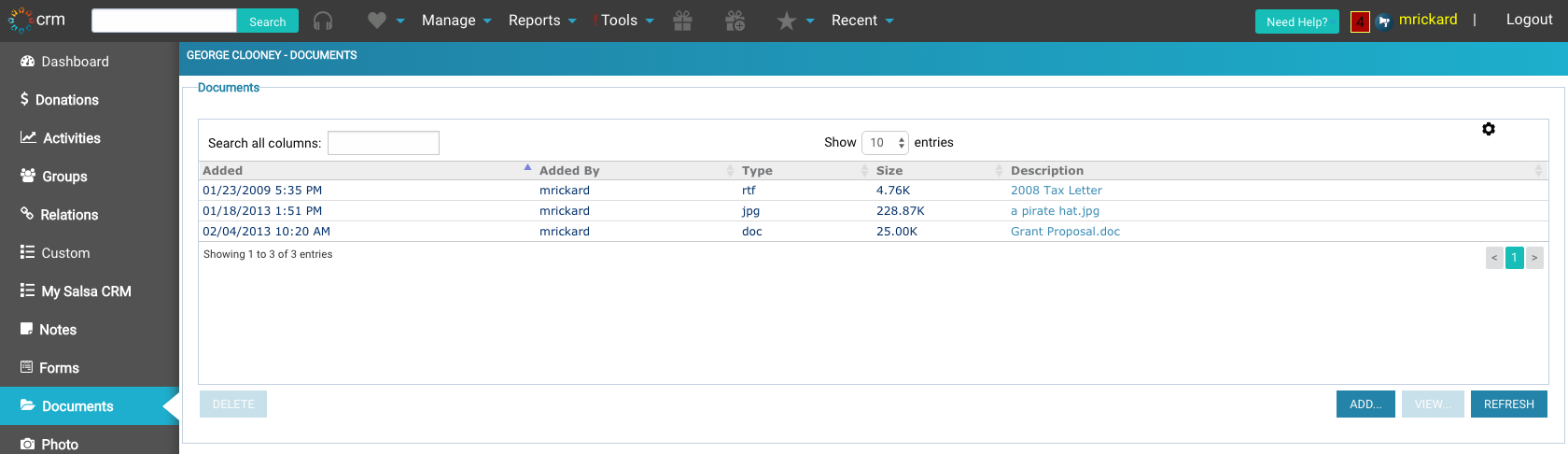
Mail merge documents (merged letters and emails) are stored in this node as well. When you are using Salsa CRM’s word processor, you have the option to save the document to the constituent’s record. Selecting that option will allow you to save the document directly to the individual’s record.
Upload Documents
- Open the desired constituent’s record.
- On the left panel of your screen, under the Constituent Explorer, select Documents.
- The right side of the screen now displays a list of any documents already associated with the constituent.
- To add a document, choose the Add button.
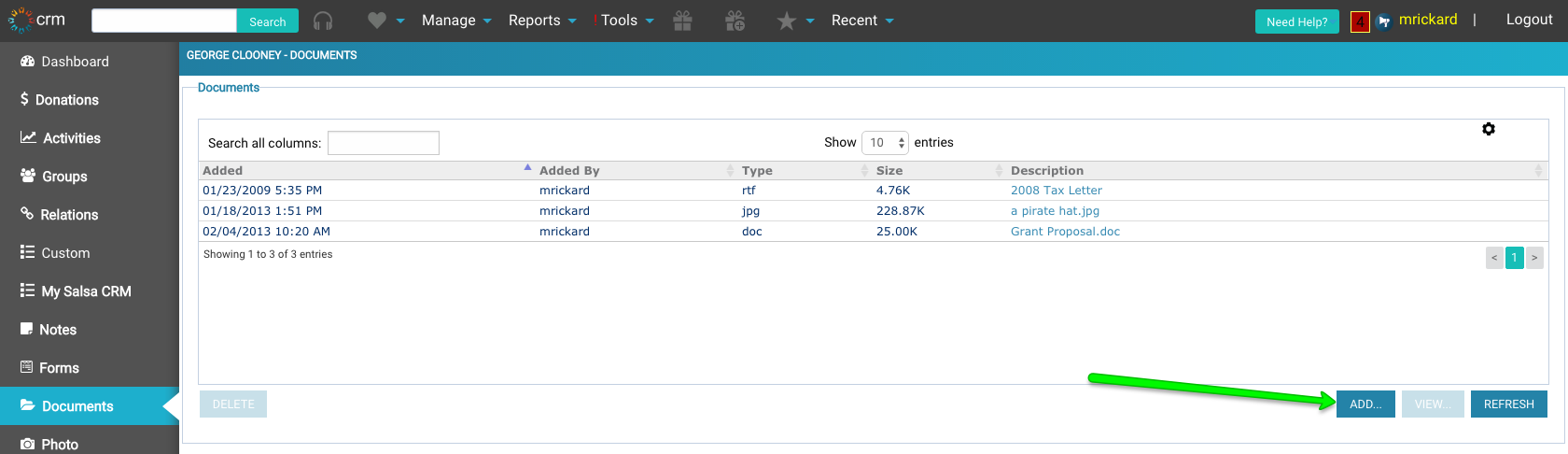
- Click the Browse button to locate the file on your computer or network where the desired document is saved.
- The document name appears in the text field to the left of the Browse button. Click the Upload button to add the document to the constituent's record.

- If there are more documents to add, repeat the above steps.
- When completed, click the Continue button.
Review Documents
To view a document, select it from the list of documents, and then click the View button.
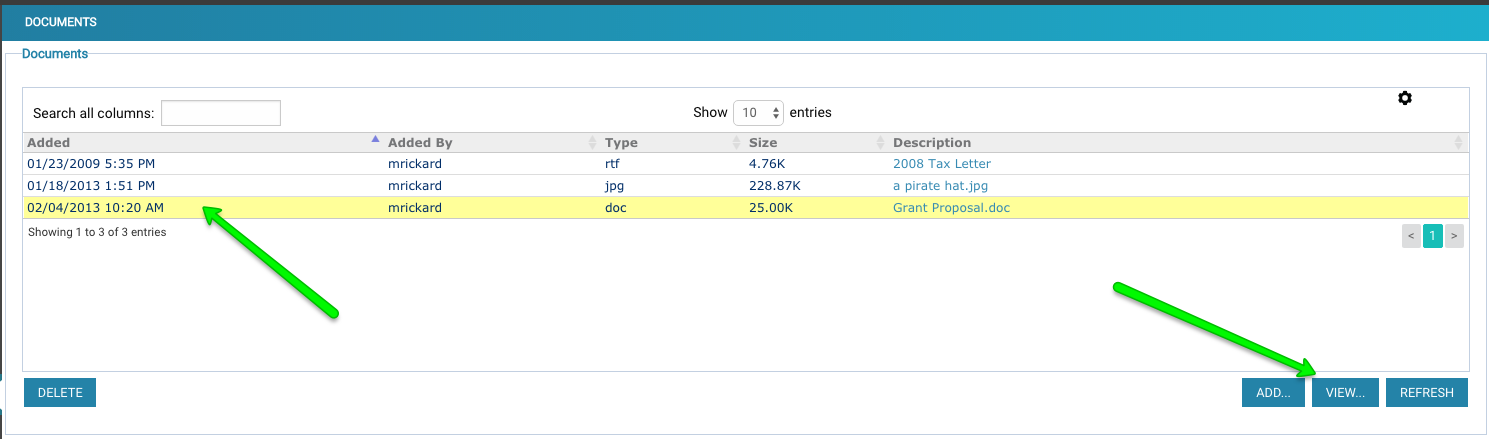
Delete a Document
To delete a document from a constituent’s record, select it from the list of documents and click the Delete button.
NOTE: This will only remove the document from the constituent’s record. It will not delete the file from your computer or network. Open it first and save it to your hard drive, if you want to be sure you have a copy.