If you are looking for how to add all imported constituents to a single Group using Advanced Import, see this article.
Add multiple, existing constituents to the same Group at the same time from an external data source, using the Advanced Query Wizard. This process allows you to use the features in the Advanced Query Wizard Post-Query Options (Global Update) without needing to import the information into Salsa CRM. For example, the Executive Director wants a draft list of Gala attendees in an Excel spreadsheet. The director intends to use a subjective system to remove Constituents from the spreadsheet manually, and you want to easily update a Group in Salsa CRM with the director's final list.
- Export any CRM report or query results to a spreadsheet. Make sure there is a column for Constituent Number.
- Make changes to the spreadsheet by deleting rows corresponding to the constituent you don't want.
- Save your spreadsheet as a Comma Delimited or CSV file type.
- Delete all columns but the Constituent Number column from the CSV file.
- Save the CSV file.
NOTE: the imported data source must contain only the Constituent Number of everyone in the data set to use this process. - Select the Reports > Queries > Advanced Query Wizard menu. When the Advanced Query Wizard window opens, click on the Import button to the right:
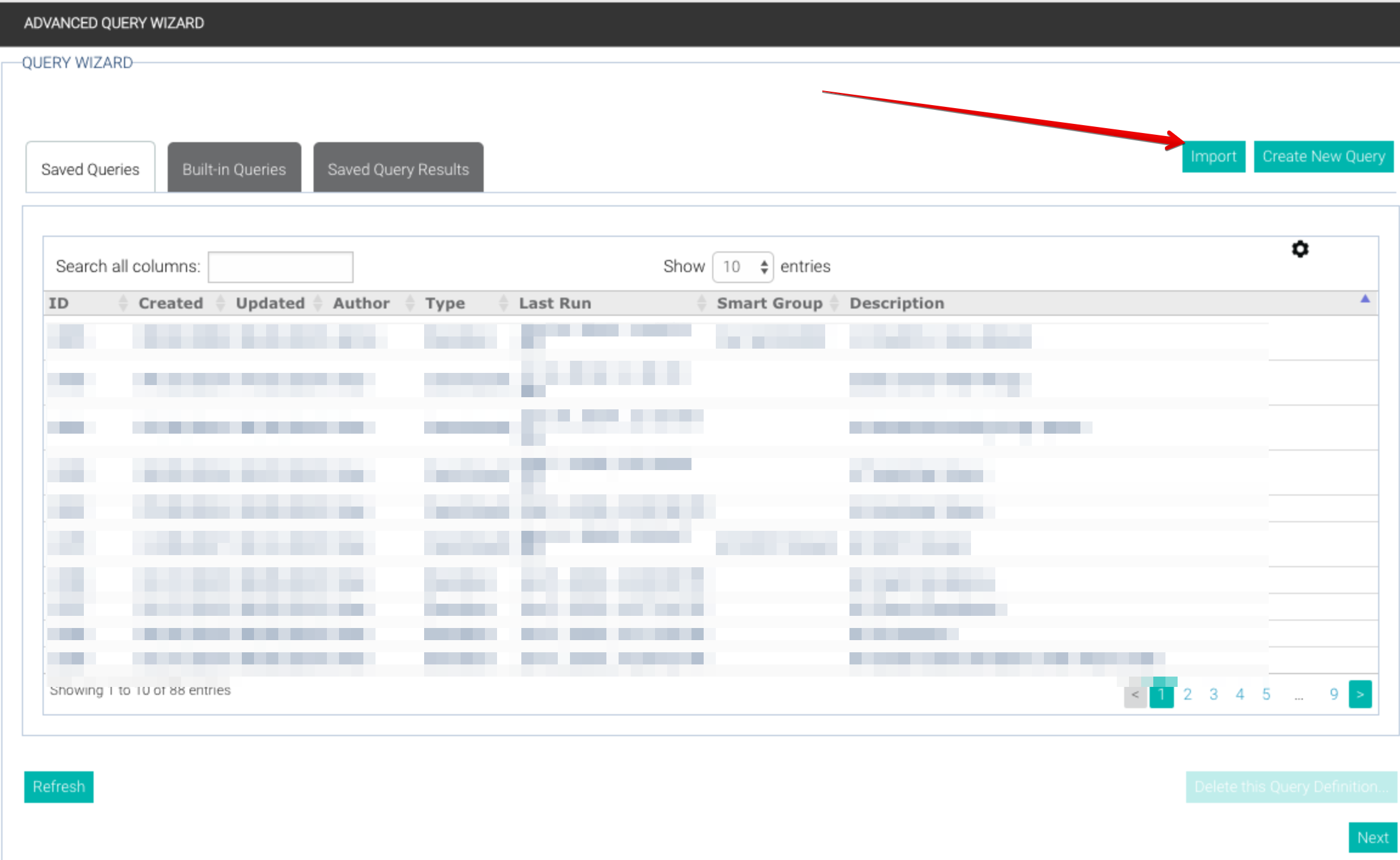
- Select Open existing comma-delimited ("CSV") file.
- Select the Choose File button to select the file to use for your update.
- Select the Next button. You are taken to Step 3 of the Advanced Query Wizard, which shows the contents of the CSV file.
- Select the Next button. You are taken to Step 4 of the Advanced Query Wizard, which contains Post-Query Options.
- Select the Global Update button.
- There are two options at this point (other options on this screen are not legitimate for this scenario).
- Assign to Group allows you to assign all selected constituents to a group.
- Remove from Group allows you to remove all selected constituents from a group.
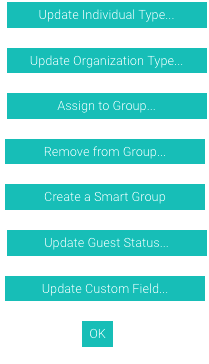
- Select the Group to which you will assign all records or from which you will remove all records
- Click the OK button to exit this screen. At this point, the group is updated with the spreadsheet constituents (or removed from said group).
