Add a Membership Subscription
Add members to your Membership Programs in one of three ways:
- Manage > Membership > Members screen:
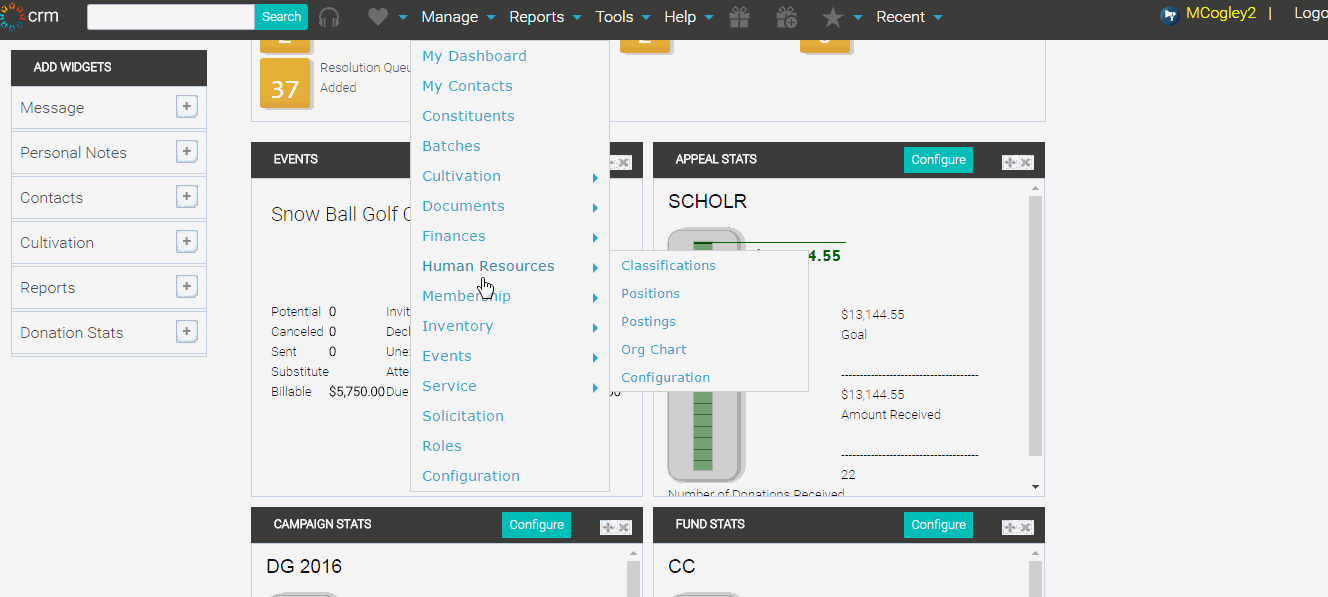
- Membership Node on the corresponding Constituent's record:
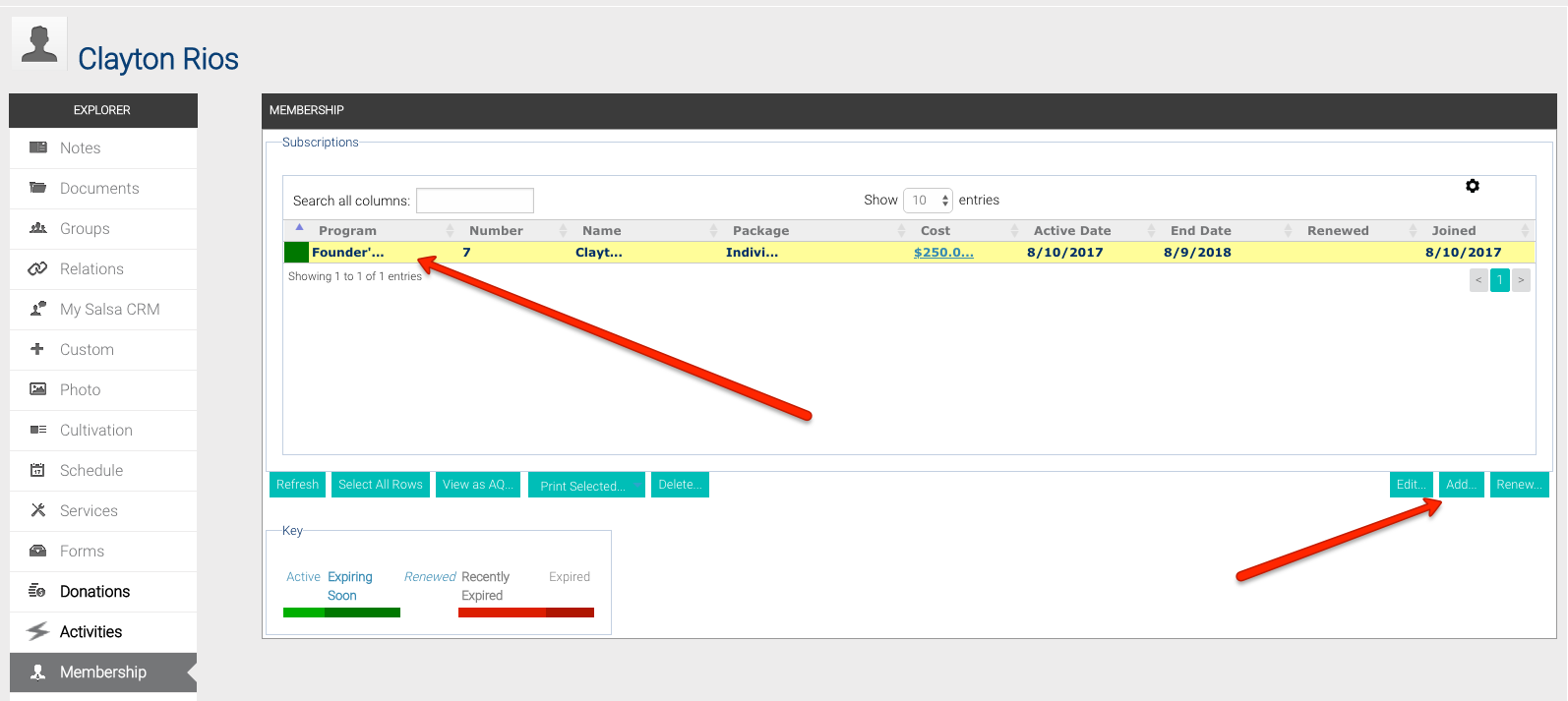
- Donation screen using the Membership tab:
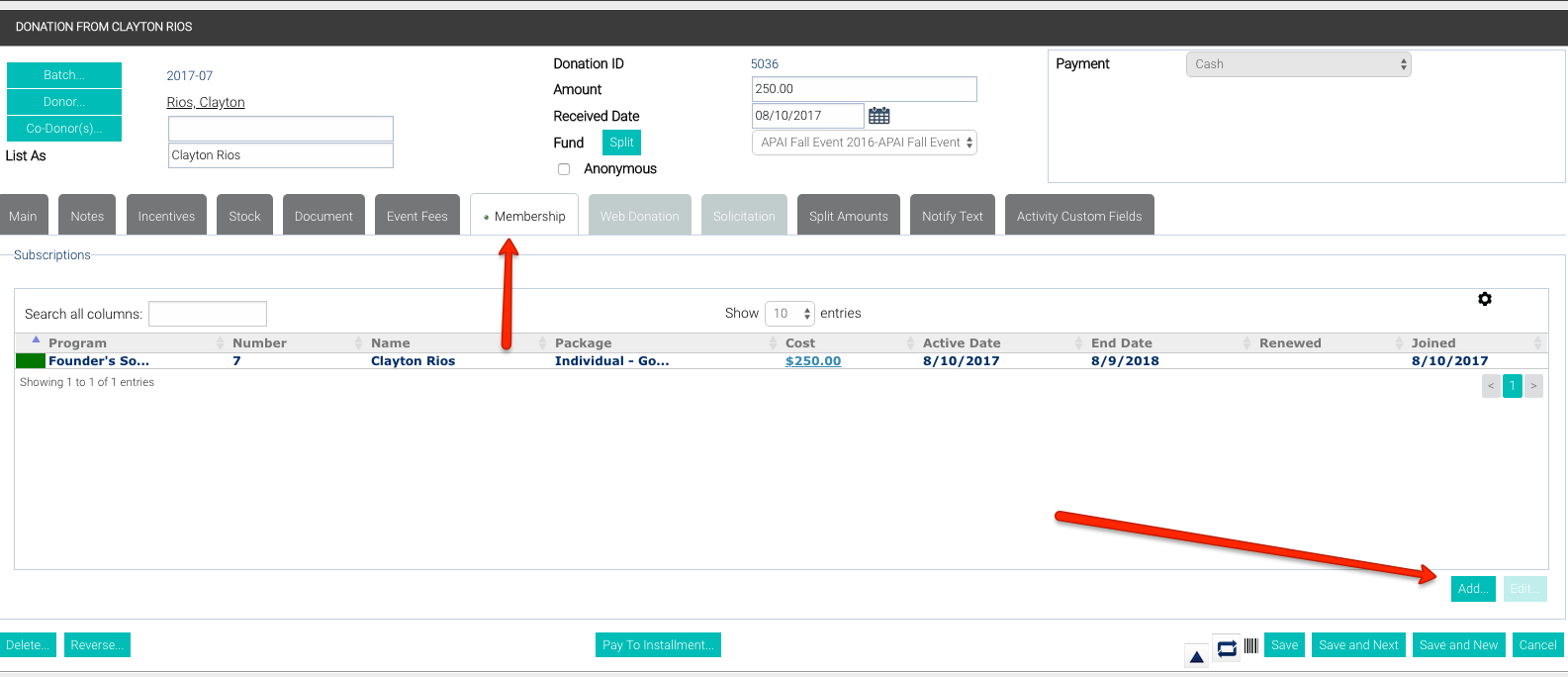
To add a new subscription to a member's constituent record...
- After accessing the Membership screen from one of the options listed above, select the Add button to open the New Subscription screen.
- Select the appropriate Program from the top-left drop-down.
- If this Program has associated Packages and Promotions, you can also select those.
- On the top portion of the screen, the Active, Start and Processed Date default to the current date. You can change these as necessary.
- The End Date defaults to the date that corresponds to the set up of the membership information in Configuration. The cost of the Package automatically defaults to the corresponding amount, taking into consideration any Promotion selected with this Package.
- Use the Members panel to add the proper members to this subscription. Use the Smart Search field to search for constituents. This smart search field is similar to the typical constituent search bar. The Member Salutation is populated based on the information on the constituent record. The Member Number populates with the next sequential number in your series. If this is a family membership, use the same search field to look for relations to the main member.
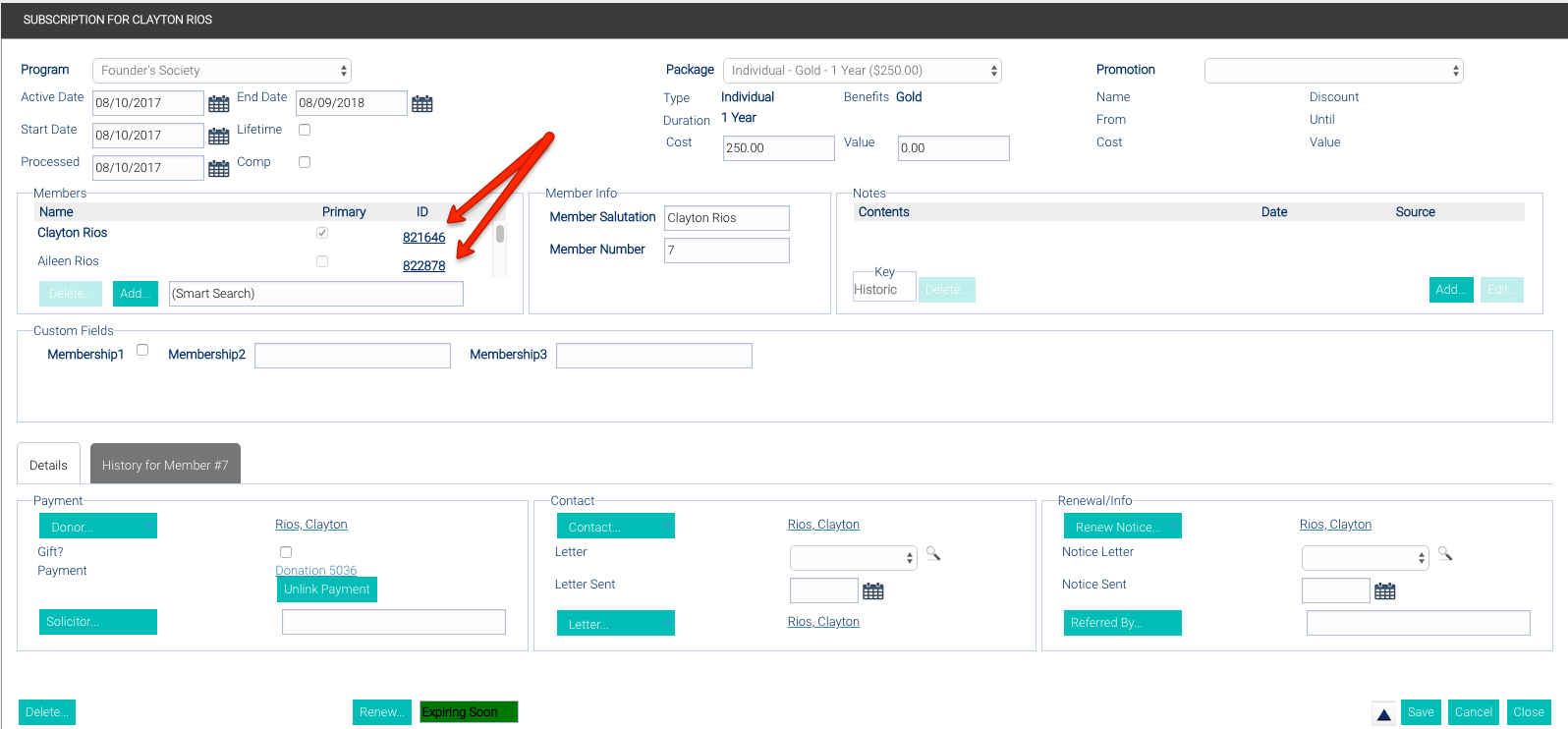
NOTE: If your organization has multiple membership programs, you will want to use unique identifiers for each membership program in conjunction with your member numbers. (i.e. Zoo Membership Program Member Numbers might have a "Z" prefacing the member number, while an Aquarium Membership Member may start with an "A".) - Use the Add button under the Note panel to add notes as necessary.
- The next section shows the Member Salutation (which populates based on information from the constituent record), the Member Number (which populates with the next sequential number) and four of the possible 25 custom fields you can add to the Membership screen (add custom fields using the General Configuration option). The other 21 fields can be found on the lower panel on the Custom tab.
- The Membership Details tab is where you can select the Donor (the donor does not need to be the member as it can be a gift membership). Select the Gift checkbox if it is a gift membership.
- Complete the Contact section with the proper letter and the Renewal Information as well. The Letter is meant for the person receiving the membership.
- The Renewal/Info section allows you to set who should receive the renewal notice. If a Notice Letter was selected on the corresponding configuration screen, it will populate the Notice Letter field by default.
- The Custom Fields tab will list any custom fields beyond the first four which you may have created for Membership.
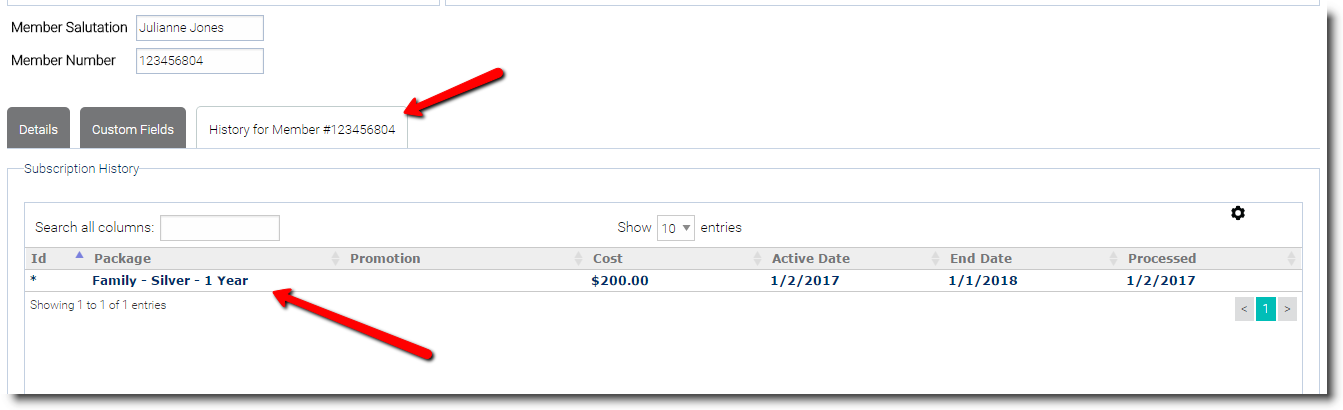
- The History for Member # lists all subscription information for this particular constituent.
- The bottom of the Subscription panel allows you to delete this subscription, easily see the current status, renew the subscription, save and cancel.
- Save the membership.
Delete a Membership Subscription
To delete a Membership subscription...
- Edit an existing subscription.
- Click the Delete button in the lower left corner of the screen.
- Confirm your action by clicking OK.
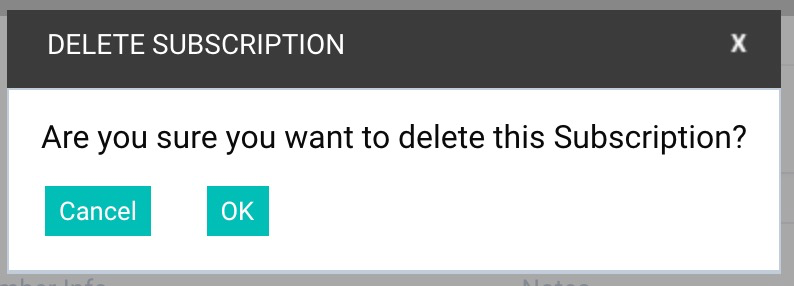
If you need to delete a Membership subscription, and there is a transaction associated with the subscription, the transaction will simply disassociate from the deleted subscription.
