Send an email to a constituent directly from their constituent record.
For instructions on how to email more than one constituent at a time see this article about Mail Merge by Email. Refer to the section on the Advanced Query Wizard: Create a Query That Syncs Data to Engage to create an email blast to the constituents identified in an advanced query.
To configure Salsa CRM to send emails to your constituents, please view the Email Configuration article in the Configuration & Security section.
NOTE: Only constituents with a valid, primary email address may be contacted in this manner. All emails you send to your constituents should be in compliance with the CAN-SPAM Act of 2003. Salsa CRM does not automatically add Unsubscribe options to your email, but Engage does.
To send an email to a Constituent...
- Use the Recent menu to open a recently opened constituent record, or search for the Constituent.
- There are two ways to send an email...
- Select the Quick Links menu on the right.
- select Send Personal Email...
OR - Select the Other Contact Info link under the constituent's photo.
- In the Contacts section of the Constituent record, select the email address you wish to use.
- Select the Send an Email to This Email Address button (which looks like a blue envelope) to start the New Email window.

- Once the Email pop-up window opens, the Reply To Address and From and Reply To Name fields automatically populate with the default address value in your Email Configuration. If you type over a value in this field and send your email, that value will be retained for your use only in future emails. It will not overwrite the default values that have been globally configured.
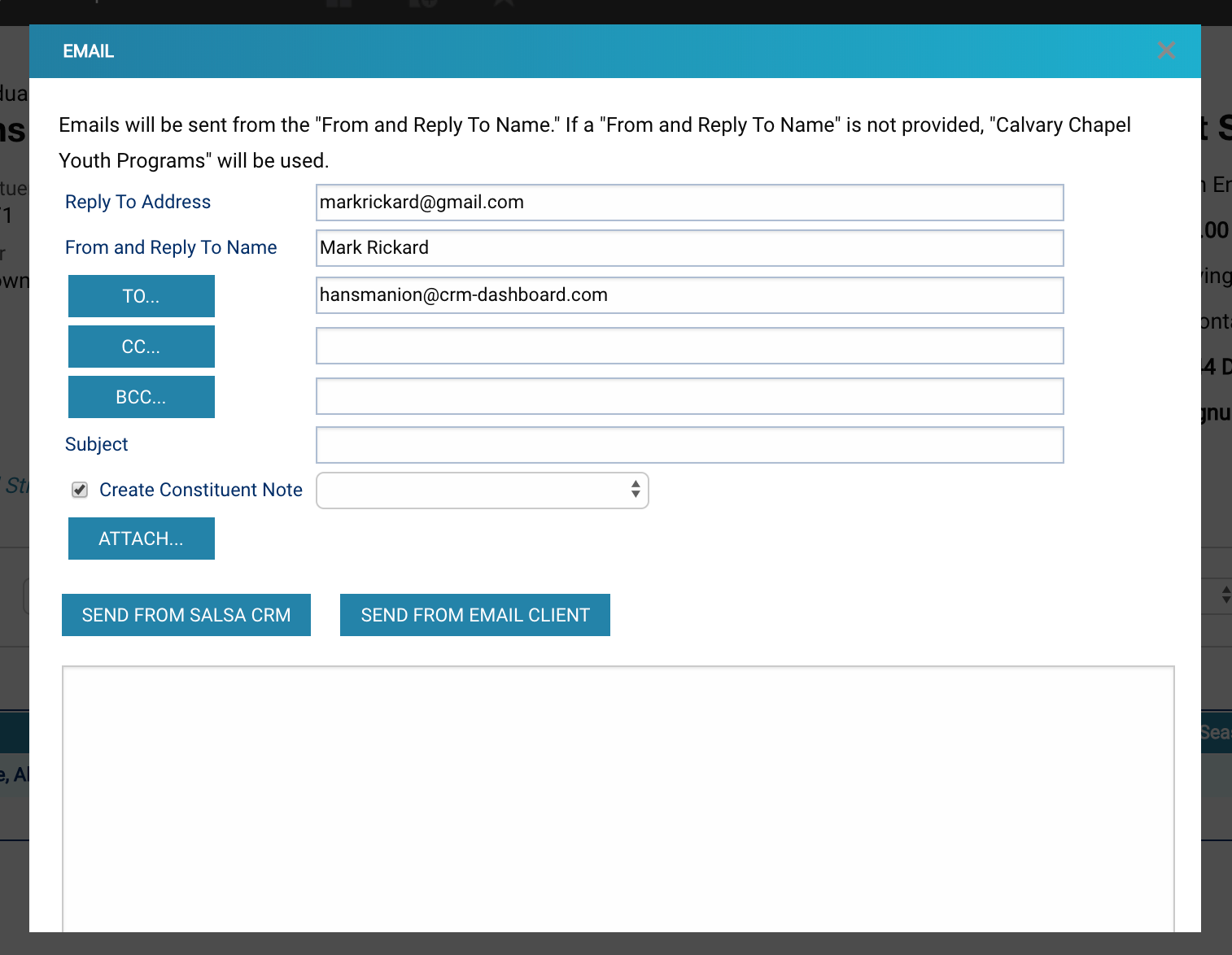
- The To field automatically populates with the constituent's primary email address. This may be manually changed, or you may click the To button to select another constituent in the database.
- Click the CC button (stands for "carbon-copy") to copy this email to other constituents or co-workers. BCC will also copy other constituents or co-workers, but the original email recipient will not be able to tell they have been copied; this is a "blind carbon-copy".
- When the button is clicked, the Constituent Search window appears.
- Search for the constituent you want to copy on the email.
- Fill in a Subject for your email.
- You may choose to save the email as a note in the constituent’s note file. The Create Constituent Note checkbox is selected by default. If you do not wish to save the email as a note, uncheck the box.
- An Attach button allows you to attach documents to your email. You may attach multiple files to one email.
- Send the email in two ways:
- Send From Salsa CRM—Send an email using the email server in your general email configuration.
- Send From Email Client—Send an email using the program on your computer that is currently configured to send email. That program should open automatically. Check here for Windows 10 and here for Mac if you're unsure which email client you use.