This document defines how the integration logs sync activity and tracks errors in the integration sync. If you are the data manager responsible for ensuring that data is transferred without issues and available in a timely fashion, this topic is of particular importance.
Find Sync Errors
Error reporting and sync log entries are found in the Salesforce sync settings page.
- Select the Salesforce menu on the left.
- Select the Errors tab for more information.
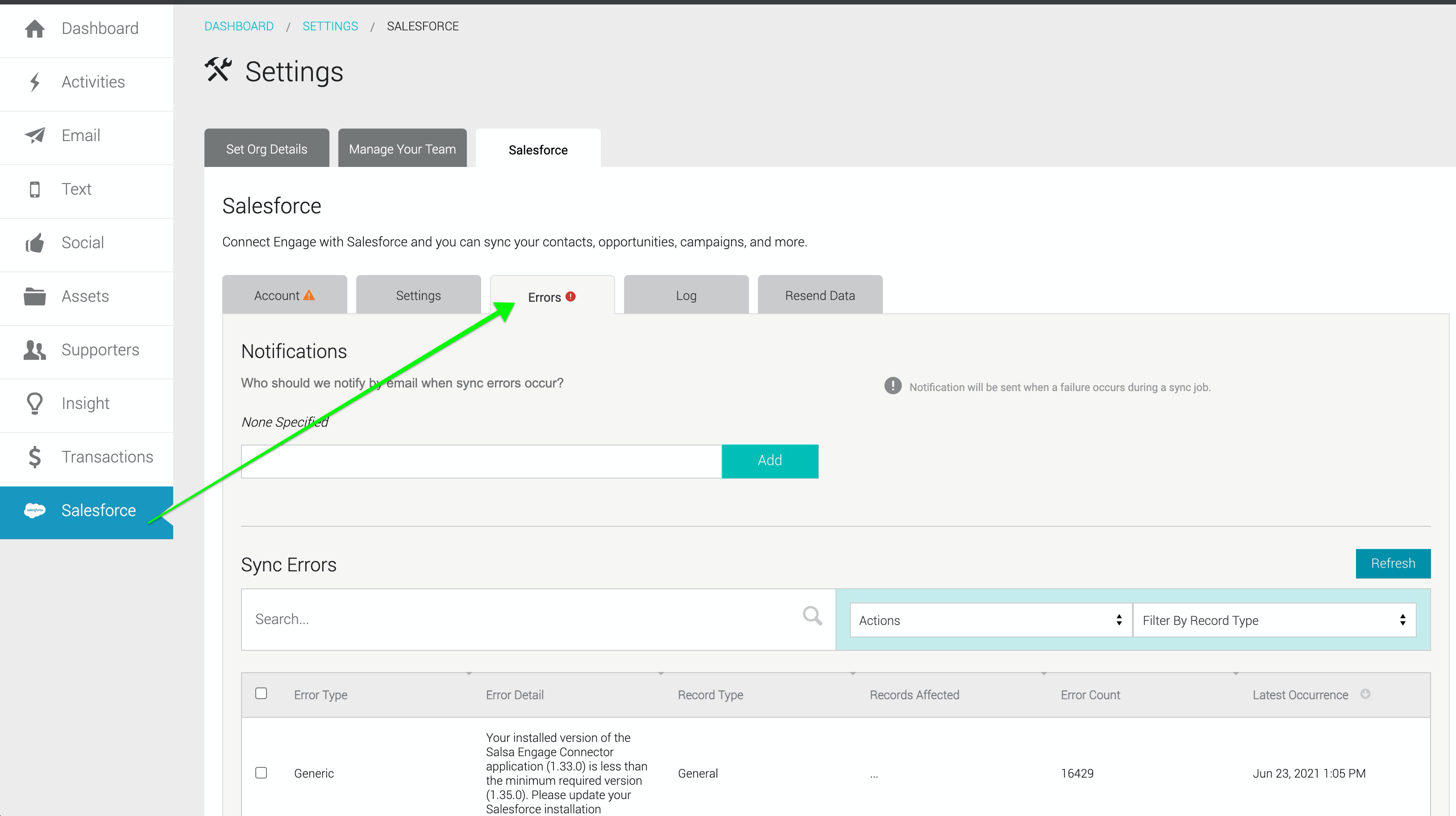
Sync Error Notification
We have included a field for identifying who needs to be notified in case a failure occurs during a sync job. Fill in Who Should We Notify by Email When Sync Errors Occur on the Errors tab.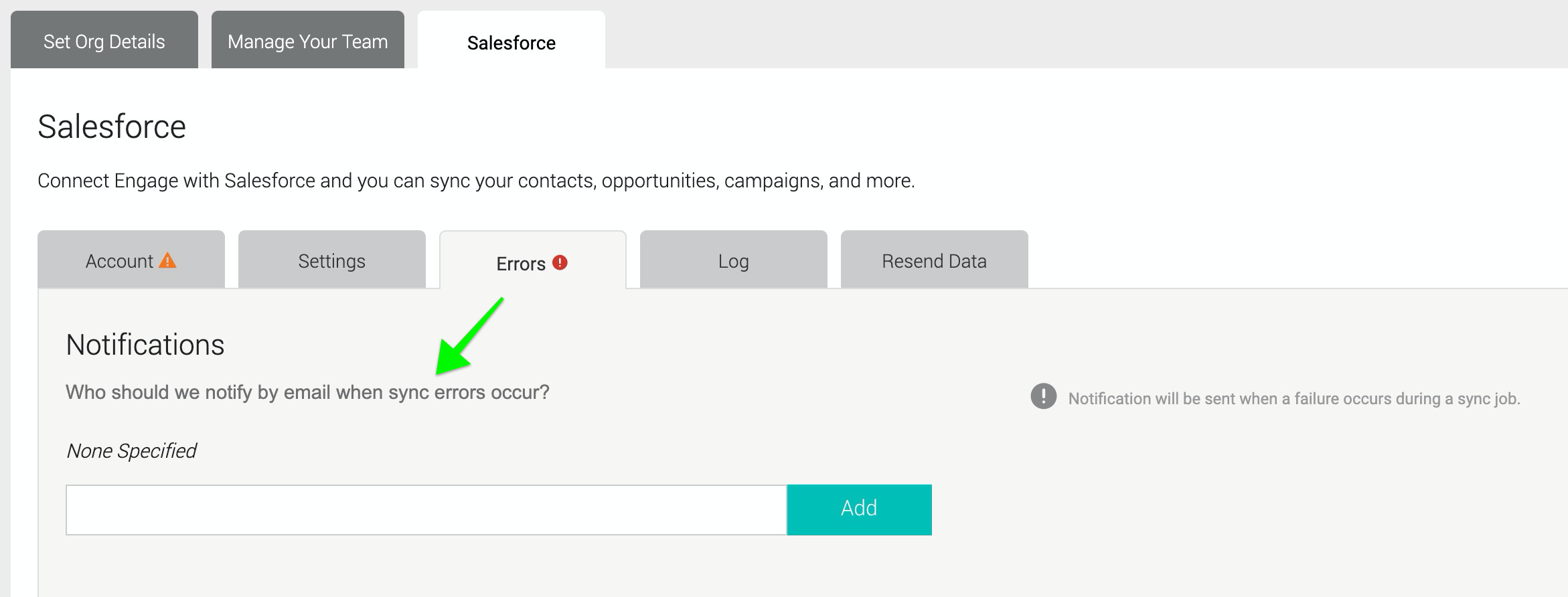
Viewing Error Messages in Engage
Errors may be specific to the sync configuration, data validation issues, or permission problems. Error messages are grouped by type and detail. This means that if you have an error for 100 supporter records, you will see only one error row for that error type. Click on any error record to see more detail. Depending on the record type, links to affected records will be provided, for example, a supporter record, contact record, donation record, etc.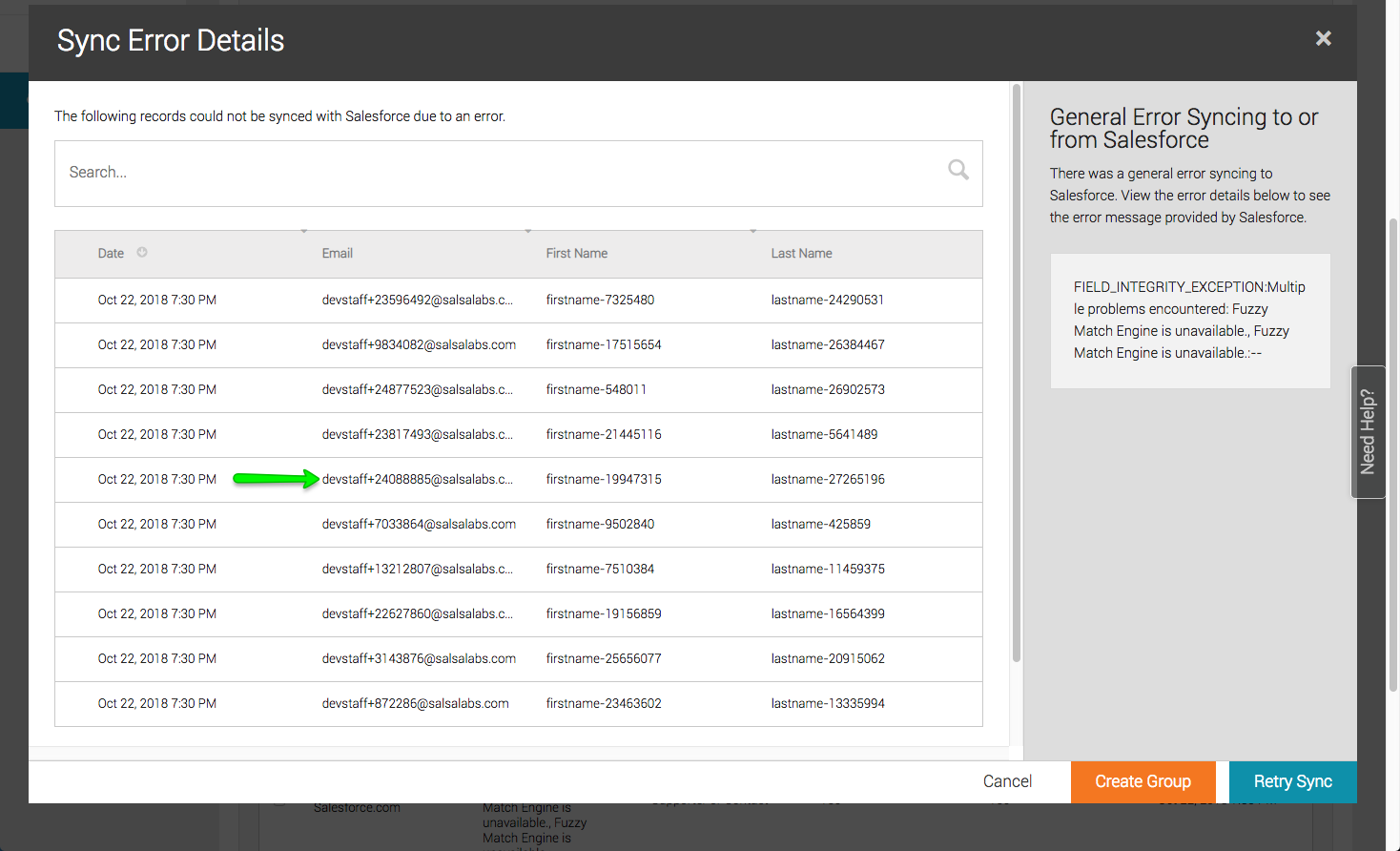
Retry Sync
For any error which presents Retry Sync button as an option in the pop-up window (as above, blue button), all records included in the error will be flagged for resync and will remove the error entry. Then on the next scheduled sync (or if manually triggered), the sync will attempt to synchronize. If the error recurs, the integration will generate a new instance of the error.
Create Group
If you would like to further research supporters that generated errors, this button (as above, orange button) will create a static Group in Engage and add those supporters to that Group.
Resend Unique Supporter Data
Sometimes, unless there's an error, new supporters haven't yet been pushed through the sync. If they're not awaiting resolution in the Salsa Engage New Supporter queue, it may become necessary to attempt to resend Engage data to Salesforce. You can queue up a specific supporter's data to fully resend on the next sync by using the Resend to Salesforce button on the Salesforce tab of a specific supporter.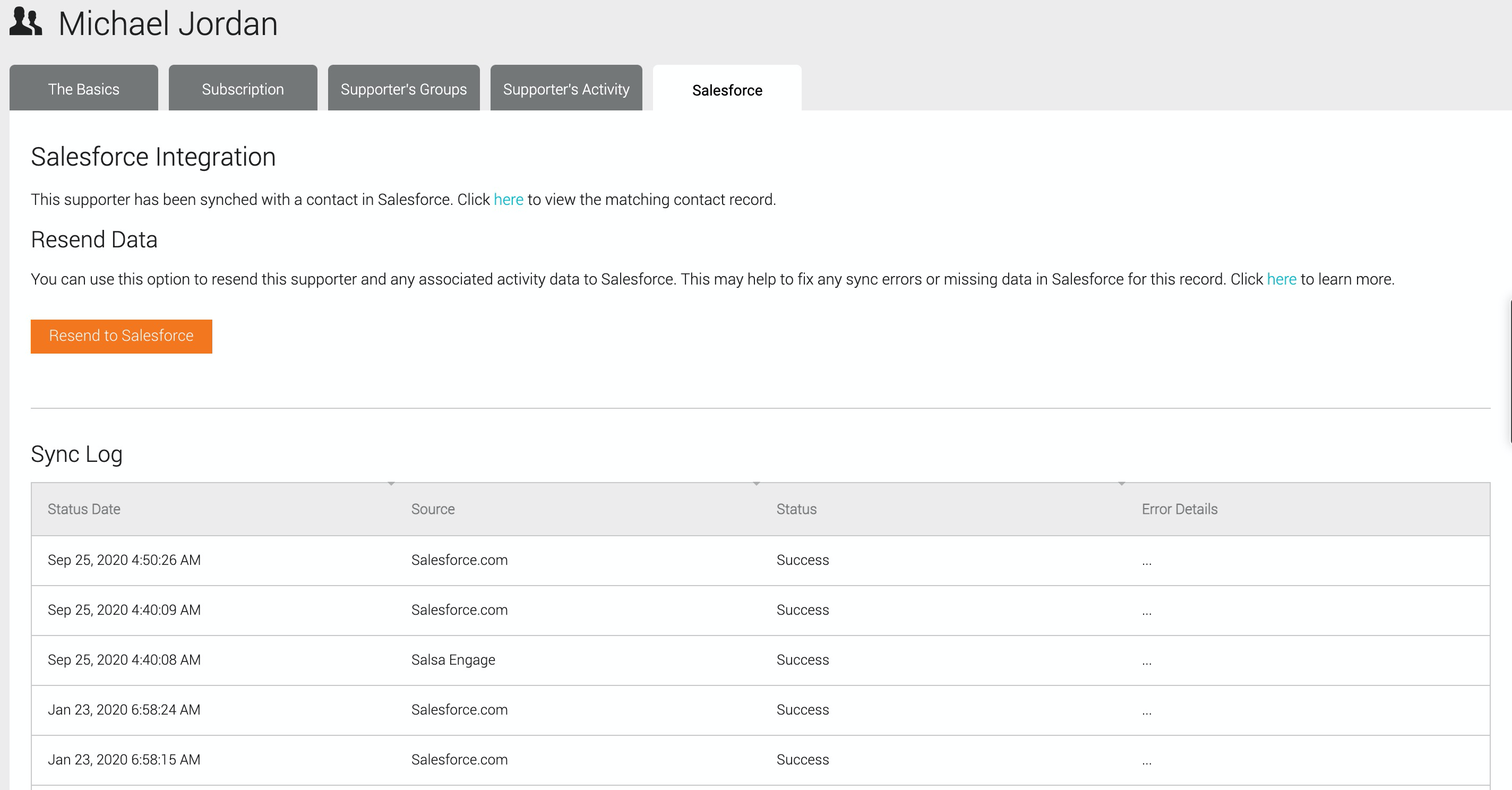
Run a Manual Sync
On the Salesforce Account tab, select the Run Manual Sync button to attempt to sync data at the next interval defined just above the button.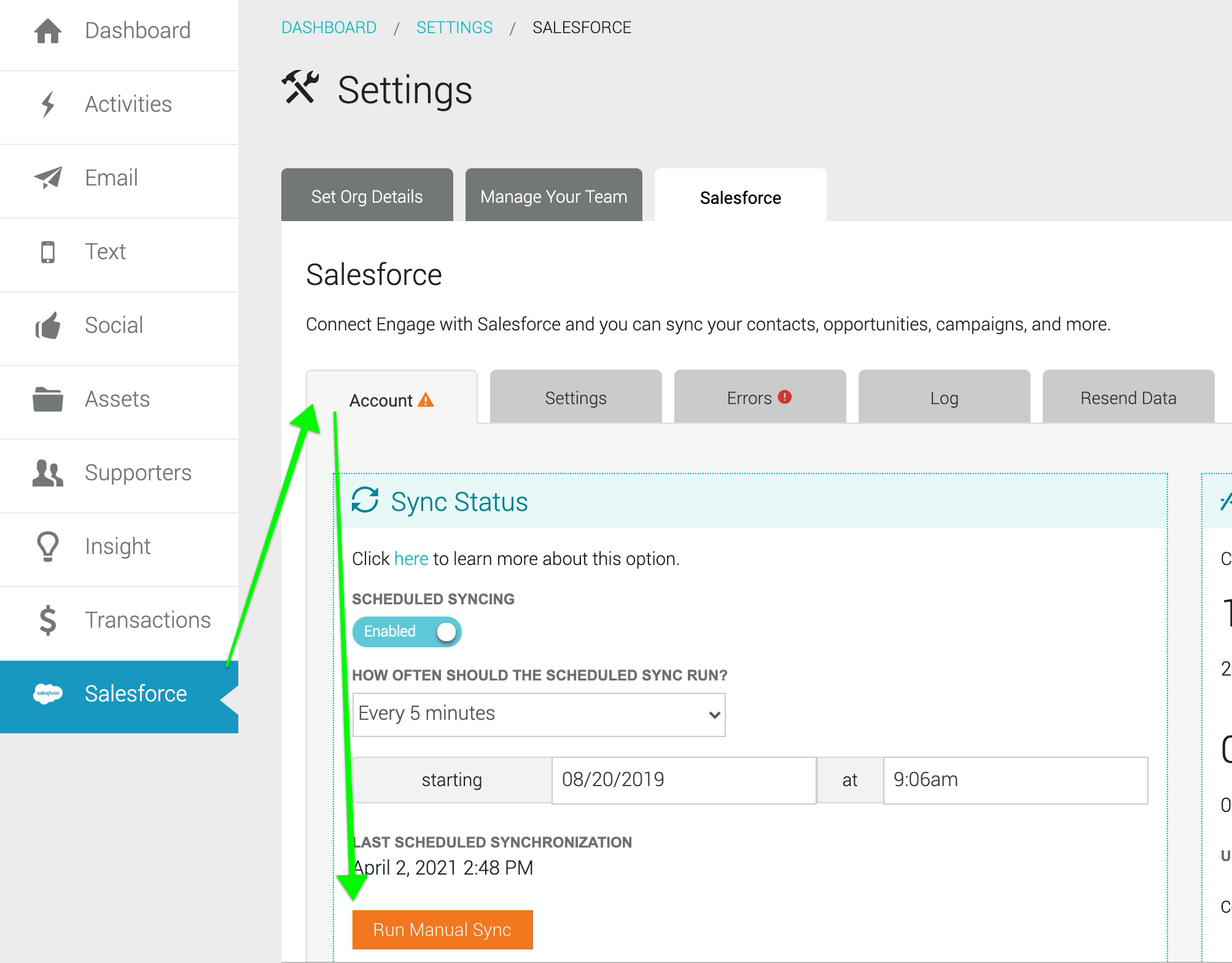
Resend Data
If data needs to be resent from Engage or from Salesforce, use the options on the Resend Data tab. For example, if you set up a new field mapping between Engage supporters and Salesforce contacts, you can use this option to selectively re-sync supporters and contacts without resyncing all other data. Selected Engage data are added to a Salesforce sync job along with any other pending changes to other Engage records.

Depending on what's selected, this process may take some time and may use a high number of Salesforce API calls. Once you've chosen what data to resend, click the Resend Data Between Engage and Salesforce button to queue the sync job.
You can only queue one Resend Data sync job at a time. If you want to submit additional sync jobs, you must wait until any pending job completes. An error message will display to remind you.
Resend Data from Engage to Salesforce
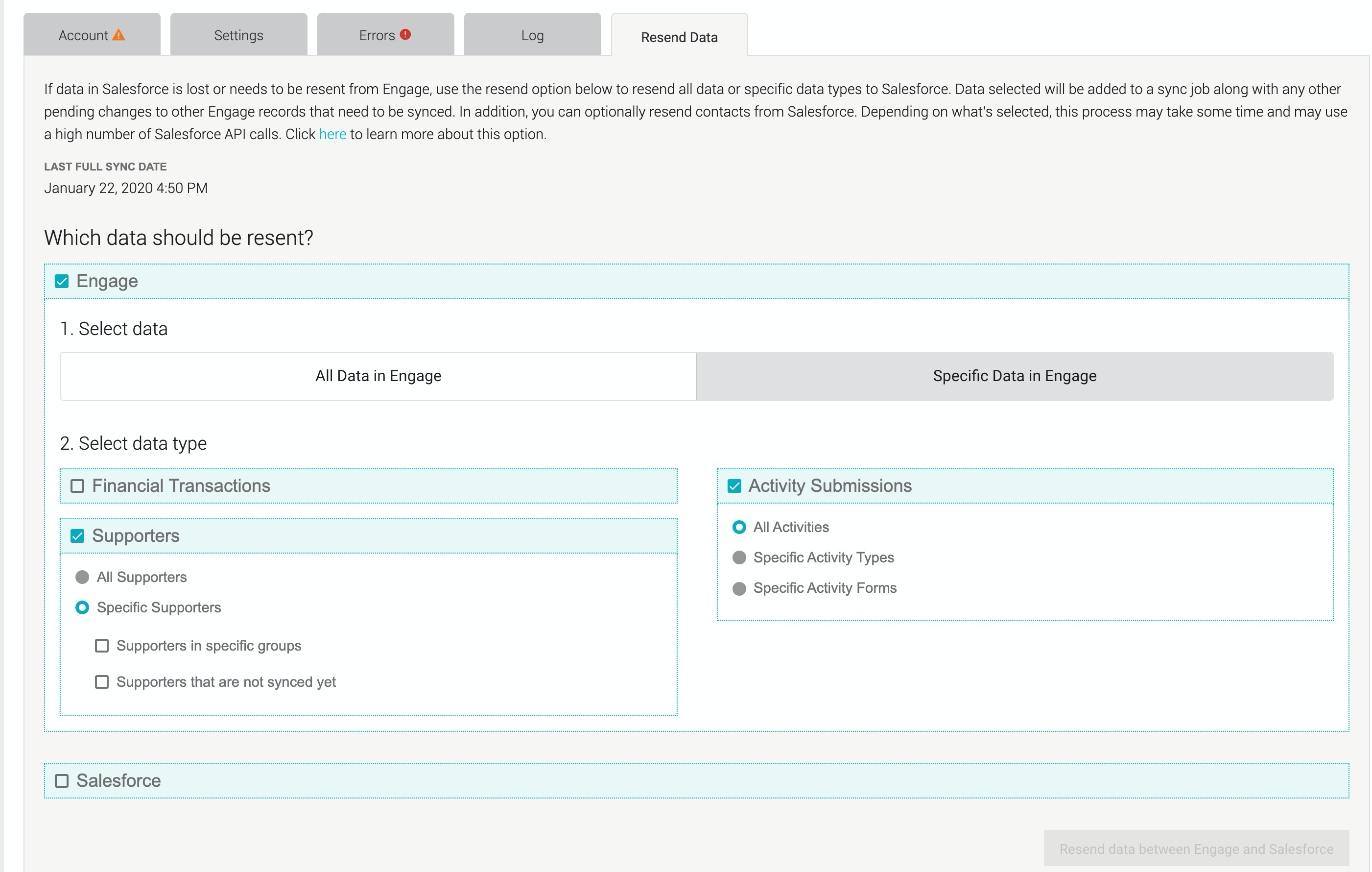
Click the Engage checkbox under which data should be resent. Further options are listed below.
| Option | What's Included | |
|---|---|---|
|
I. All Data in Engage |
NOTE: All data will be re-queued for sync. |
|
|
II. Specific Data in Engage |
||
|
A. Financial Transactions |
NOTE: Only re-sends transactions assigned to synced Supporters. |
|
|
B. Activity Submissions |
||
|
1. All Activities |
|
|
|
a. Specific Activity Type |
NOTE: Limited to the Types selected. |
|
|
b. Specific Activity Forms |
NOTE: Limited to the Forms selected. |
|
|
C. Supporters |
||
|
1. All Supporters |
Supporters → Contacts NOTE: Sends all supporters, even those previously in the queue. Resend will remove the queue entry in Salesforce and resend supporters in queues anew. |
|
|
2. Specific Supporters |
(Requires additional selections) | |
|
a. Supporters in specific groups |
Supporters in Groups Selected → Contacts NOTE: Must select one or more groups to sync. |
|
|
b. Supporters that are not synced yet |
Supporters that haven't Synced → Contacts NOTE: Supporters that are not in a queue, but are not yet synced for some reason (missing Salesforce ID). |
|
Resend Data from Salesforce to Engage
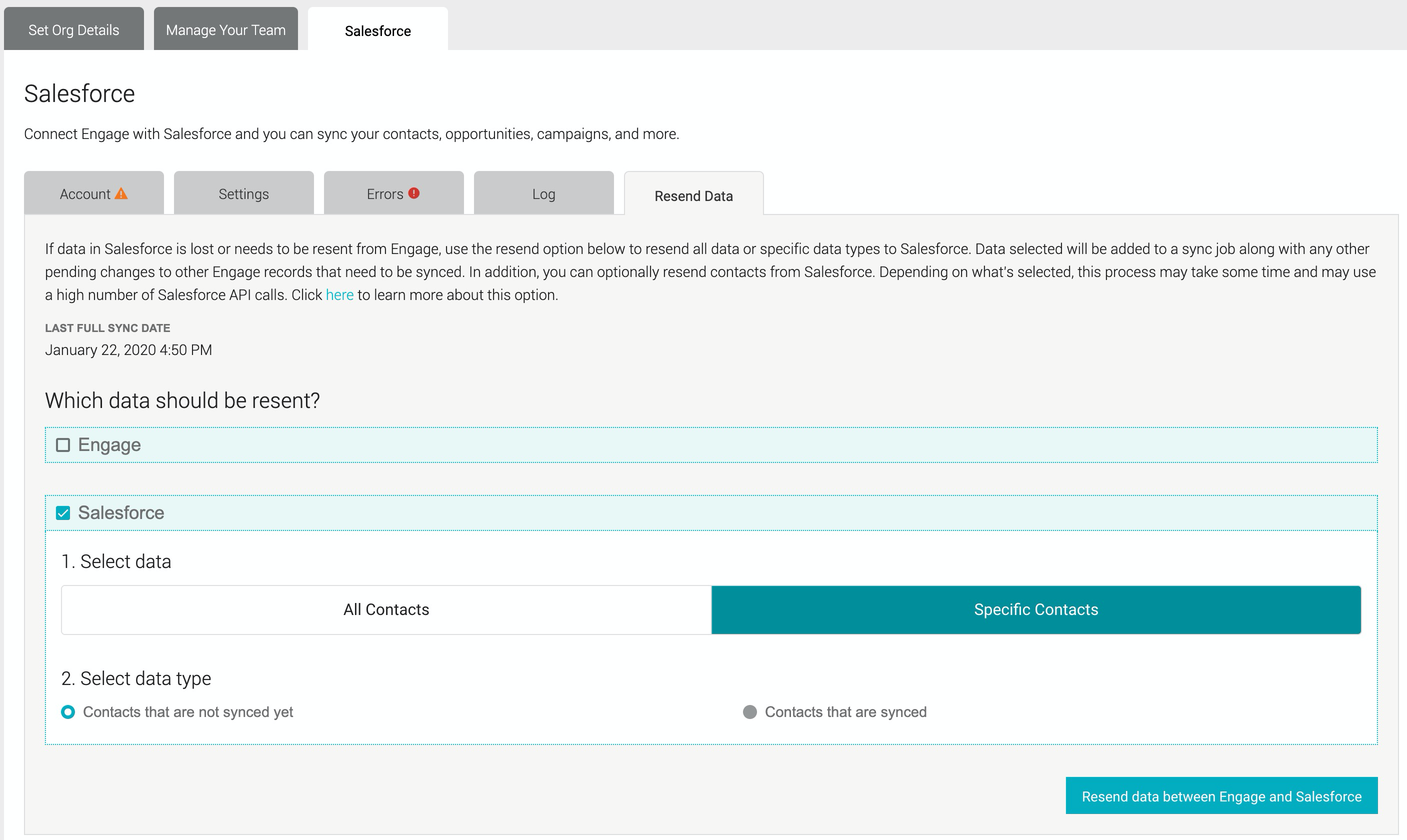
Click the Salesforce checkbox under which data should be resent. Further options are listed below.
| Option | What's Included |
|---|---|
| All Contacts | All eligible Contacts in Salesforce |
| Specific Contacts | |
|
All eligible Contacts in Salesforce that DO NOT have an Engage Supporter ID |
|
All eligible Contacts in Salesforce that DO have an Engage Supporter ID |
Sync Log
Track the status and history of your syncs between Salesforce and Engage:
- Select the Salesforce menu on the left.
- Select the Log tab for more information.
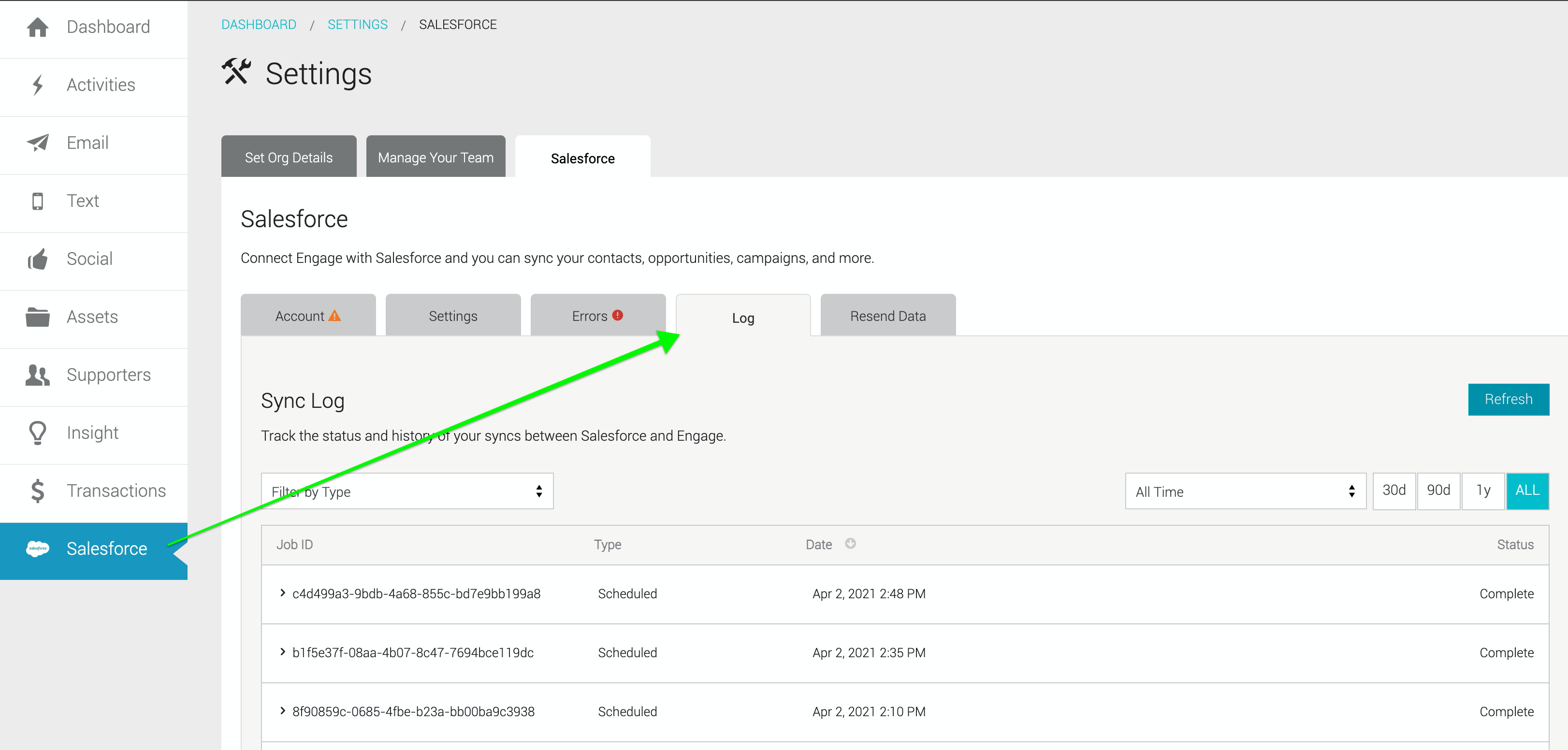
Each sync log entry displays...
- A timestamp relating to the status of that job.
- Whether the sync was scheduled or manually initiated.
- Whether resending data manually was a partial or full resend.
- Whether the information originated in Salesforce or in Engage.
- Whether contacts/supporters, donations, or activity pages/records were transferred.

