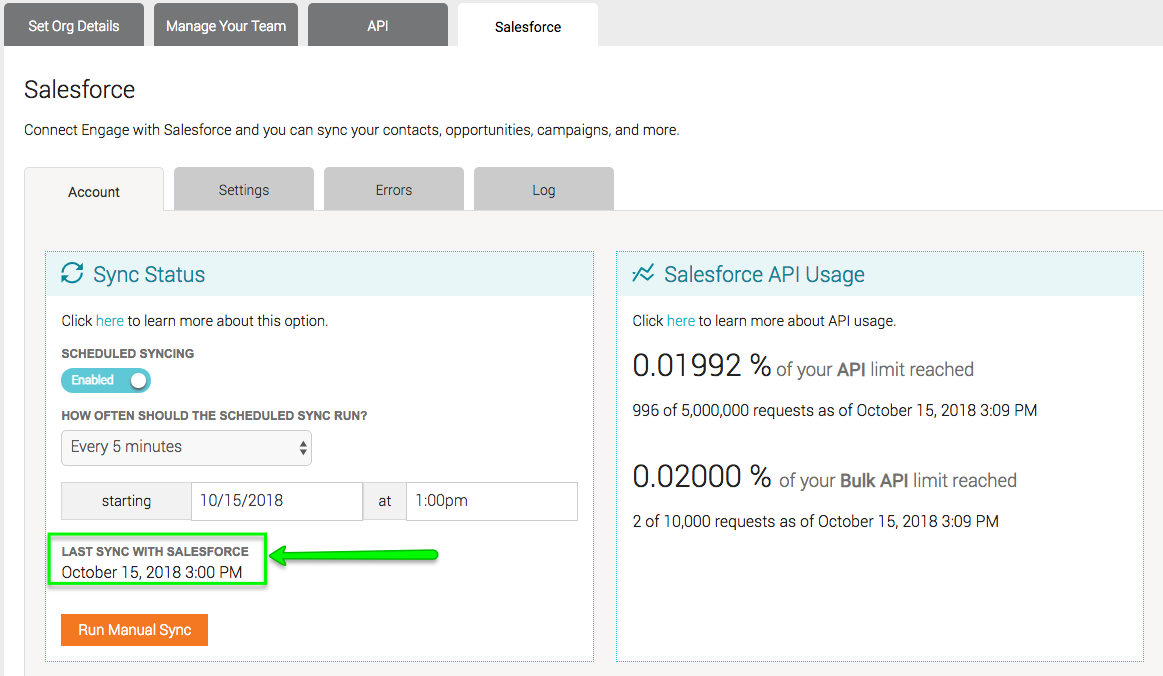This document describes how Engage admins can adjust the frequency of integration calls to Salesforce. This document is important for data managers to understand how much information is syncing to and from Salesforce and how it relates to the API call limits and subsequent data fees relating to the Salesforce interface.
API Call Limits
The integration between Salsa Engage and Salesforce utilizes the Salesforce API to read data in Salesforce and make updates. Some of the options provided in the integration allow you to manage Salesforce API usage. Salesforce limits how many API calls may be transacted in any rolling 24-hour period for a certain cost. You can always request more and pay for more API calls from Salesforce. Bulk API allows us to send big data sets to Salesforce for bulk processing. Some elements of the integration will use this API when updating a lot of records at once.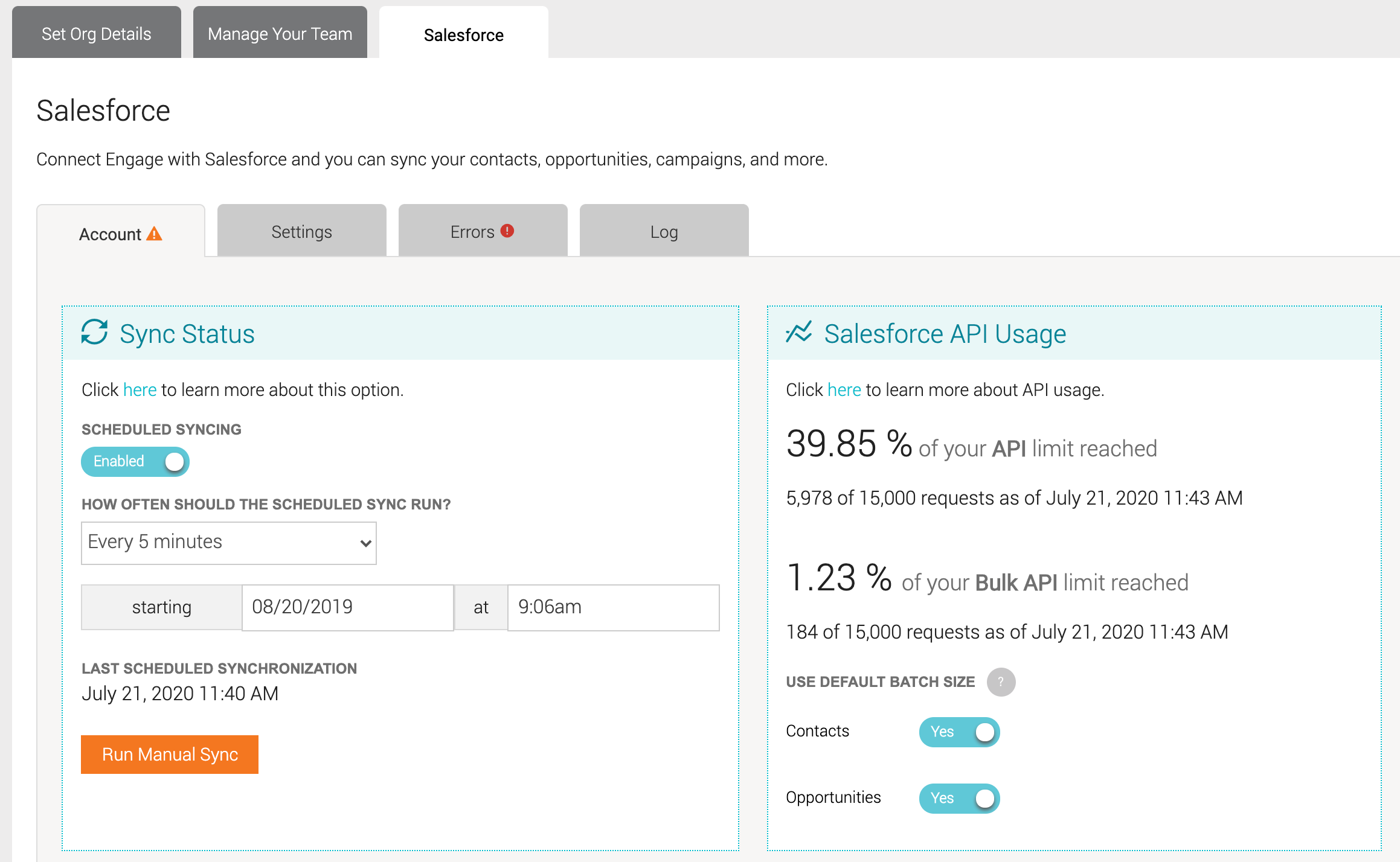
We provide a real-time usage dashboard that shows a percentage of your API request threshold that has been reached at the time the page is loaded and the percentage of the Bulk API requests processed.
Batch Size
You can control how many records Salsa Engage sends at one time to Salesforce through the Bulk API. 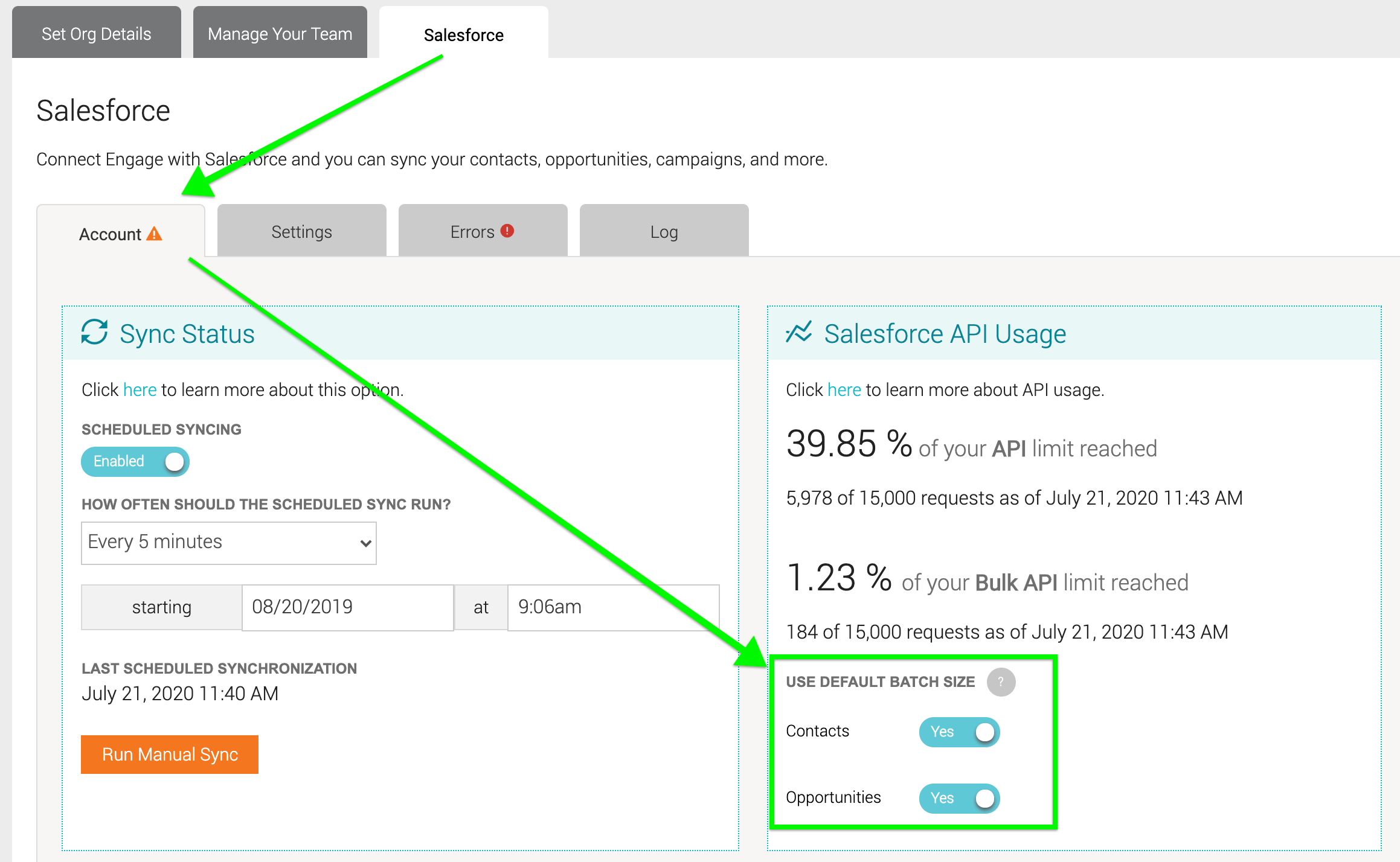
Most accounts can use the default setting of Yes without issue. However, if you have installed numerous Salesforce apps, custom process flows, or custom triggers, you may encounter resource limits that Salesforce places on processing data. Hitting these limits may prevent updates to Contacts and Opportunities.
If you do hit a limit, you may see exceptions in the Errors tab, indicating "Apex CPU time limit exceeded." If this occurs, set a custom batch size for either Contacts or Opportunities:
- In the Salesforce API Usage section (under Use Default Batch Size) slide the Contacts or Opportunities slider button from Yes to No.
- The default batch size is 150 (Contacts or Opportunities) per Bulk API Request. Enter a new, smaller batch size (greater than zero).
- Click the orange Save button in the lower right.
NOTE: Lowering the batch size setting will result in higher Bulk API usage.
Adjusting Sync Frequency
While having updates apply on both sides can be done as frequently as every 5 minutes, you may need to adjust your settings to meet your API call limits.
Scheduled Syncing
Scheduled Syncing enables or disables the possibility of scheduling when your sync runs.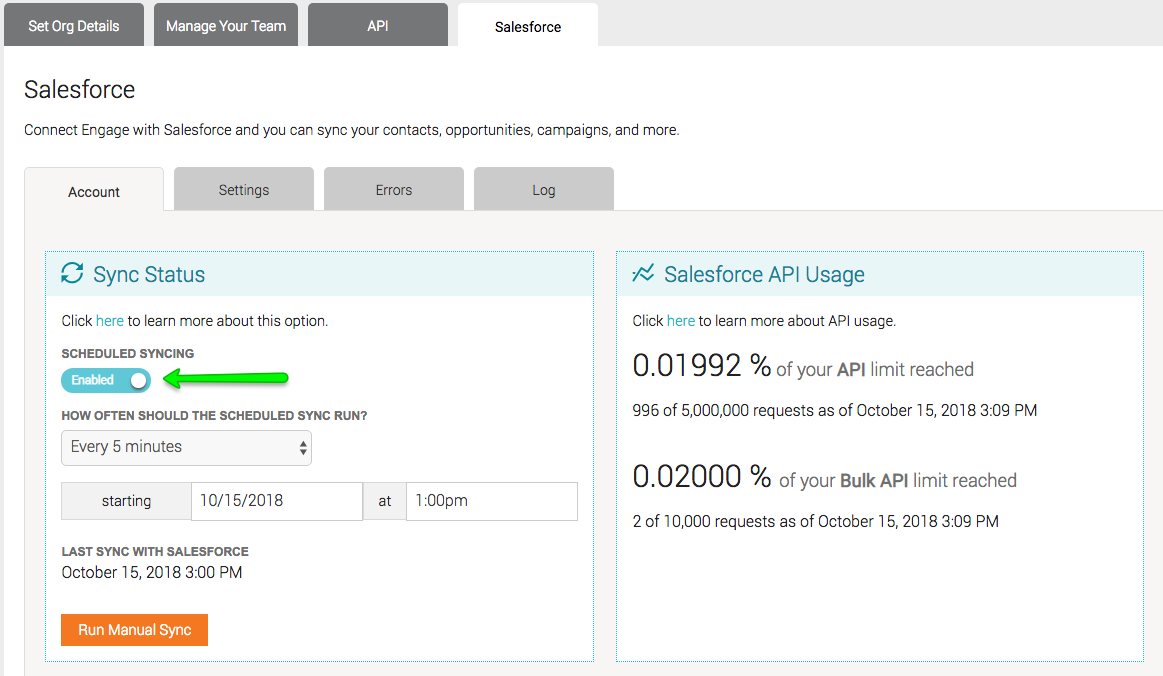
If enabled, you choose how often the integration automatically syncs. If disabled, the integration syncs only when manually selected or if you choose to resend all data.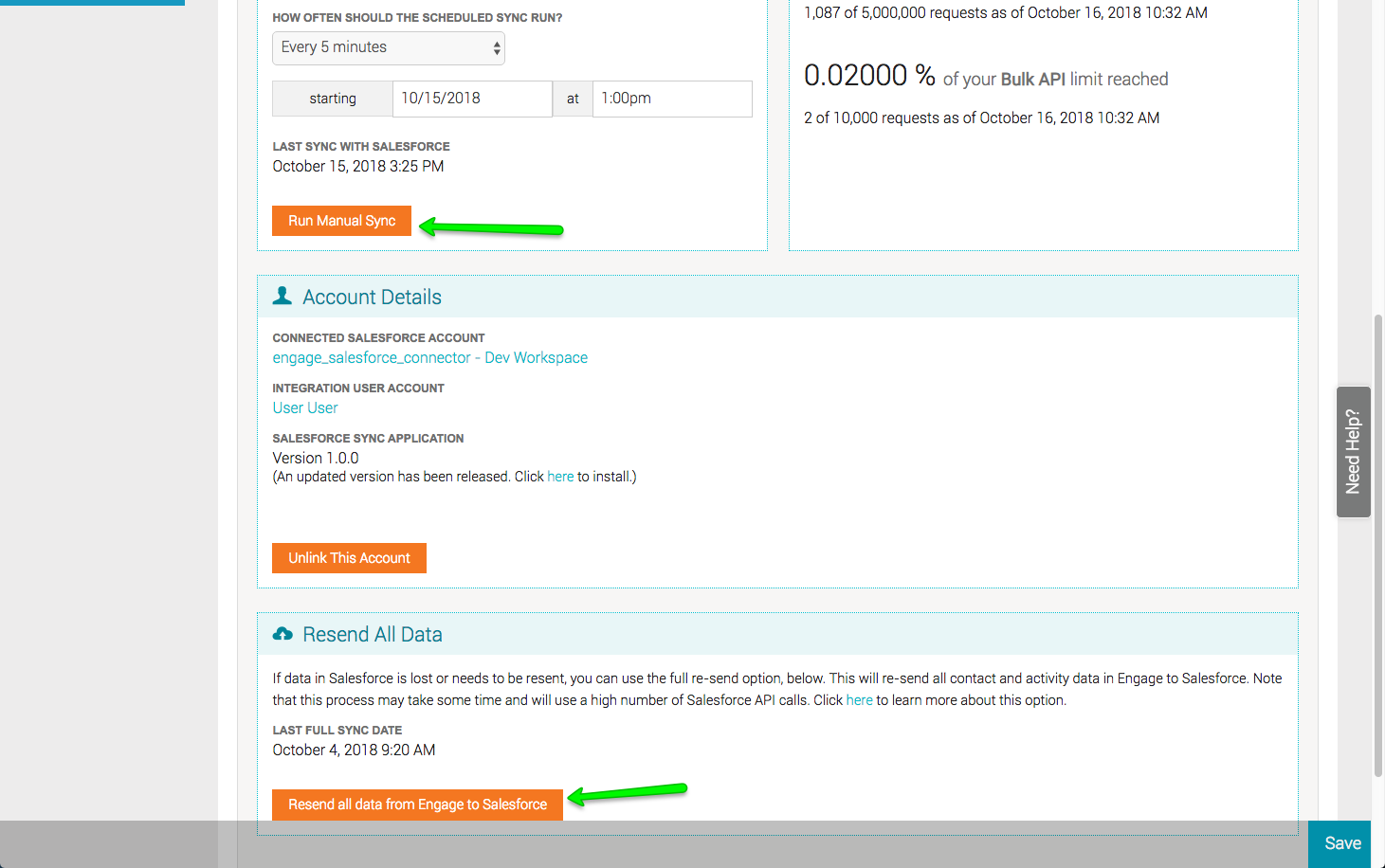
Scheduled Sync Frequency
If Scheduled Syncing is enabled, the next step is setting how often the integration should be scheduled to sync. The first option defines the frequency of synchronizations, and the second option sets a start date and time to run the first automatic sync.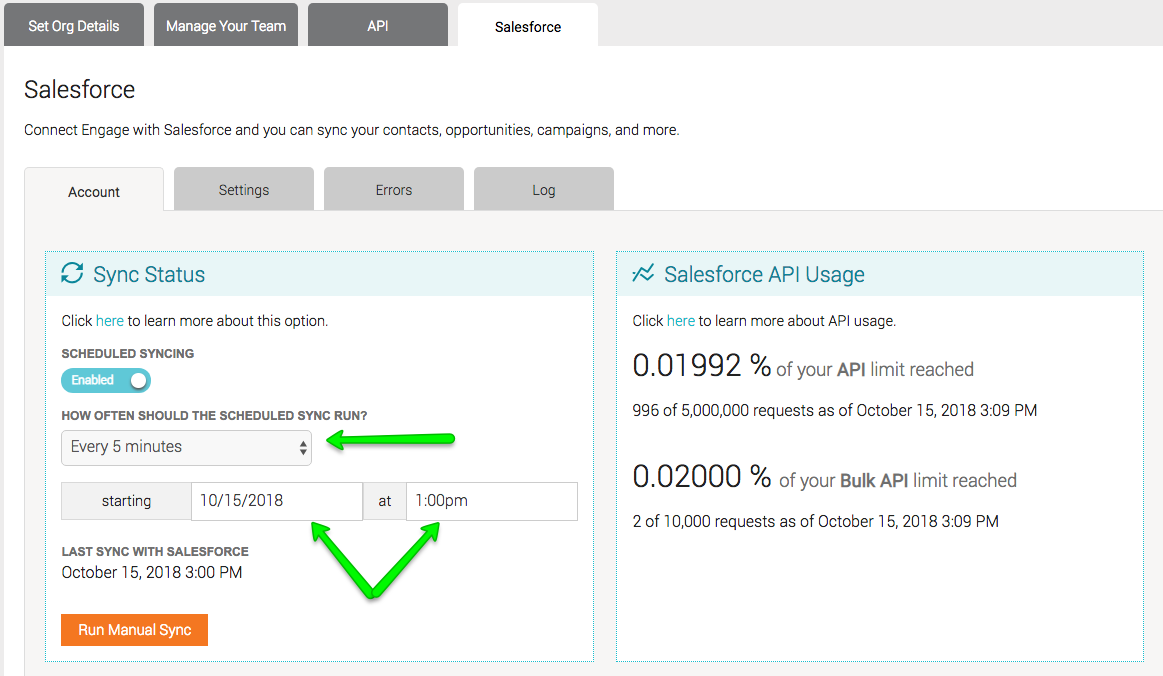
Last Sync Date/Time
The date and time of the last instance of the Engage and Salesforce sync displays at the bottom of the Sync Status section, just above the Manual Sync button.