Create Group for Last Year's Donors
- From the Manage menu, select Configuration.
- Select the Groups node on the left.
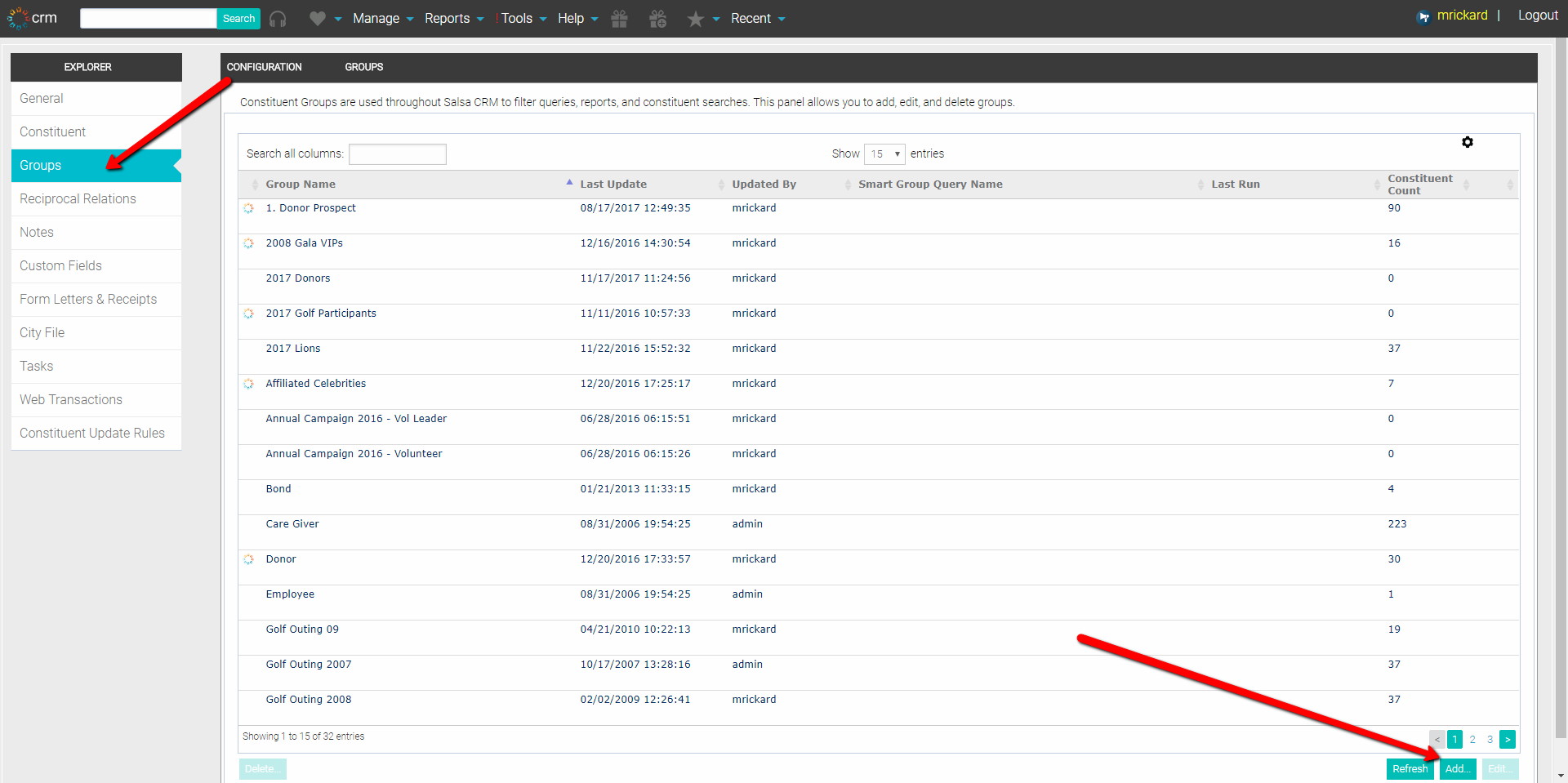
- Click Add to add a new Group. The new Group does not need to be a Smart Group or synchronized with Salsa Engage.
- Name the Group.
- Click OK to save.
Create Report on Last year's donors
- From the Reports menu, click Gifts > Donor Detail.
- For the data range of the report, enter the date range that you want to use (for example, 01/01/2017 - 12/31/2017) in the From and To dates.
- Exclude Deceased and Do Not Contact by selecting the appropriate checkboxes.
- Exclude Co-Donors and Soft Credit by deselecting the appropriate checkboxes.
- Do Not Consolidate Spouses; leave this box unchecked. The Summary Letter functionality does not generate a consolidated letter for spouses, just individuals.
- Do not exclude any funds/campaigns/appeals via Additional Filters as they will not be reflected in the summary letter. If you don't want certain donations counted, apply the Summary Letter to the Donation record instead.
- Run Report as Advanced Query. This is only to get people into the group. Other report values won't translate into the letter.
Add Last Year’s Donors to Group
Run the Advanced Query Wizard. You will see the Donor Detail report results display as Step 3 of the Query Wizard. Select the Next button in the bottom right corner.
In Step 4 of the Query Wizard, after you see the results of the report, add last year's donors to Group:
- Click the Global Update button.
- Click the Assign to Group button.
- Select the last year’s donors Group.
- Click OK. The constituents in the report results will be added to the Group.
- Run the Summary Letter report for those in the Group.