Have a new keyword in mind? Enter it and check its availability to see if it’s available for you to use. Once you’ve decided on a keyword, to reserve the new keyword for a future program...
- Click the Text menu on the left. You will be taken to the Text-to-Initiate tab by default.
- Click the Administration tab.
- Click the teal-colored Add Keyword button to the right.
- The number that your Text-to-Initiate program is associated with will display on this pop-up window. Enter your keyword you are interested in reserving. Keywords are not case-sensitive; "hunger" is the same as "HUNGER". No spaces or special characters are allowed. If you enter a space or special character you are warned immediately.
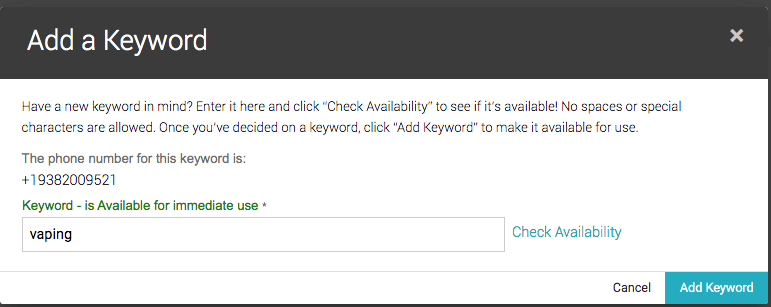
- Click Check Availability.
- If the keyword is available, you will see a green message: keyword is available for immediate use.
- If the keyword is not available, you will see a red message: keyword is not available at this time. Please try a different keyword.
- Save your keyword choice by clicking Add Keyword.
Once you've saved your keyword choice...
- The keyword is considered active and reserved because it has been created in the scope of a phone number, but it is not yet associated with a program.
- The program does not exist yet. Create a new program.
- If someone were to text that keyword to the phone number, the expected SMS response is "Sorry! We're unable to process that keyword...
