Text-to-Initiate programs are the programs that you want to run. To create a new program...
- Click the Text menu on the left. You will be taken to the Text-to-Initiate tab by default.
- Click the teal-colored Create a Text-to-Initiate button.
- Add a Name and a Description that summarizes the purpose of your Text-to-Initiate activity.
- Click Next in the bottom right to continue.
- Choose a Keyword for this program.
- Click Select on the same row as the keyword you want to use for this program.
- Add a new keyword by clicking the Add Keyword button.
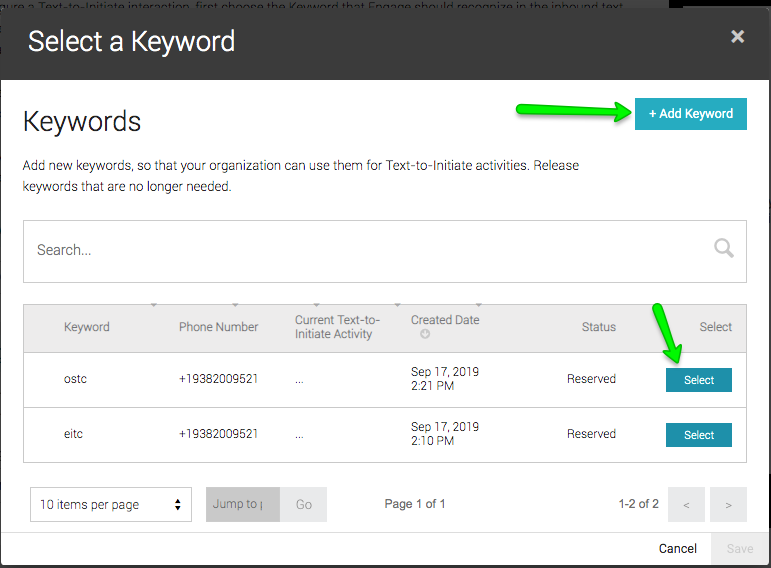
- Click Save in the bottom right of this window to lock in your keyword for this program.
- Back on the program configuration page, click to add your Destination Link to include in Automated Response. That destination link will be a web site:
-
- If you are using the short-code number, you may choose from any Engage activity form except for Fundraising forms. You may not use external URLs.
- If you are using the toll-free number provisioned with your account, you may choose from any Engage activity form or external URL.
-
- Enter the Program Name. This should be the name of your organization so that supporters know who is replying. Since the Program Name is limited to 56 characters, you may abbreviate the name or use a recognizable acronym for your organization.
- Click Save & Activate. At this moment...
- The keyword is considered active because it is associated with an active program.
- The program is active because the CM clicked Save & Activate.
- The expected SMS response is "Thanks for supporting [PROGRAM NAME]! Visit [DESTINATION LINK| to complete this action."
- If you click Save instead of Save & Activate then the program is created but put into an inactive state. In this case, the expected SMS response is "Sorry! We're unable to process that keyword..."
