The Cumulative Giving Report shows the total amount of donations a donor has made within your timeframe and arranges those donors according to the Giving Levels you configured in Salsa CRM.
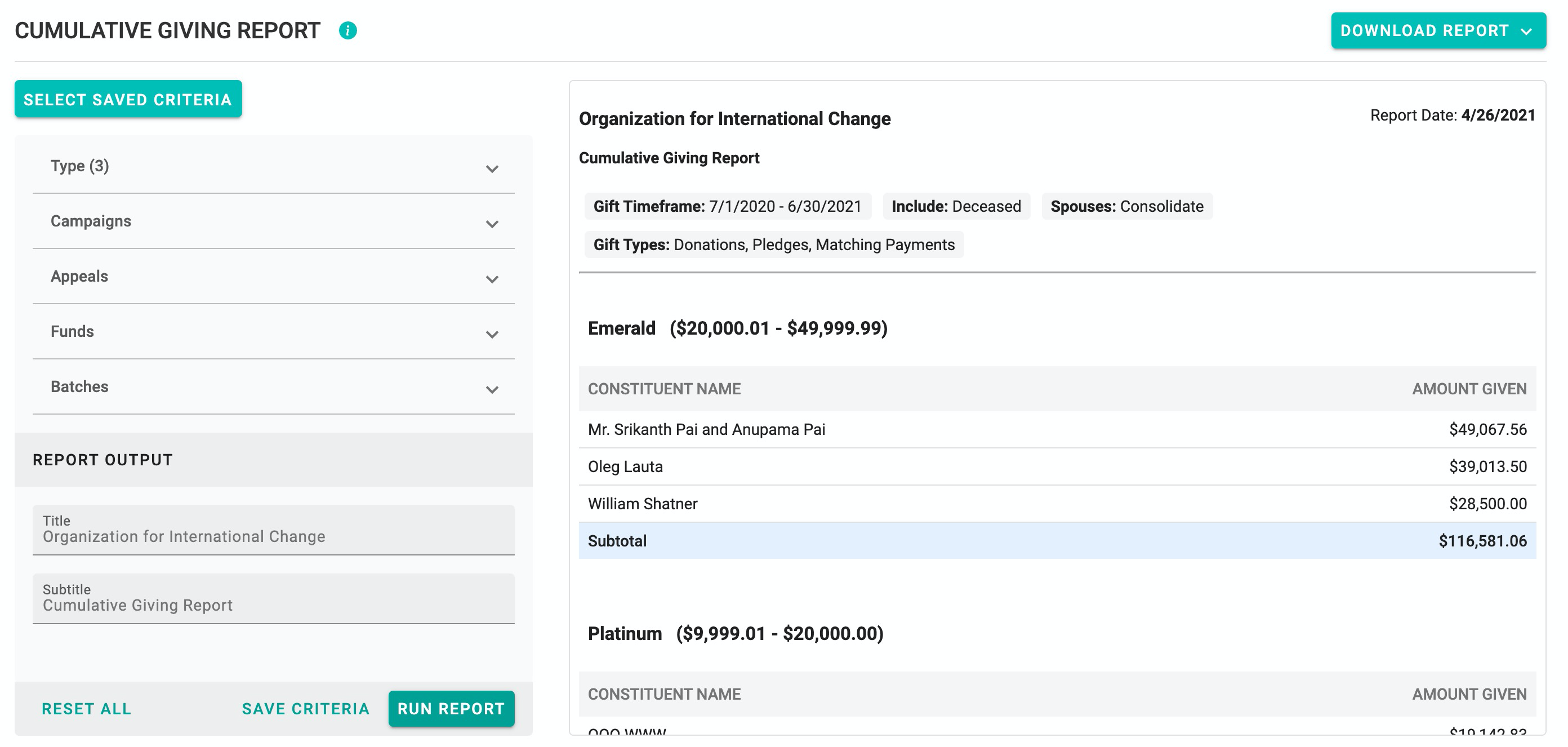
To open the Cumulative Giving report...
- From the CRM Toolbar, select Reports > Built-in Reports.
- Select the Cumulative Giving report from the reports landing page. The Cumulative Giving Report screen appears.
Report Definitions
This report pre-defines the following conditions:
- The report relies on Giving Levels configured in the global configuration menu. If you do not define any Giving Levels, donors will show up in a system configured category, Others.
NOTE: Salsa CRM stores your giving level definitions but does not store which donors are members of those levels. Each time you run the report, donors are categorized in real-time. These values are not available outside of the Cumulative Giving report, such as in an Advanced Query. - The report lists donors by First Name and Last Name and does not apply List As Names from donations.
- The listed constituent is the primary donor on a gift. This report does not consider Co-Donors.
- Donors get credit for their donations if they are designated as the primary Donor. This report does not consider if a donation has the Anonymous checkbox checked.
- If you have no idea who a donor is, assign the gift to a constituent record whose first and last names are Anonymous. That donor's gift summary displays in this report just like any other donor.
Report Criteria
There are filtering options on the left side of the report window that you can select to determine what conditions include or exclude donors in your report. Criteria labels indicate whether they are to include or exclude information from your report.
If you select any of these filters, you will need to click the Run Report button on the lower left side of the window to have the report reflect the change in options. You may define the following conditions of this report.
Gift Timeframe
The reporting timeframe depends on a gift's Received Date falling within that range. Select relative dates or custom date ranges for which you would like to view the report. Please see the Built-in Reports Overview for more information on setting relative or custom date ranges.
Constituent
Select from the following options by checking the appropriate box:
- Show Deceased Constituents—This option includes constituents who have a non-blank Deceased Date among the report results.
- Consolidate Spouses—This option will combine the donation history of spouses within this report. Two constituents must have an established spousal relationship. If John Smith made a donation at one time on his own and his wife Mary made a donation on her own, Salsa CRM will add those together for this report to determine the total giving for the couple.
- Include Soft Credit Donors—This option will add Soft Credit donors when a donation contains a soft credit designation. The soft credit donor's portion is designated using Split Amounts. If you do not designate the soft credit donor's portion using Split Amounts, they will get credit for 100% of the donation.
Gift
Select from the following options by clicking anywhere on the row to expand that section:
- Type
- Donations and Recurring Payments—Include any straight donation and recurring credit card payment dates and amounts within the report calculations.
- Pledges—Include any pledge dates and amounts within the report calculations.
- Pledge Payments—Include any pledge payment dates and amounts within the report calculations.
- Matching Payments—Include any matching gift payments dates and amounts within the report calculations.
- Campaigns
- Appeals
- Funds
- Batches
Report Output
- The Title automatically populates with your Organization's Name. If you wish to change the Title for this report, you may do so by placing your cursor in the Title field and typing a new title.
NOTE: To permanently modify the Organization Name, users must have the Data-Related Configuration permission to change the Company Name in the General Configuration. - The Subtitle automatically populates with the report name. If you wish to change the Subtitle for this report, you may do so by placing your cursor in the Subtitle field and typing a new title.
